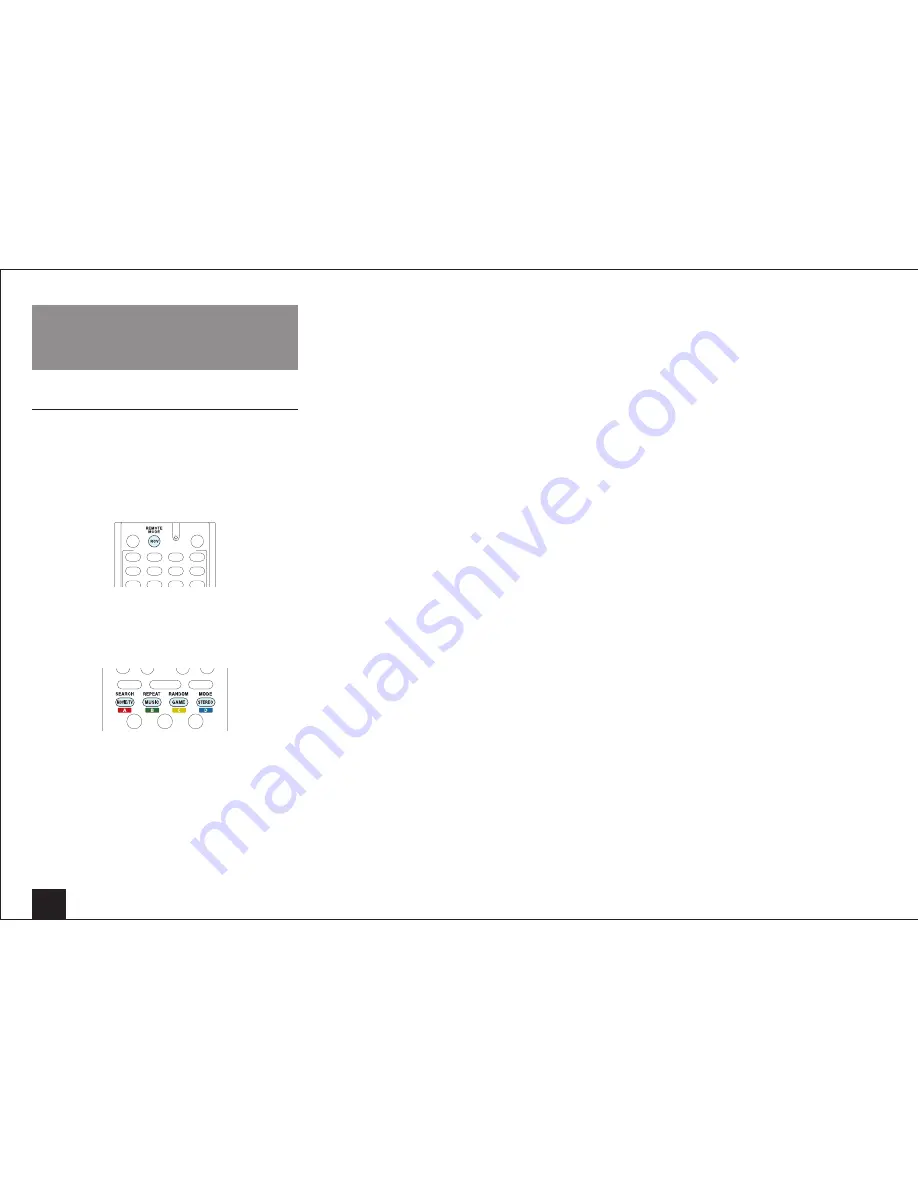
Using the Listening Modes
16
Using the Listening Modes
Selecting Listening Mode
The listening modes allow you to select the best sound
effect for your input source.
1.
Press RCV on the remote controller.
• Always press RCV first to change the remote
controller to RECEIVER mode (the mode to operate
this unit) since its mode may be changed to operate
another component.
2.
Press one of the following buttons depending on your
choice from among the four listening modes.
• Pressing a button changes the listening mode to that
chosen. Set the listening mode of your choice by
listening to the actual sound.
For details on the types and difference of listening
modes, see "Contents of Listening Modes".
MOVIE/TV button
You can select a mode suitable for movies and TV
programs.
• Selectable listening modes:
All Ch Stereo
Direct
Dolby D
Dolby D+
Dolby EX/Dolby D EX
Dolby TrueHD
DSD
DTS
DTS 96/24
DTS Express
DTS-HD HR
DTS-HD MSTR
ES Discrete
ES Matrix
Full Mono
Mono
Multichannel
Neo:6
Neo:6 Cinema
PLII Movie
PLIIx Movie/PLII Movie
PLIIz Height
T-D
TV Logic
MUSIC button
You can select a mode suitable for music.
• Selectable listening modes:
All Ch Stereo
Direct
Dolby D
Dolby D+
Dolby EX/Dolby D EX
Dolby TrueHD
DSD
DTS
DTS 96/24
DTS Express
DTS-HD HR
DTS-HD MSTR
ES Discrete
ES Matrix
Full Mono
Multichannel
Neo:6
Neo:6 Music
Orchestra
PLII Music
PLIIx Music/PLII Music
PLIIz Height
Pure Audio
Stereo
Studio-Mix
Unplugged
GAME button
You can select a mode suitable for games.
• Selectable listening modes:
All Ch Stereo
Direct
Dolby D
Dolby D+
Dolby EX/Dolby D EX
Dolby TrueHD
DSD
DTS
DTS 96/24
DTS Express
DTS-HD HR
DTS-HD MSTR
ES Discrete
ES Matrix
Full Mono
Neo:6
Game-Action
Game-Rock
Game-RPG
Game-Sports
Multichannel
PLII Game
PLIIx Game/PLII Game
PLIIz Height
T-D






























