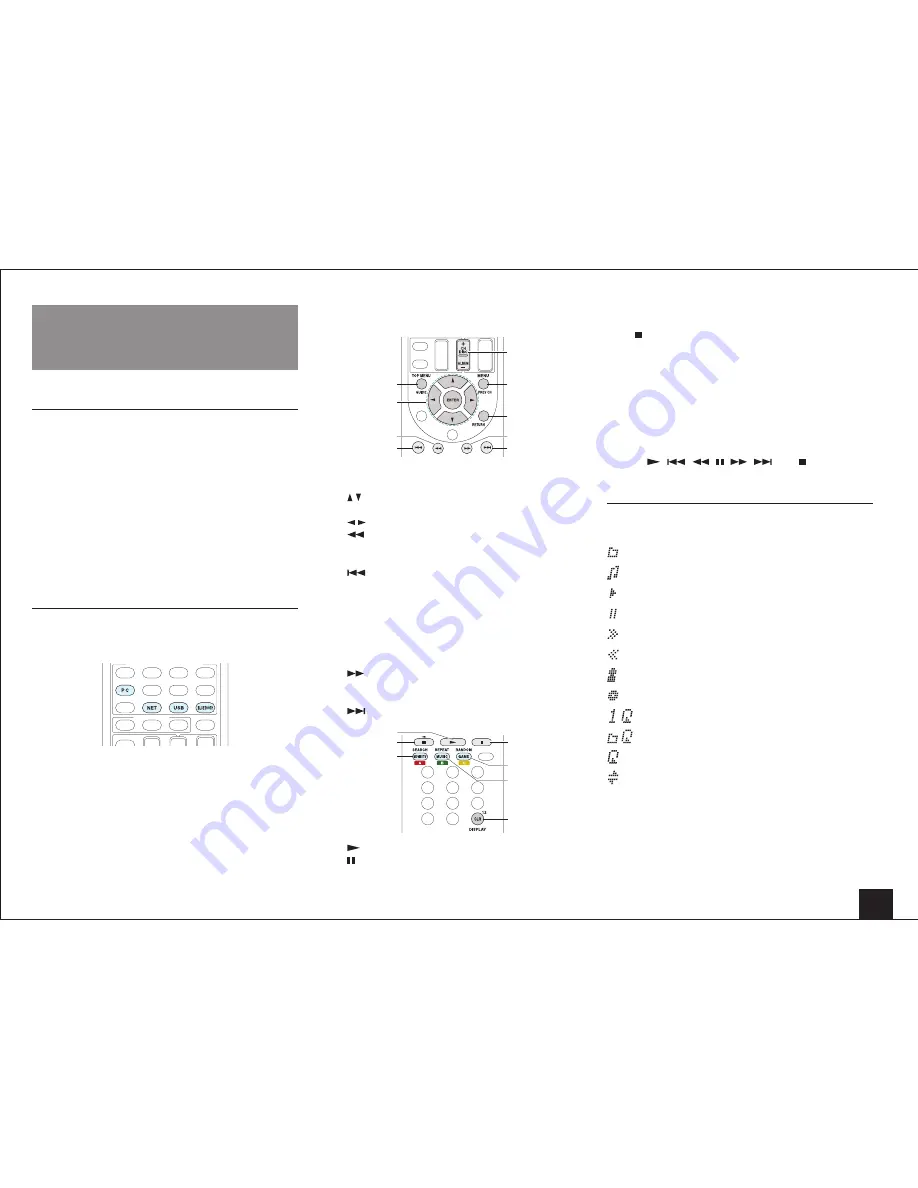
Using Remote Controller for Playing Music Files
15
Using Remote Controller for
Playing Music Files
About the Remote Controller
The remote controller of this unit allows you to play music
files stored on USB storage devices, Internet radio, PCs
and NAS devices on your home network, as well as on
Bluetooth-enabled devices. It also allows you to view
information of the music file being played and perform
various other operations.
• Available buttons may vary depending on the service
and device to play.
• Some buttons cannot be used with Bluetooth-enabled
devices. Furthermore, the Bluetooth-enabled devices
must support the AVRCP profile. Some devices may not
be operated, even when they support AVRCP profile.
Remote Controller Buttons
1.
Press INPUT SELECTOR (PC, NET, USB or
BLUETOOTH) appropriate for the input source on the
remote controller.
2.
Operate the remote controller by referring to the name
and function of each of the buttons below.
1
5
6
7
8
9
2
3
4
1
TOP MENU: This button displays the top menu for
each media or server.
2
/ , ENTER: These buttons navigate through items
and activate the selected item.
/ : These buttons cycle through pages.
3
: This button fast-reverses the current track. This
button is not operable from 10 seconds before the
playback ends.
4
: This button plays the current track from the
beginning. Pressing this button twice plays the
previous track.
5
CH +/- button: Moves the cursor on the Internet
radio stations list in "My Favorites".
6
MENU: This button displays the menu of each
Internet radio service.
7
RETURN: This button returns to the previous screen.
8
: This button fast-forwards the current track. This
button is not operable from 10 seconds before the
playback ends.
9
: This button plays the next track.
F
I
J
K
L
G
H
F
: This button starts the playback.
G
: This button pauses the playback.
H
SEARCH: This button toggles between the playback
screen and list screen during playback.
I
: This button stops the playback.
J
RANDOM: This button performs random playback.
K
REPEAT: This button replays the track(or tracks).
Pressing this button repeatedly cycles through the
repeat modes.
L
DISPLAY: This button changes the displayed track
information during playback. Pressing this button
when the list screen is displayed toggles the screen
to playback.
• Bluetooth-enabled devices: Usable buttons are
,
,
, ,
,
, and .
Icons Displayed during Playback
Icons are displayed on the display during music file
playback. The meaning of each icon is as follows:
: Folder
: Track
: Play
: Pause
: Fast-forward
: Fast-reverse
: Artist
: Album
: Repeat One Track
: Repeat within a folder
: Repeat
: Shuffle






























