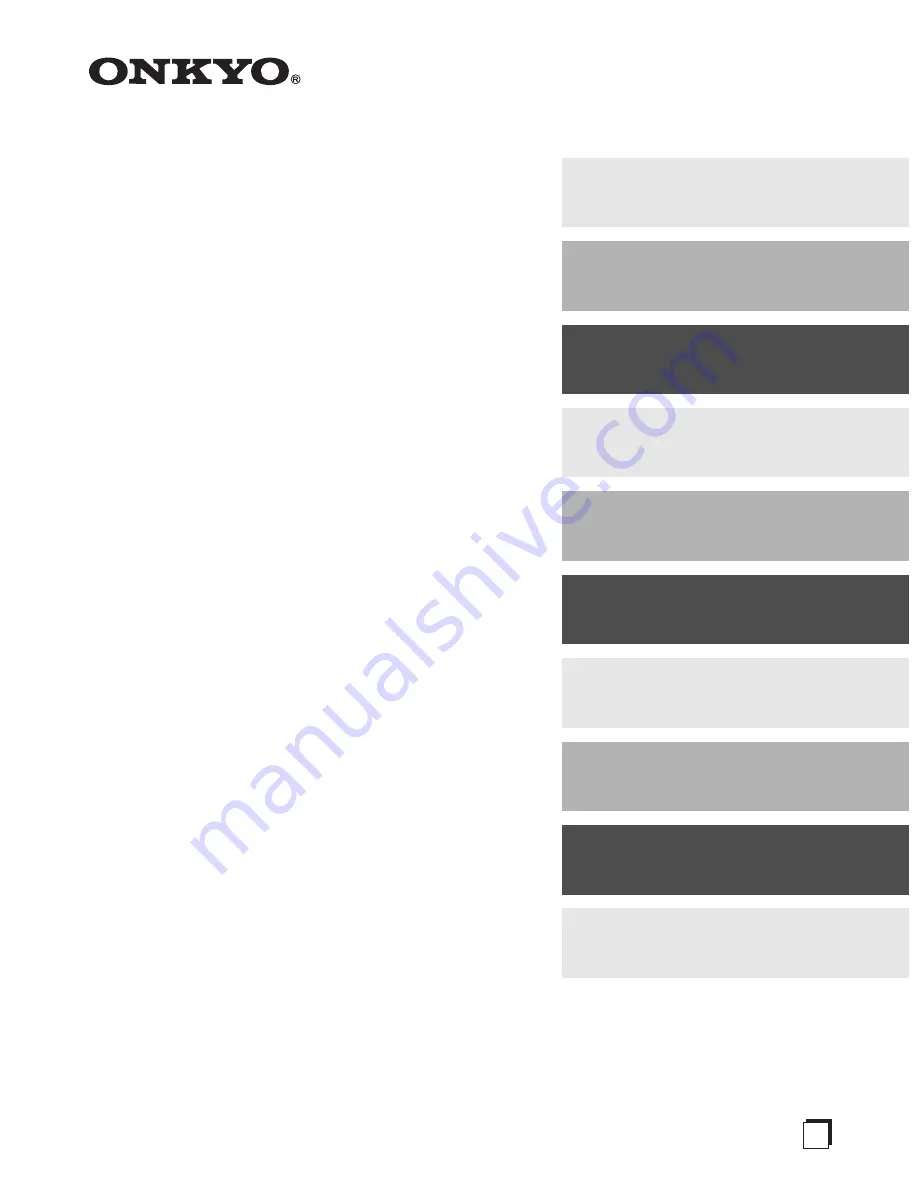
E
n
AV Receiver
TX-NR3007
TX-NR5007
Instruction Manual
Thank you for purchasing an Onkyo AV Receiver.
Please read this manual thoroughly before making
connections and plugging in the unit.
Following the instructions in this manual will enable
you to obtain optimum performance and listening
enjoyment from your new AV Receiver.
Please retain this manual for future reference.
Contents
Introduction ...................................2
Connection ..................................18
Turning On & First Time Setup .....48
Basic Operations.........................67
Using the Listening Modes ........81
Advanced Setup ..........................92
NET/USB
...................................120
Multi Zone
................................130
Controlling Other Components....139
Others.........................................154


































