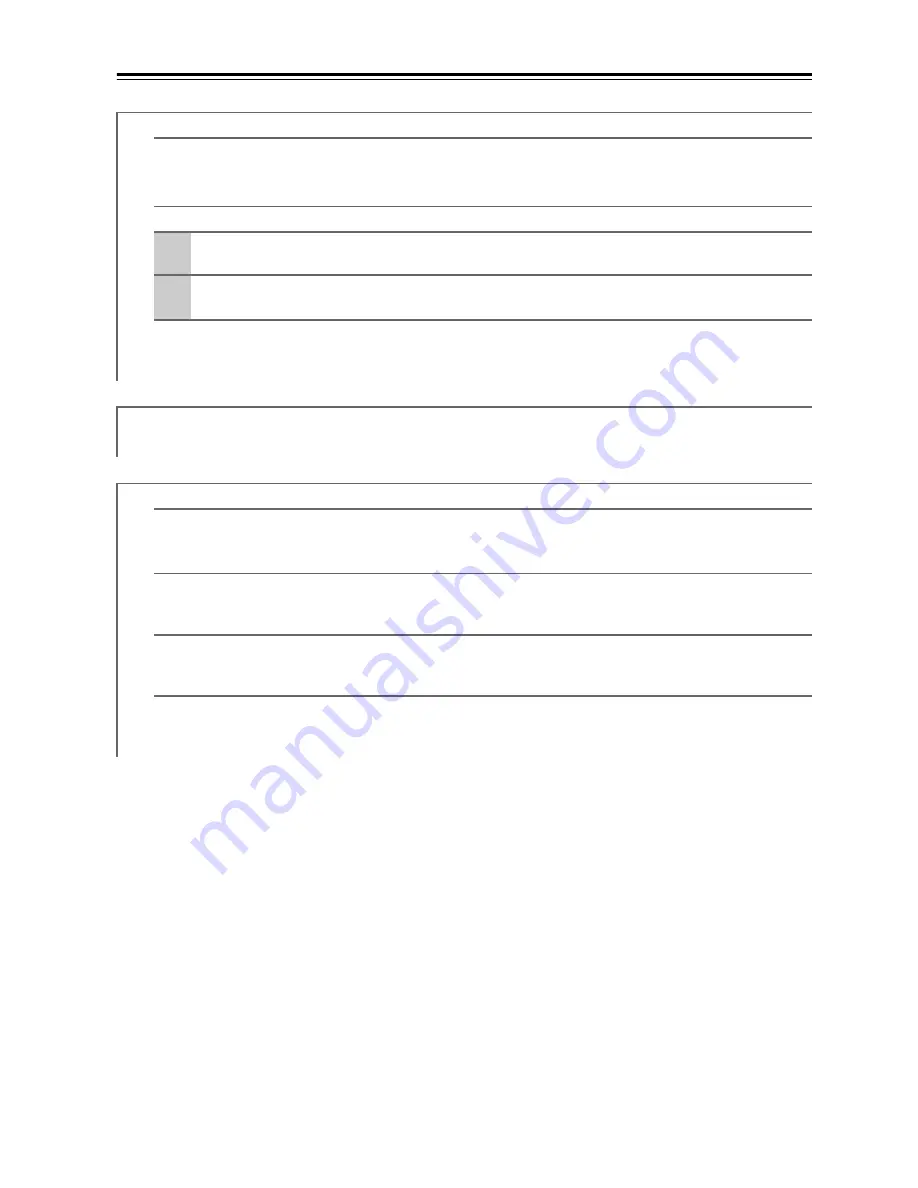
112
Advanced Setup
—Continued
Remote ID
Remote ID
1, 2, 3
When several Onkyo components are used in the same room, their remote ID codes may overlap. To differen-
tiate the AV receiver from the other components, you can change its remote ID from 1, the default, to 2 or 3.
Changing the Remote Controller’s ID
1
While holding down the [RECEIVER] button, press and hold down the [SETUP] button
until the [RECEIVER] button lights up (about 3 seconds).
2
Use the number buttons to enter ID 1, 2, or 3.
The [RECEIVER] button flashes twice.
Note:
If you do change the AV receiver’s remote ID, be sure to change the remote controller to the same ID, otherwise,
you won’t be able to control it with the remote controller.
Multi Zone
See “Setting the Multi Zone” on page 135.
Tuner
FM/AM Frequency Step (North American models)
AM Frequency Step (European and Asian models)
See “FM/AM Frequency Step Setup” on page 59.
SAT Radio Mode (North American models)
If you connect a SIRIUS Satellite Radio antenna to the AV receiver (sold separately), set this setting to “SIR-
IUS”. See the separate Satellite Radio Guide for more information.
Antenna Aiming (North American models)
The ID of the Sirius Connect Home Tuner is displayed here. You must sign up to obtain a SIRIUS ID. See the
separate Satellite Radio Guide for more information.
SIRIUS Parental Lock (North American models)
This item is for use with SIRIUS Satellite Radio. It’s not available if “SAT Radio Mode” is set to “None”. See
the separate Satellite Radio Guide for more information.
















































