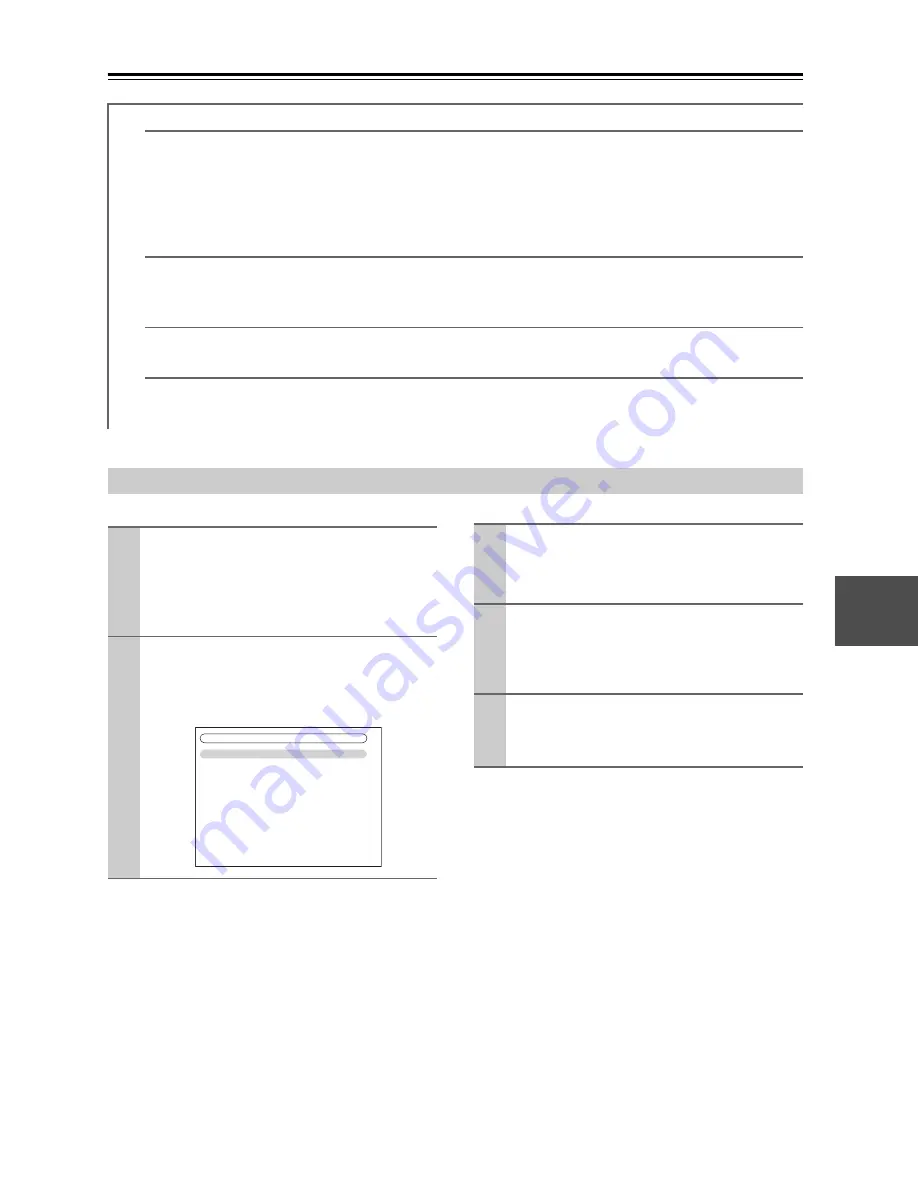
111
Advanced Setup
—Continued
.
This section explains items on the “Hardware Setup” menu.
Note:
This procedure can also be performed on the AV receiver
by using its [SETUP] button, arrow buttons, and
[ENTER] button.
OSD Setup
Immediate Display
On:
Displayed (default).
Off:
Not displayed.
This preference determines whether operation details are displayed onscreen when an AV receiver function is
adjusted.
Even when “On” is selected, operation details may not be output if the input source is connected to an HDMI
IN.
Display Position
Bottom:
Bottom of the screen (default).
Top:
Top of the screen.
This preference determines where on the screen operation details are displayed.
TV Format (European and Asian models)
See “TV Format Setup (European and Asian models)” on page 59.
Language
See “Selecting the Language used for the onscreen setup menus” on page 50.
Hardware Setup
1
Press the [RECEIVER] button followed by
the [SETUP] button.
The main menu appears onscreen.
If the main menu doesn’t appear, make sure the
appropriate external input is selected on your TV.
2
Use the Up and Down [
q
]/[
w
] buttons to
select “7. Hardware Setup”, and then
press [ENTER].
The “Hardware Setup” menu appears.
7. Hardware
Setup
1. Remote
ID
2. Multi
Zone
3. Tuner
4. HDMI
5. Network
6. Firmware
Update
3
Use the Up and Down [
q
]/[
w
] buttons to
select an item, and then press [ENTER].
The screen for that item appears.
4
Use the Up and Down [
q
]/[
w
] buttons to
select an item, and use the Left and Right
[
e
]/[
r
] buttons to change it.
The items are explained below.
5
When you’ve finished, press the
[SETUP] button.
The setup menu closes.






























