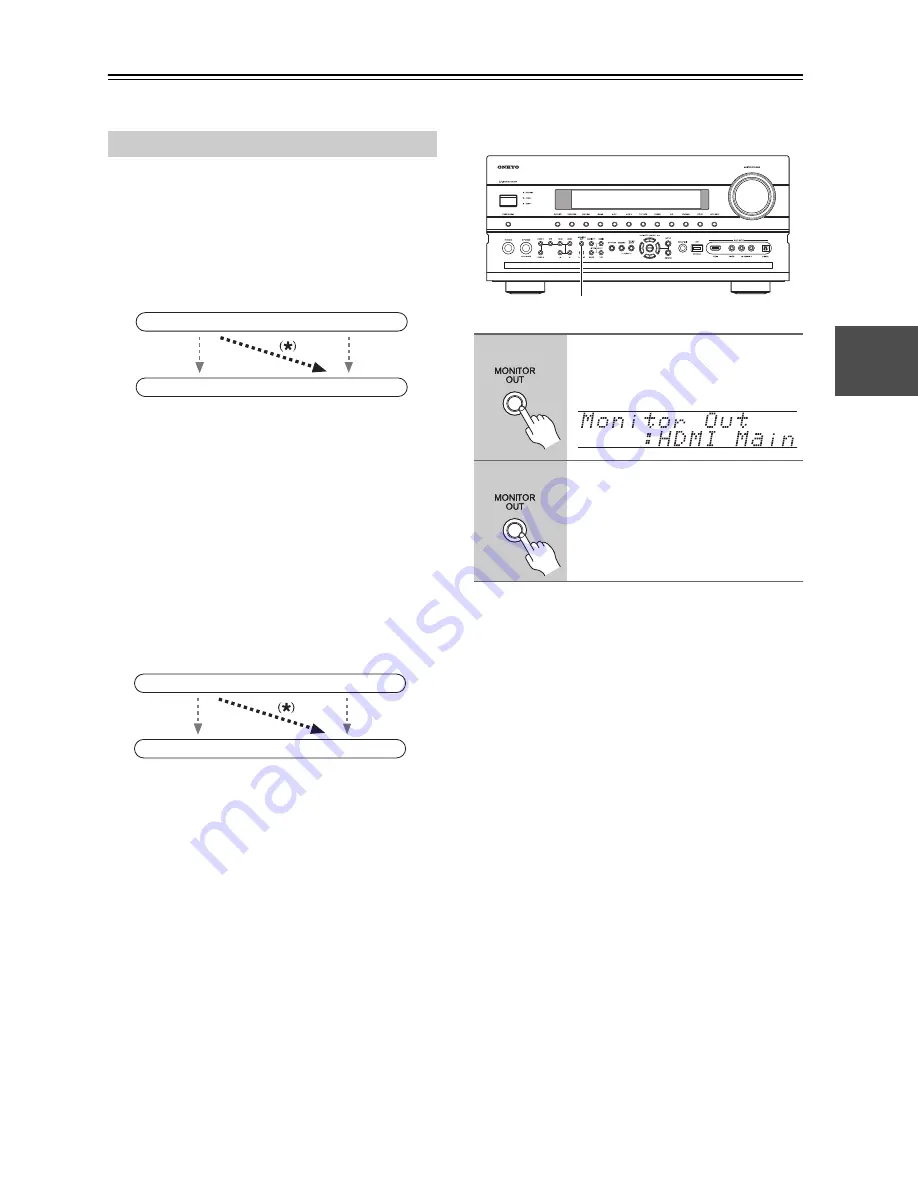
49
First Time Setup
This section explains the settings that you need to make before using the AV receiver for the very first time.
If you connect your TV to HDMI OUT MAIN, “Monitor
Out” setting is automatically set so that the onscreen
setup menus are displayed and composite video, S-
Video, and component video sources are upconverted
*
and output.
On the “Monitor Out” settings, you can select whether or
not to have the video sources’ images output through the
HDMI output, as well as whether to have the onscreen
setup menu output through the HDMI output or through
an analog output.
If you connect your TV to the COMPONENT VIDEO
MONITOR OUT (not the HDMI output), “Monitor Out”
setting is automatically set so that the onscreen setup
menus are displayed and composite video and S-Video
sources are upconverted
*
and output.
■
Change “Monitor Out” setting manually
Tips:
• The “Monitor Out” setting can also be set using the
[VIDEO] button on the remote controller.
• This setting can also be performed by using Onscreen
Setup Menu (see page 52).
Notes:
• See page 32 for charts showing how the “Monitor
Out” and “Resolution” (see page 52) settings affect
the video signal flow through the AV receiver.
• You can specify the output resolution for the HDMI
outputs and COMPONENT VIDEO MONITOR OUT
and have the AV receiver upconvert the picture
resolution as necessary to match the resolution
supported by your TV (see page 52).
Monitor Setup
IN
OUT
Composite video, S-Video,
component video
Composite video, S-Video,
component video
HDMI
HDMI
IN
OUT
Composite video, S-Video
Composite video, S-Video
Component video
Component video
1
Press the [MONITOR OUT] but-
ton.
The current setting is displayed.
2
Press the [MONITOR OUT] button
repeatedly to select: Analog,
HDMI Main, HDMI Sub, Both,
Both(Main) or Both(Sub)
For details on each item, see step 4 in
the page 52.
MONITOR OUT
















































