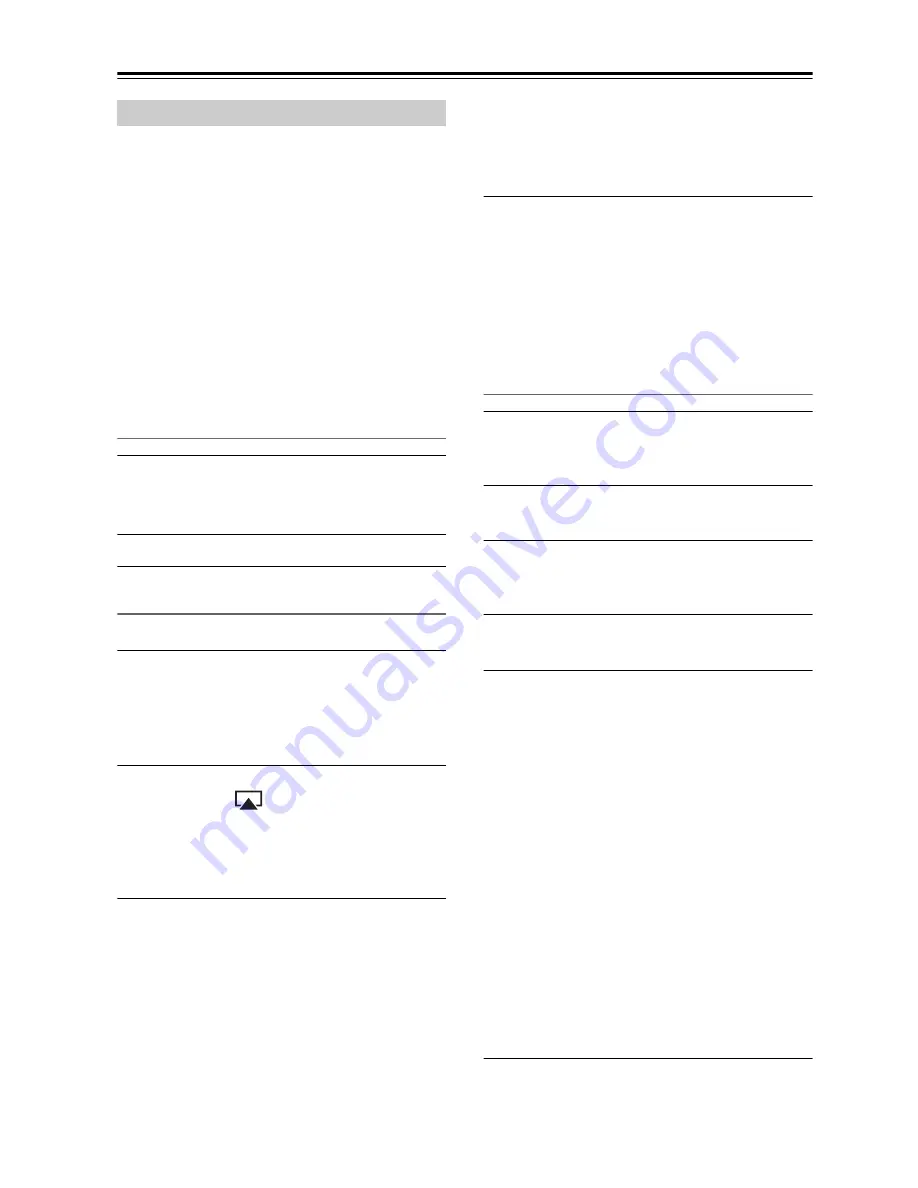
En-
24
Using the USB/Network Device
—Continued
With this unit, you can enjoy the music of iOS-based
devices or iTunes music library using Apple Inc.’s
AirPlay.
Note:
To use AirPlay, you will need one of the following
equipments.
• iPad, iPhone, iPod touch with iOS 4.2 or greater.
• A personal computer with iTunes 10 (or greater)
installed.
Tip:
For optimal performance, we recommend you always
use the latest version of iOS and iTunes.
For details on AirPlay or how to obtain the latest version
for your software, please visit Apple web site.
Network Setup
1
Connect the T-4070 to your router with an
Ethernet cable.
See: “Network/USB Features” (
page 29).
2
Set the T-4070 power to on.
Playback
Follow the procedure below to play back.
1
Use the tuner’s [INPUT] button or the
remote controller’s [NET] button to select
“AirPlay”.
When AirPlay is connected and ready, the tuner
displays “
No Source
.”
2
Select “T-4070” (default name) with the
AirPlay icon
of iTunes or on your iPad/
iPhone/iPod touch device.
Make sure that “
No Source
” is still displayed on
the unit, then operate iTunes or your iPad/iPhone/
iPod touch.
3
Select a song to play back.
You can perform the following operations during
AirPlay playback:
• To stop or pause playback, press [
/
],
respectively.
• To select the next song, press [
]. To select
the beginning of the current song, press [
].
To select the previous song, press [
] twice.
• To switch the repeat mode, press [REPEAT].
To switch the shuffle mode, press [SHUFFL].
• To switch displays, press the [DISPLAY] button.
Press the button repeatedly to display in turn
strings of information for the currently-playing
song (such as, artist name, album title, playback
elapsed time, song duration, etc.).
Tips:
• When iTunes or your iPad/iPhone/iPod touch device
is not detected (no connection via AirPlay),
“
No Source
” is displayed on the Tuner.
• The operations described above may vary depending
on the version of iOS and iTunes.
• For detailed information on iTunes, see the Help
section of iTunes.
SetUp
1
Use the tuner’s [INPUT] button or the
remote controller’s [NET] button to select
“AirPlay”.
2
Press the [SETUP] button on the remote
controller.
3
Use the arrow [
]/[
] buttons to select
“1. Hardware Setup,” and then press
[ENTER].
4
Use the arrow [
]/[
] buttons to select the
item you want to set.
5
Use the arrow [
]/[
] buttons to switch
between [On]/[Off].
Auto Select
The Tuner’s “AirPlay” selector is automatically
selected upon AirPlay playback.
On
(default)
Off
Wake Up On AirPlay
Even when the tuner is in standby mode, it can be
turned on by AirPlay playback.
On
Off
(default)
Note:
• When this function is set to “
On
”, the SLEEP
indicator is dimly-lit and the standby power con-
sumption of the tuner increases.
• If you set this function to “
On
”, the “Auto Select”
setting is automatically turned “
On
”.
Note:
• This procedure can also be performed on the tuner by
using [SETUP], TUNING [
]/[
], PRESET [
]/
[
], and [ENTER].
Using the AirPlay















































