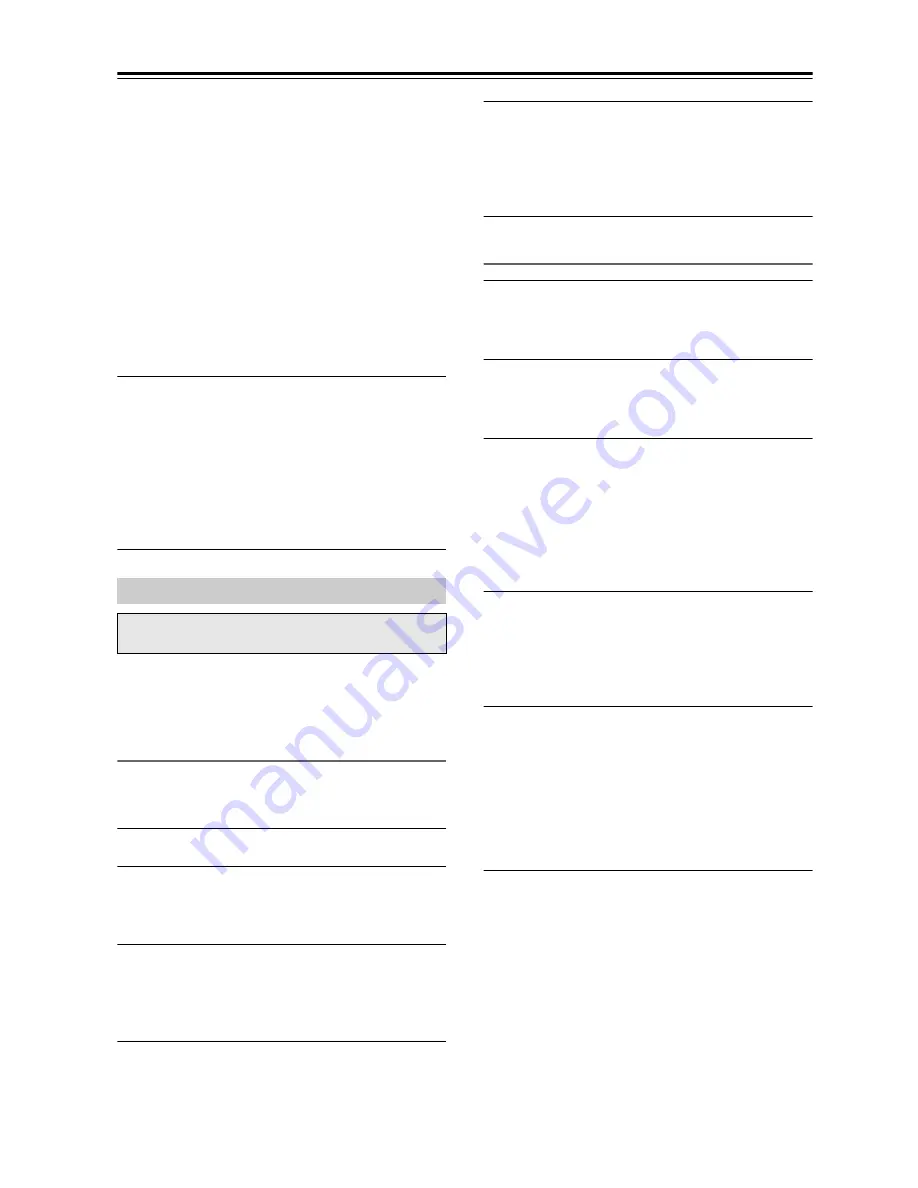
En-
28
Using the USB/Network Device
—Continued
• Depending on the sharing settings in the media
server, the tuner may not able to access the
content. See the instruction manual of the media
server.
Tip:
You can also use the tuner’s [MENU], [
/
], [
] or
[
] buttons as follows.
[MENU]: Hold down to move to the top menu.
[
/
]:
Start playback / Pause playback
[
]:
Select the beginning of the current song
(hold down to fast reverse)
[
]:
Select the next song (hold down to fast
forward)
(These operations are available depending on the
service and the items displayed.)
5
Use [
]/[
] to select an item, and then
press [ENTER] or [
/
] to start playback.
Notes:
• Depending on the media server, [
]/[
]/
[
/
] may not work.
• If the message “No Item.” appears, this means
that no information can be retrieved from the
server. In this case, check your server, network,
and tuner connections.
Remote Playback means you can play the music files
stored on a media server or personal computer with the
tuner by operating the controller device in the home
network.
Windows Media Player 12 Setup
This section explains how to configure Windows Media
Player 12 so that the tuner can play the music files stored
on your personal computer.
1
Start Windows Media Player 12.
2
On the “Stream” menu, select “Turn on
media streaming”.
A dialog box appears.
3
Move your cursor and click on “Turn on
media streaming”.
A list of media server appears. Wording may vary
slightly depending on the network location.
4
Select the product in the list, and then click
“Allowed”.
5
Click “OK” to close the dialog box.
This completes the Windows Media Player 12
configuration.
You can now play the music files in your Windows
Media Player 12 library.
Using Remote Playback
1
Start Windows Media Player 12.
To enable remote playback, you must first
configure Windows Media Player 12.
2
Press [NET] button.
The “NET” appears in the display. If it flashes,
verify the network connection.
3
Use [
]/[
] to select “DLNA”, and press
[ENTER].
A list of media server appears.
Note:
Remote playback cannot be used while the music
files of another media server are being played. You
must stop their playback first.
4
On Windows Media Player 12, right-click on
music file.
Right-click menu appears. For selecting another
media server, select media server from “Other
Libraries” menu on Windows Media Player 12.
5
Select the tuner from right-click menu.
“Play to” window appears and playback on the
product starts. Operations during remote playback
can be made from “Play to” window of Windows 7
on your personal computer. During remote
playback, operations (such as Playback, Pause,
Fast Forward, Fast Rewind, Previous, Next,
Repeat, Random) cannot be made.
Remote Playback
You need to connect the tuner to your home network,
see “Network/USB Features” (
page 29)



























