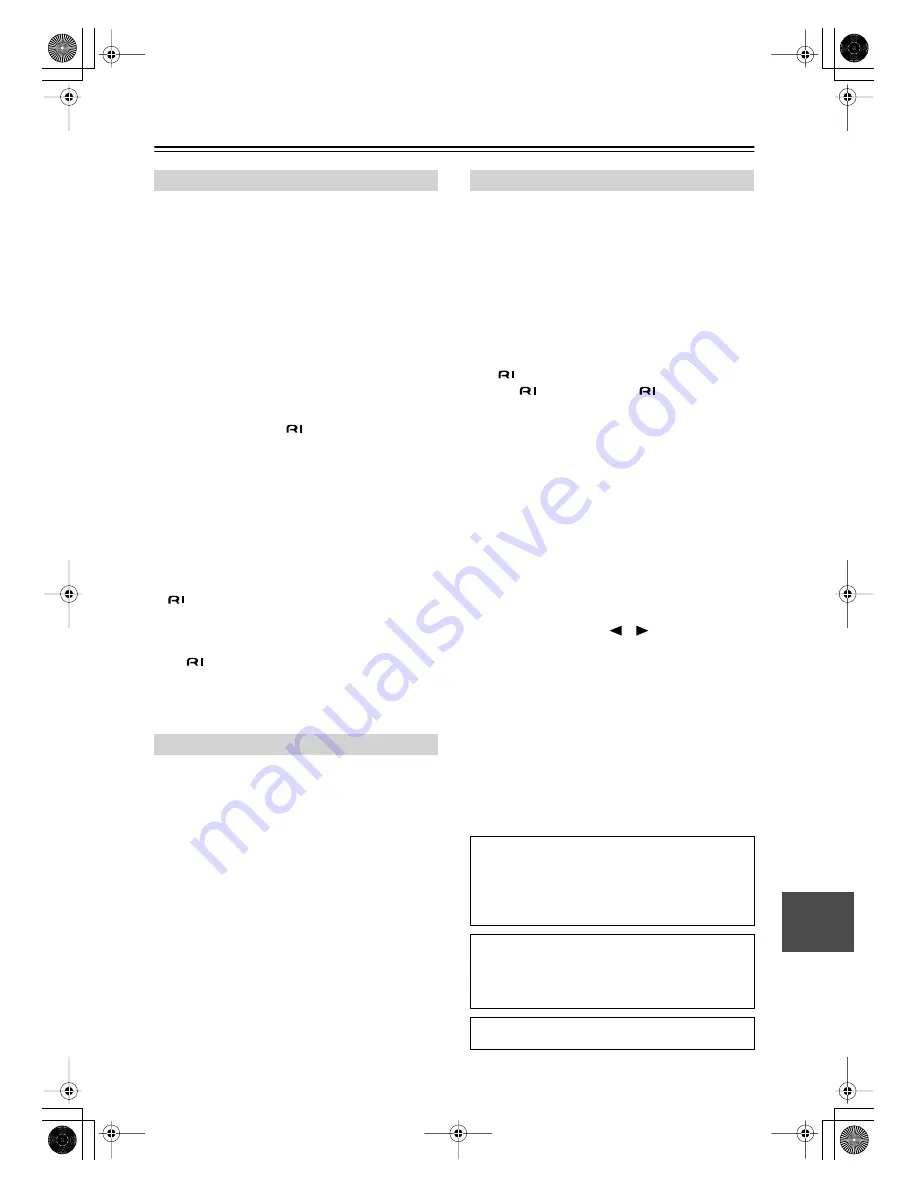
75
Troubleshooting
—Continued
The remote controller doesn’t work
• Make sure that the batteries are installed with the cor-
rect polarity (page 12).
• Make sure that the remote controller is not too far
away from the AV receiver and there’s no obstruction
between the remote controller and the AV receiver’s
remote control sensor (page 12).
• Make sure you’ve selected the correct remote control-
ler mode.
• Make sure you’ve entered the correct remote control
code (page 64).
Can’t control other components
• Make sure you’ve selected the correct remote control-
ler mode.
• If you’ve connected an
-capable Onkyo MD
recorder, CD recorder, or RI Dock to the TAPE
IN/OUT jacks, or an RI Dock to the CBL/SAT IN
jacks, for the remote controller to work properly, you
must set the Input Display to MD, CDR, or DOCK,
respectively (see page 38).
• The entered remote control code may not be correct. If
more than one code is listed, try each one.
• With some AV components, certain buttons may not
work as expected, and some may not work at all.
• To control an Onkyo component that’s connected via
, point the remote controller at the AV receiver. Be
sure to enter the appropriate remote control code first
(page 65).
• To control an Onkyo component that’s not connected
via
, or another manufacturer’s component, point
the remote controller at that component. Be sure to
enter the appropriate remote control code first
(page 64).
Can’t record
• On your recorder, make sure the correct input is
selected.
• To prevent signal loops and damage to the AV
receiver, input signals are not fed through to outputs
with the same name (e.g., TAPE IN to TAPE OUT or
VCR/DVR IN to VCR/DVR OUT).
• When the Pure Audio listening mode is selected, video
recording is not possible because no video signals are
output. Select another listening mode.
The sound changes when I connect my head-
phones
• When a pair of headphones is connected, the listening
mode is set to Stereo, unless it’s already set to Stereo,
Mono, Direct, or Pure Audio, in which case it stays the
same.
How do I change the language of a multiplex
source
• On the “Audio Adjust” menu, change the “Input
(Mux)” setting to Main or Sub (page 55).
The
functions don’t work
• To use
, you must make an
connection and an
analog audio connection (RCA) between the compo-
nent and AV receiver, even if they are connected digi-
tally (page 32).
The AV receiver’s display doesn’t work
• The display is turned off when the Pure Audio listen-
ing mode is selected. Select another listening mode.
The following settings can be made for the S-Video
and composite video inputs
You must use the buttons on the unit to make these set-
tings.
1. While holding down the input selector button for the
input source that you want to set, press the [SETUP]
button.
2. Use the Left and Right [
]/[
] buttons to change
the setting.
3. Press the [SETUP] button when you’ve finished.
• Video Attenuation
This setting can be made for the DVD, VCR/DVR,
CBL/SAT, or AUX input.
If you have a games console connected to the
S-Video or composite video input, and the picture
isn’t very clear, you can attenuate the gain.
Video ATT:0:
(default).
Video ATT:2:
Gain is reduced by 2 dB.
Remote Controller
Recording
Others
The AV receiver contains a microcomputer for signal pro-
cessing and control functions. In very rare situations,
severe interference, noise from an external source, or
static electricity may cause it to lockup. In the unlikely event
that this happens, unplug the power cord from the wall out-
let, wait at least 5 seconds, and then plug it back in again.
Onkyo is not responsible for damages (such as CD
rental fees) due to unsuccessful recordings caused by
this unit’s malfunction. Before you record important
data, make sure that the material will be recorded cor-
rectly.
Before disconnecting the power cord from the wall out-
let, set the AV receiver to Standby.
HT-R518_En.book Page 75 Tuesday, March 11, 2008 11:31 AM






































