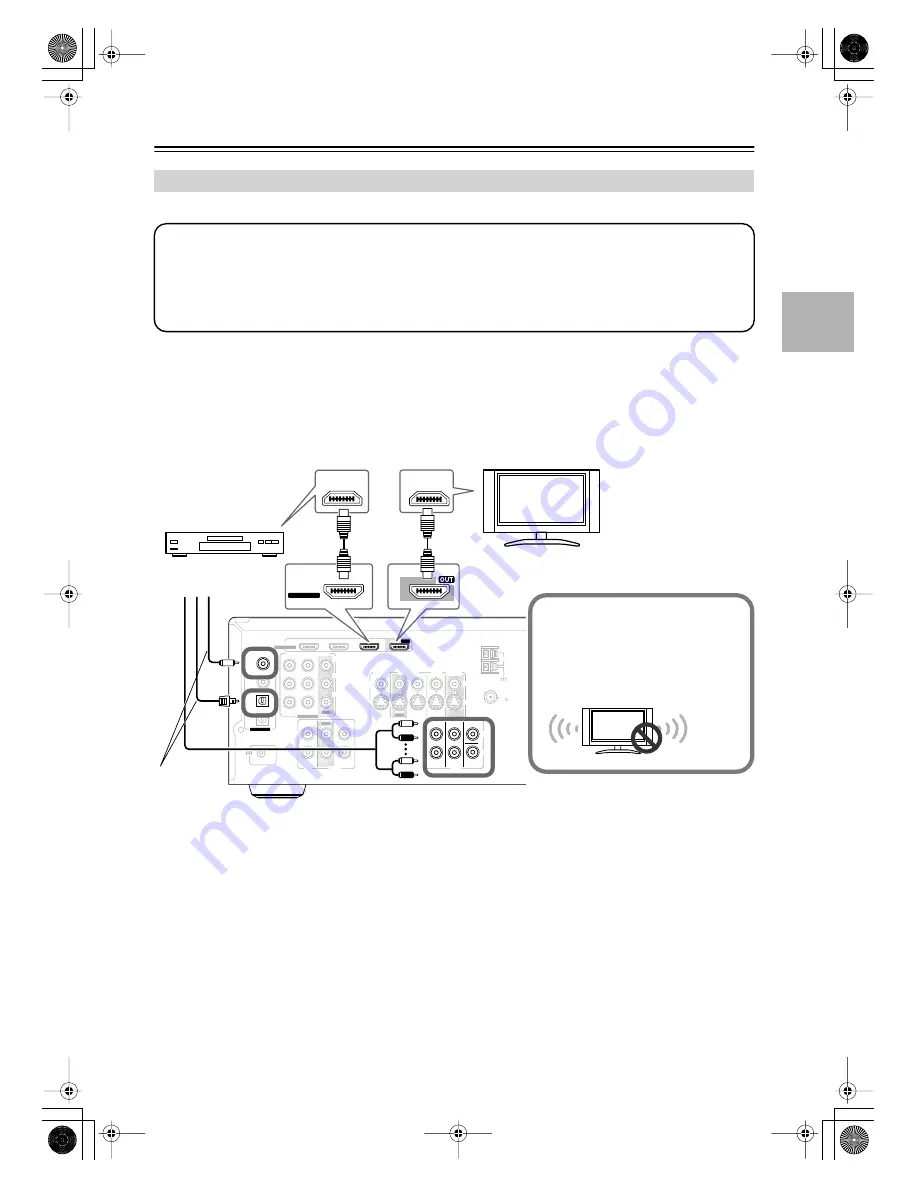
27
Connecting Your Components
—Continued
If you have an HDMI-compatible player, you can connect it to the AV receiver with an HDMI cable.
■
Audio Signals
• Audio and video signals received via inputs other than the HDMI IN jacks are not output by the HDMI OUT.
• Audio and video signals received via the HDMI IN jacks are output only by the HDMI OUT.
• To watch an HDMI source that’s connected via the AV receiver’s HDMI jacks, the AV receiver must be turned
on, otherwise no HDMI signal will be output.
• If you want to listen through the speakers connected to the AV receiver, in addition to an HDMI connection,
you’ll also need to make a separate analog or digital audio connection.
Notes:
• The HDMI video stream is compatible with DVI (Digital Visual Interface), so TVs and displays with a DVI input can
be connected by using an HDMI-to-DVI adapter cable. (Note that DVI connections only carry video, so you’ll need
to make a separate connection for audio.) However, reliable operation with such an adapter is not guaranteed. In
addition, video signals from a PC are not supported.
• When listening to an HDMI component through the AV receiver, set the HDMI component so that its video can be
seen on the TV screen (on the TV, select the input of the HDMI component connected to the AV receiver). If the TV
power is off or the TV is set to another input source, this may result in no sound from the AV receiver or the sound
may be cut off.
• The HDMI audio signal (sampling rate, bit length, etc.) may be restricted by the connected source component. If the
picture is poor or there’s no sound from a component connected via HDMI, check its setup. Refer to the connected
component’s instruction manual for details.
Making HDMI Connections
Step 1: Connect your HDMI-compatible TV to the AV receiver’s HDMI OUT jack.
Step 2: Connect your HDMI-compatible player to the AV receiver’s HDMI IN 1, 2, or 3 jack.
Step 3: Connect your HDMI-compatible player to an analog and/or digital audio input on the AV
receiver.
Step 4: Assign the HDMI IN.
Turn on the AV receiver, and then assign the HDMI IN (see page 36).
REMOTE
CONTROL
ASSIGNABLE
COAXIAL
OPTICAL
1
(DVD)
2
(CBL/SAT)
1
(VCR/DVR)
2
(CD)
DIGITAL IN
ANTENNA
FM
AM
75
IN
IN
IN
IN
IN
IN
IN
IN 1(DVD)
IN 2
OUT
OUT
COMPONENT VIDEO
Y
C
B/
P
B
C
R/
P
R
SUB
WOOFER
FRONT
SURR
CENTER
CD
R
L
TAPE
CBL/SAT
CBL/SAT
VCR/DVR
VCR/DVR
DVD
DVD
R
L
R
L
S
V
MONITOR
OUT
S
V
ASSIGNABLE
HDMI
IN 1
IN 2
IN 3
ASSIGNABLE
OUT
OUT
OUT
HDMI
IN
IN 1
HDMI
OUT
HDMI
ASSIGNABLE
Tip!
If you make the connection described in
step 3, to fully enjoy the AV receiver's lis-
tening modes, turn down the volume on
your TV all the way so that its speakers
output no sound.
Sound off
DVD player
TV
Connect one
or the other
Step 1
Step 3
✽
Step 2
HT-R518_En.book Page 27 Tuesday, March 11, 2008 11:31 AM
















































