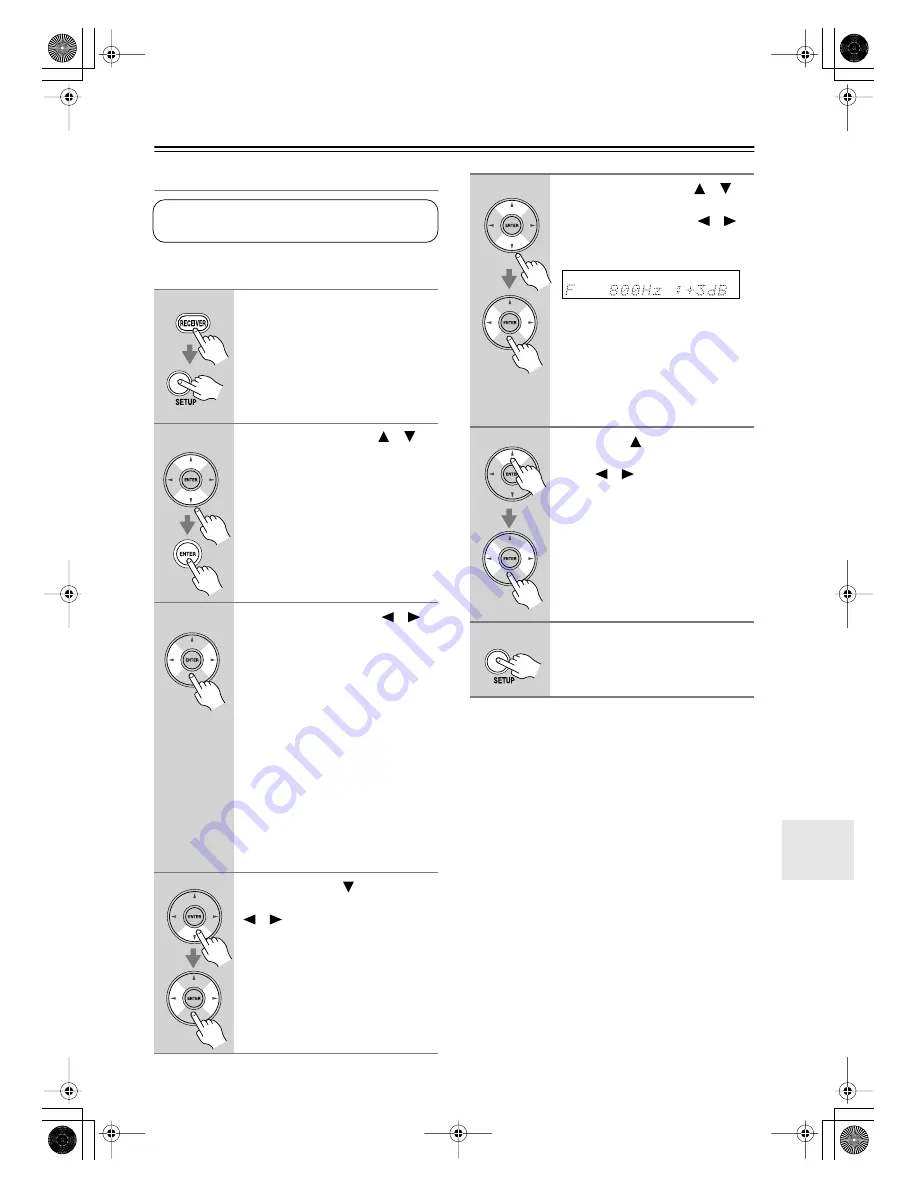
63
Advanced Setup
—Continued
Equalizer Settings
Here you can adjust the tone of individual speakers. To
set the volume of individual speakers, see page 62.
Notes:
• The front, center, and surround speakers can be
adjusted at 80Hz, 250Hz, 800Hz, 2500Hz, and
8000Hz. The subwoofer can be adjusted at 40Hz,
80Hz, and 160Hz.
• While the Direct or Pure Audio listening mode is
selected, the equalizer settings have no effect.
• This procedure can also be performed on the AV
receiver by using its [SETUP], [ENTER], and arrow
buttons.
1
Press the [RECEIVER] REMOTE
MODE button, followed by the
[SETUP] button.
2
Use the Up and Down [
]/[
]
buttons to select “Equalizer,” and
then press [ENTER].
3
Use the Left and Right [
]/[
]
buttons to select:
Off:
Tone off, response flat.
Audyssey:
The tone for each speaker
is set automatically by the
Automatic Speaker Setup
function. Be sure to select
this setting after having
performed the Automatic
Speaker Setup.
Manual:
You can adjust the equal-
izer for each speaker
manually.
If you selected Manual, continue with
this procedure. If you selected Off or
Audyssey, go to step 7.
4
Press the Down [
] button, and
then use the Left and Right
[
]/[
] buttons to select a
speaker.
These settings are set automatically by the Automatic
Speaker Setup function (see page 34).
5
Use the Up and Down [
]/[
]
buttons to select a frequency.
Use the Left and Right [
]/[
]
buttons to adjust the level at that
frequency.
The volume at each frequency can be
adjusted from –6 to +6 dB in 1 dB
steps.
Tip:
Low frequencies (e.g., 63Hz,
80Hz) affect bass sounds; high frequen-
cies (e.g., 8000Hz, 16000Hz) affect tre-
ble sounds.
6
Use the Up [
] button to select
“Ch,” and then use the Left and
Right [
]/[
] buttons to select
another speaker.
Repeat steps 4 and 5 for each speaker.
Speakers that you’ve set to No or None
in the Speaker Configuration (page 59)
cannot be selected.
7
Press the [SETUP] button.
The setup menu closes.
HT-R518_En.book Page 63 Tuesday, March 11, 2008 11:31 AM
















































