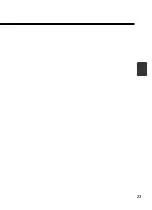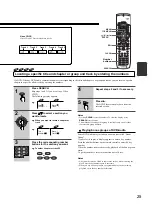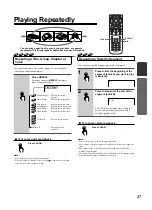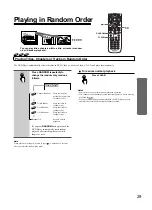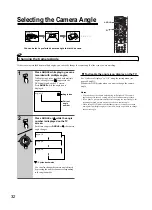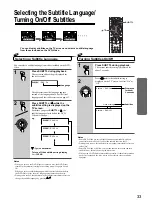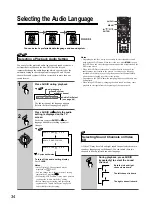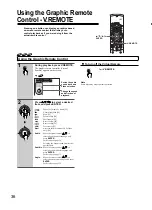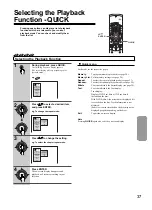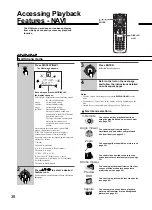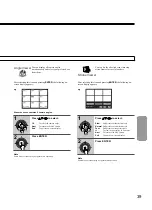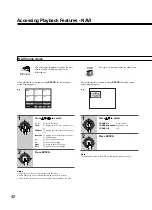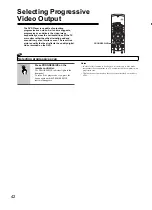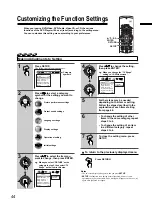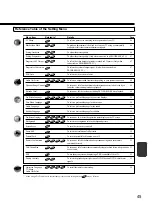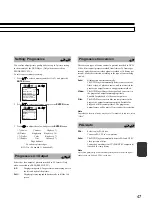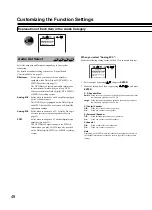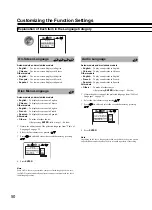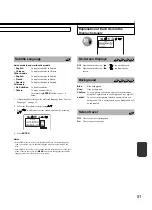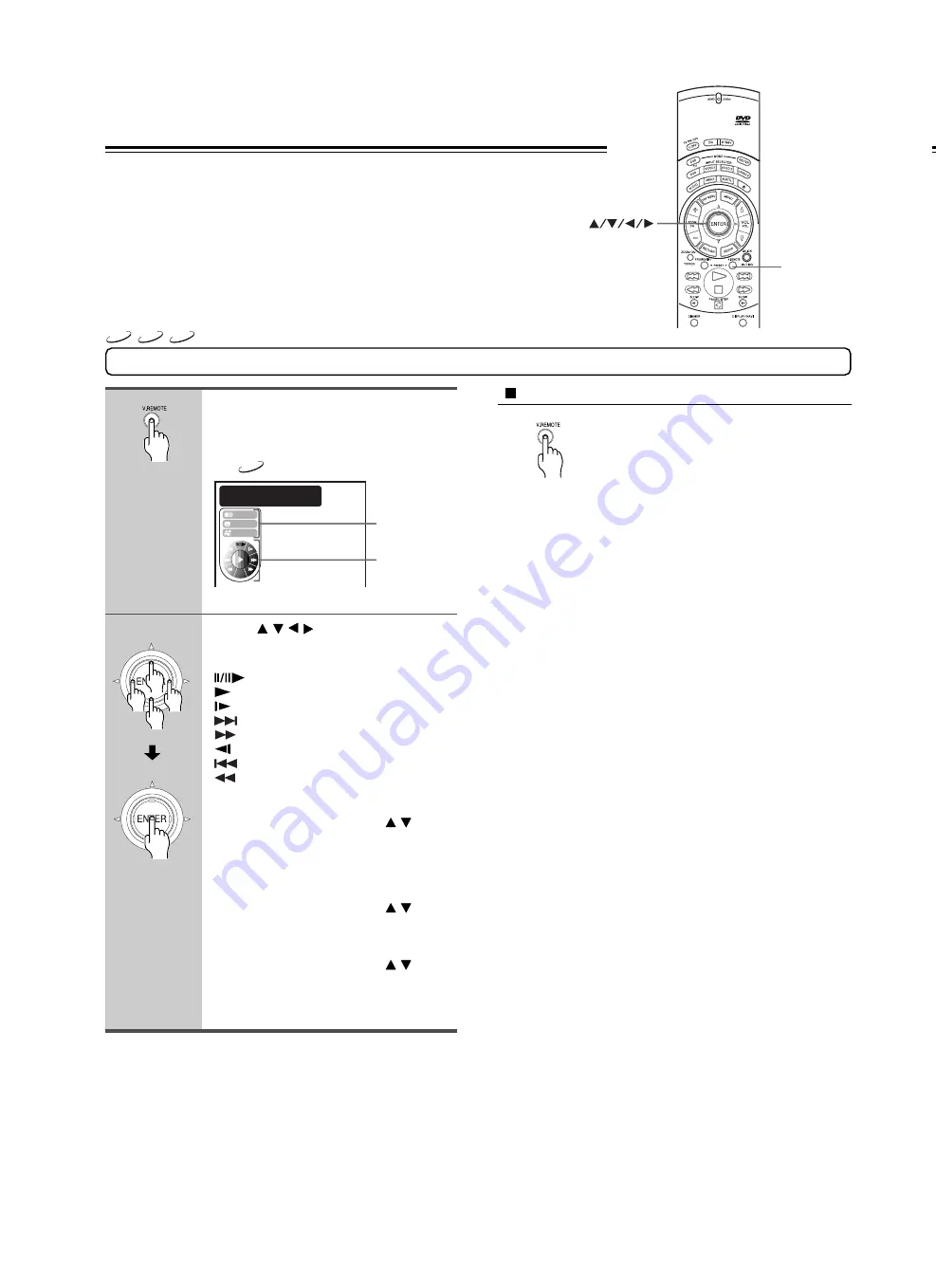
36
Using the Graphic Remote Control
During playback, press V.REMOTE.
The graphic remote controller (Virtual
Remote) appears on the screen.
e.g.
DVD-V
Press / / / to select a desired
item, and press ENTER.
:
Pause [21]/Frame by frame [21]
:
Normal playback [20]
:
Slow [22]
:
Forward skip [26]
:
Fast forward [22]
:
Reverse slow [22]
:
Reverse skip [26]
:
Fast reverse [22]
Navi
:
Accesses the Navi menu (DVD-Video
only) [38]
Audio
:
Move the cursor control (
/
) to
select a desired audio language, and
press
ENTER
.
For details, see page 34.
Selecting the output sound format is not
possible here.
Subtitle
: Move the cursor control (
/
) to
select a desired subtitle language, and
press
ENTER
.
For details, see page 33.
Angle
:
Move the cursor control (
/
) to
select a desired camera angle, and press
ENTER
.
For details, see page 32.
Using the Graphic Remote
Control - V.REMOTE
1
2
V.REMOTE
ENTER
Navi
Title: 1
@
0:12:34 Play
Chapt.: 2
@
0:01:23
Audio
Subtitle
Angle
Pressing one button can display a graphics based
on-screen remote control that allows you to
control playback as if you were doing it from the
actual remote control.
VCD
CD
DVD-V
To turn off the Virtual Remote
Press
V.REMOTE
.
Note
Some discs may not permit this operation.
Change the speed
and direction of
playback.
Switch the audio
sound track and
video selection.