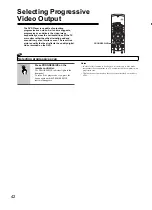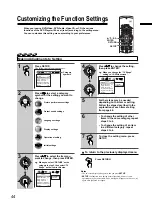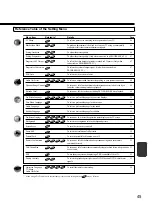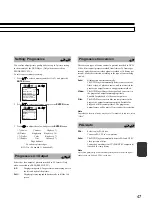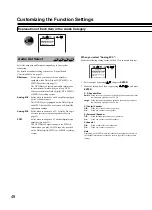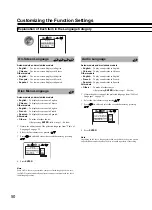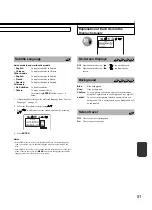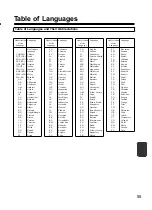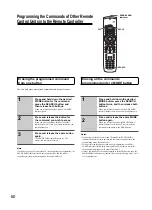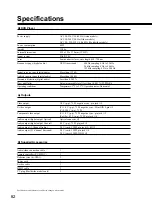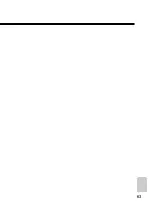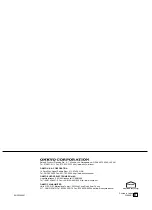56
This section explains how to get the best use out of the supplied remote controller. In addition to being able to
operate the DVD Player, it is also equipped to handle a number of the functions of an Onkyo receiver. The remote
controller can also be se up to “learn” a number of remote commands to control the components of other
manufacturers.
Using the Remote Controller
SEND/LEARN indicator [58]
Lights when the remote controller is sending a command to the DVD
Player or other preprogrammed component, and when learning the
command of another remote control unit.
ON/STNBY buttons [17]
Press
ON
to turn the DVD Player on and
STNBY
to put the DVD
Player in standby. (The STANDBY indicator lights up.)
V.OFF (TV ON/OFF) button [43]
Press to turn off the video output circuitry for a more dedicated audio
performance. This button can also be used to learn the commands to
turn your TV or monitor on and off.
DVD button [58]
Press to select the DVD mode. In this mode, the remote controller is
set to control the DVD Player.
ANGLE button [32]
Press repeatedly to select a camera angle when a DVD-Video is
recorded with multiple angle playback.
AUDIO button [34]
Press repeatedly to select an audio and/or language track recorded on
a DVD-Audio/Video.
TOP MENU button [18]
Press to select the top menu on a DVD-Audio/Video. This menu may
be the same as the DVD menu.
ZOOM (CH) +/– buttons [30]
When the Zoom function is turned on, use these buttons to enlarge
and reduce the screen image.
RETURN button [18]
Press to go back to a previous menu screen.
ZOOM ON button [30]
Press to turn the Zoom function on and off.
PROGRESSIVE button [42]
Press to select progressive scan from the DVD Player.
(skip back) button [26]
Press to return to previous titles, groups, chapters, or tracks.
(play) button [20]
Press to start playback.
(fast reverse) button [22]
Press to scan rapidly backward through the contents on a disc.
(stop) button [21]
Press to stop playback.
SLOW
button [22]
Press to perform slow reverse playback of a DVD.
DIMMER button [16]
Press repeatedly to change the brightness of the front panel display in
four grades (including turning the front panel display off).
The dimmer setting is restored to normal brightness whenever the
DVD Player is turned off.
RANDOM button [29]
Press to start random playback.
CLEAR button [25-30]
Press to clear entered values and settings.
STILL +/– buttons [22]
When still pictures have been recorded on a DVD-Audio, use these
buttons to select the picture.
Using the remote controller to operate the DVD player
Before attempting to operate the DVD Player, press DVD to set the
remote controller to operate the DVD Player. The following
buttons can be used to operate the DVD Player. Refer to the pages
in brackets [ ] for details on each function.