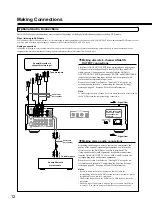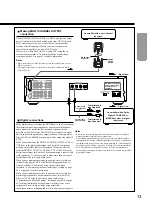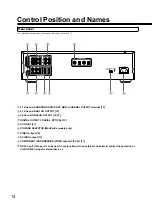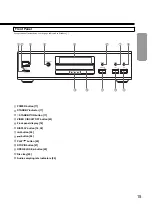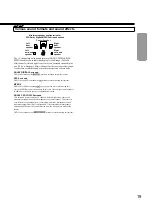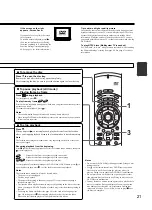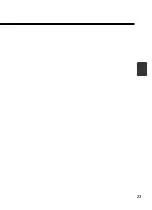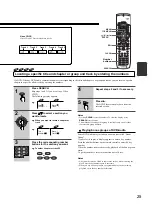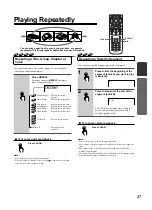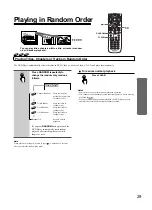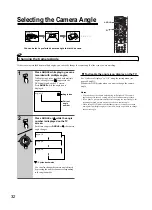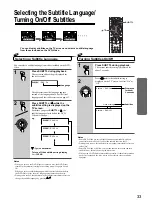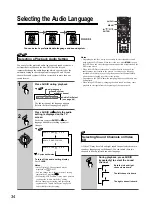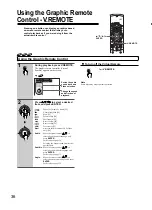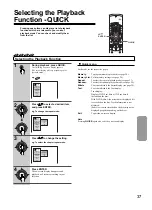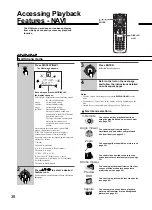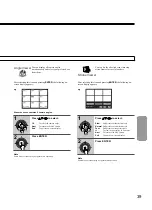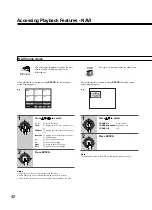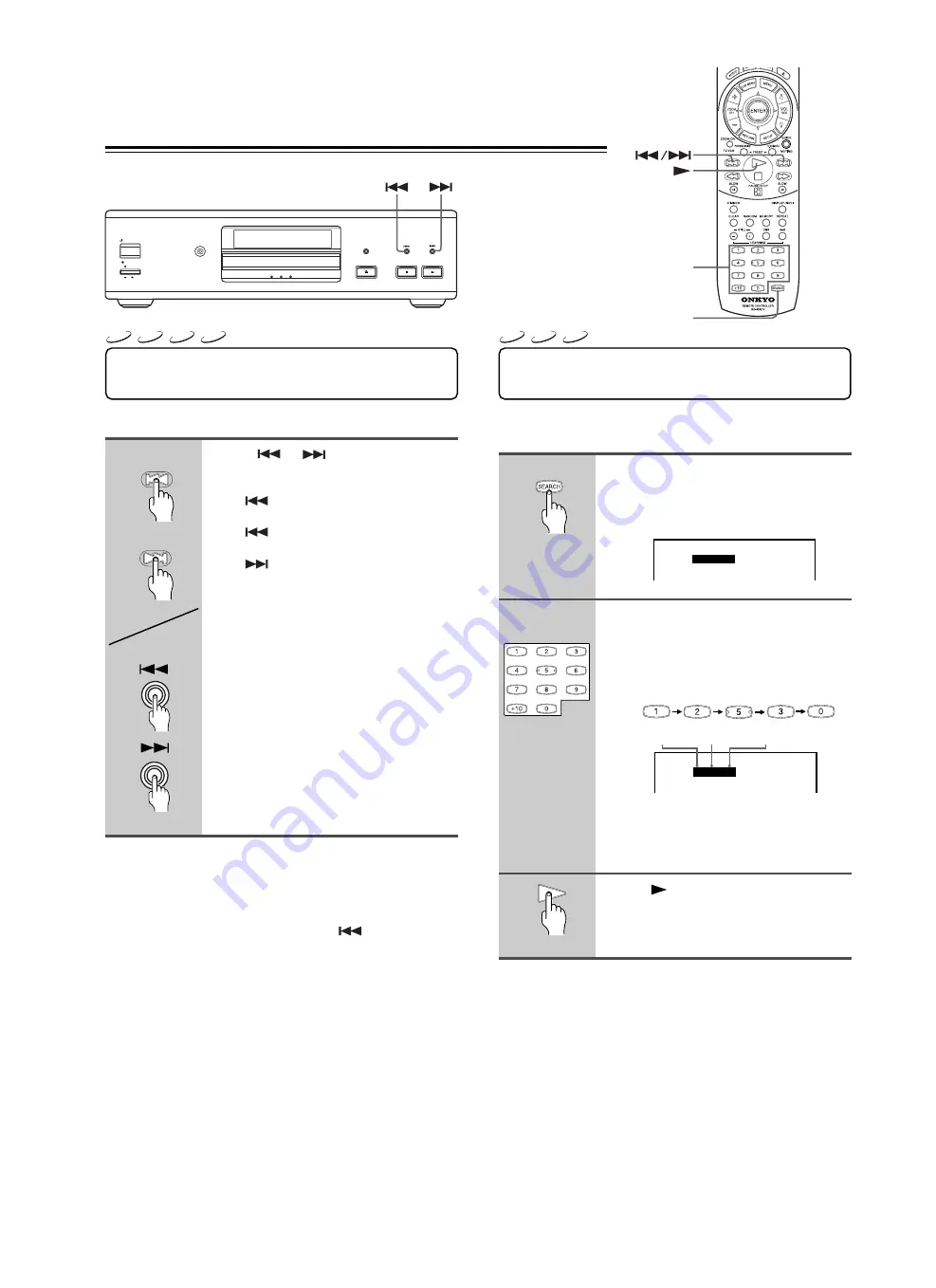
26
1 : 2 5 : 3 0
T i m e
T i m e
- : - - : - -
1
2
3
Locating a Specific Chapter or Track
Consecutively
You can locate consecutive chapters or tracks.
Press
or
(repeatedly) to
select the chapter or track you wish
to start playing.
Press
once to start playback from the
beginning of the current chapter or track.
Press
repeatedly to select the former
chapters or tracks in reverse order.
Press
repeatedly to select the next
chapter or track in order.
Notes
• Some titles may not display chapter numbers. Some groups may not
display track numbers.
• When you set “Title/Group Stop” to “Off” (see page 53), you can locate
consecutive chapters in another title or tracks in another group. If you go
back to the preceding title or group by pressing
, the DVD Player
locates the first chapter of the title or the first track of the group. When
“Title/Group Stop” is set to “On”, you can locate consecutive chapters or
tracks only within the current title or group.
Locating a Specific Title/
Group/Chapter/Track/Location
DVD Player
Number
buttons
Remote controller
VCD
CD
DVD-A
DVD-V
VCD
CD
DVD-V
DISPLAY
OPEN/CLOSE
STOP
PLAY
48/44.1 96/88.2 192/176.4
V I D E O C I R C U I T
O F F
S TA N D B Y / O N
STANDBY
POWER
ON OFF
Hours
Minutes Seconds
SEARCH
Locating a Specific Location by
Entering the Time
You can locate a specific location by entering its corresponding
time (hours, minutes, and seconds).
Press SEARCH twice.
You may need to press the button more than
twice (depending on the disc) until the
following display appears.
Press the number buttons to enter
the location’s time.
The entered number appears on the right end
of the field, then shifts to the left each time
the next number is entered.
e.g.
Note
If the location time you enter exceeds the total
playing time of the disc, the setting will be
cancelled.
Press
.
The DVD Player starts playback from the
entered location.
Notes
• Some discs may not respond to this procedure.
• Some scenes may not be located precisely.
• This method for accessing specific locations is available only within the
current title of the DVD-Video or within the current track of the Video
CD/CD.