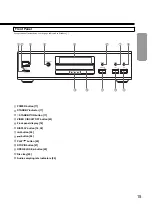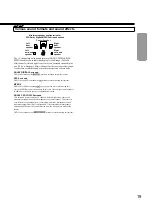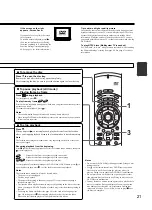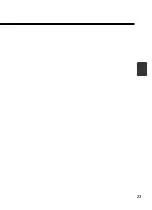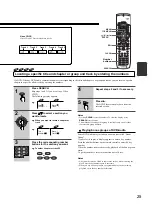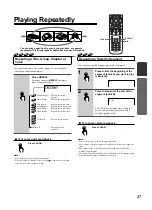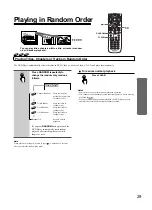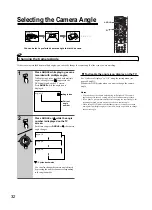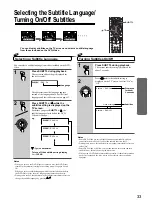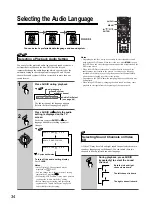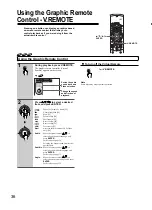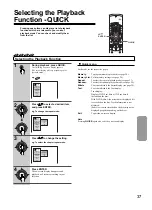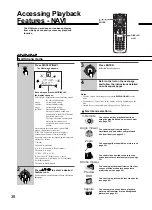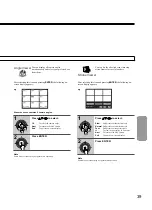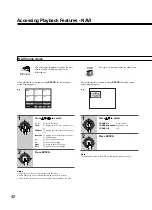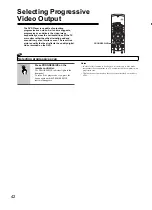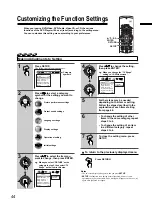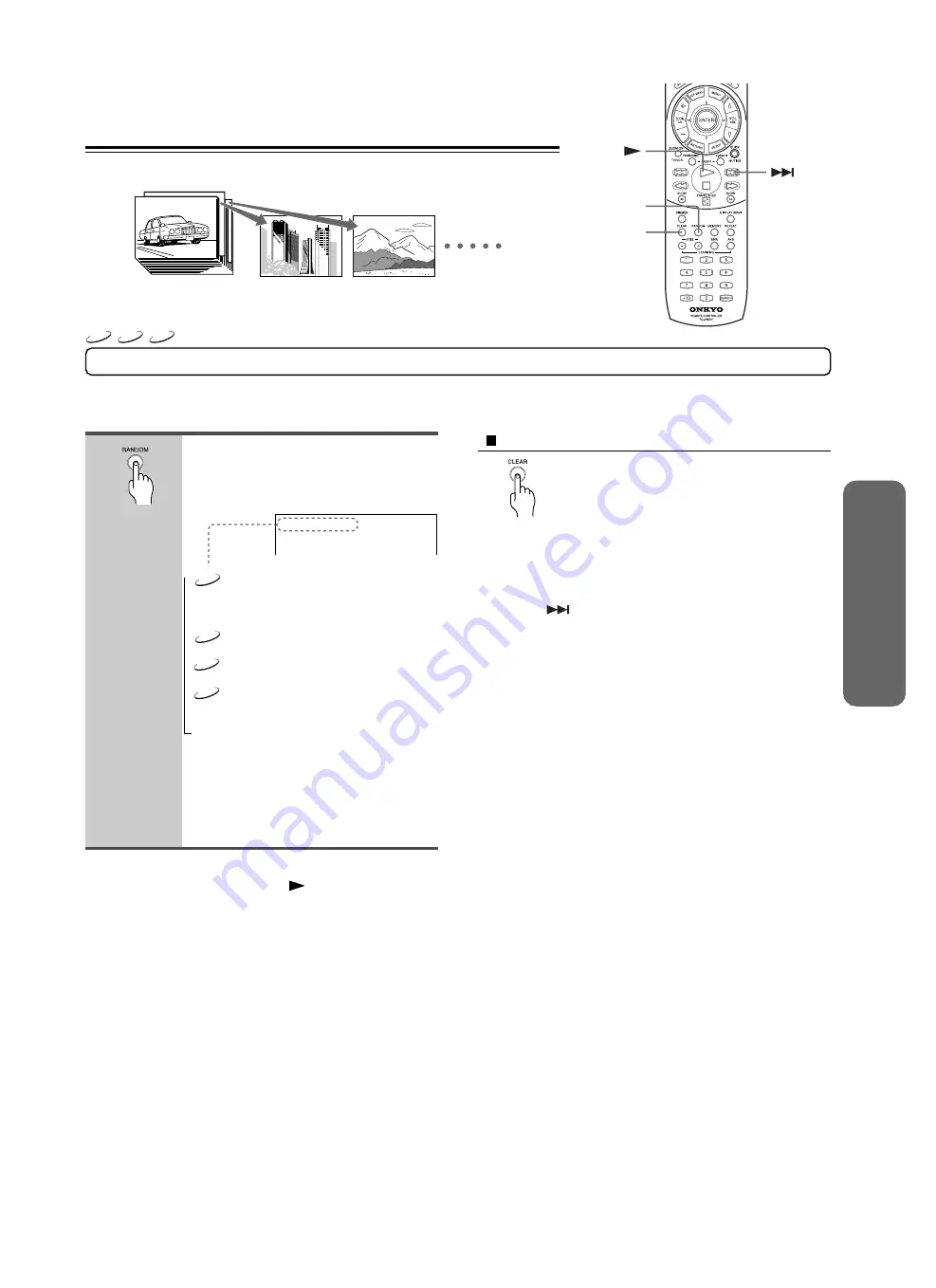
29
Press RANDOM repeatedly to
change the random play mode as
follows.
DVD-V
Chapter Random
Plays the chapters
within the current title
in random order.
↓
DVD-V
Title Random
Plays the titles in
random order.
VCD
Track Random
Plays the tracks in
random order.
CD
Track Random
Plays the tracks in
random order.
↓
Random Off
Resume normal
playback.
If you press
RANDOM
during playback, the
DVD Player automatically starts random
playback after finishing the current title,
chapter or track.
Note
When playback is stopped, be sure to press
within about 5 seconds
after you select the random play mode.
Playing in Random Order
You can play titles, chapters within a title, or tracks in random
order (Random playback).
→
Playing Titles, Chapters or Tracks in Random Order
The DVD Player automatically selects the titles in DVD-Video, or tracks in Video-CD, CD, and plays them randomly.
To resume normal playback
Press CLEAR.
Notes
• Some discs may not permit random playback operation.
• You cannot use the random playback function together with the memory
playback function.
• If you press
during random playback, the DVD Player goes to
another title or track and continues random playback.
Title : 2
Chapter : 2
Title : 2
Chapter : 2
Title : 2
Chapter : 2
TITLE : 1
CHAPTER : 3
Title : 1
Chapter : 3
Title : 3
Chapter : 1
RANDOM
CLEAR
VCD
CD
DVD-V
Chapter Random