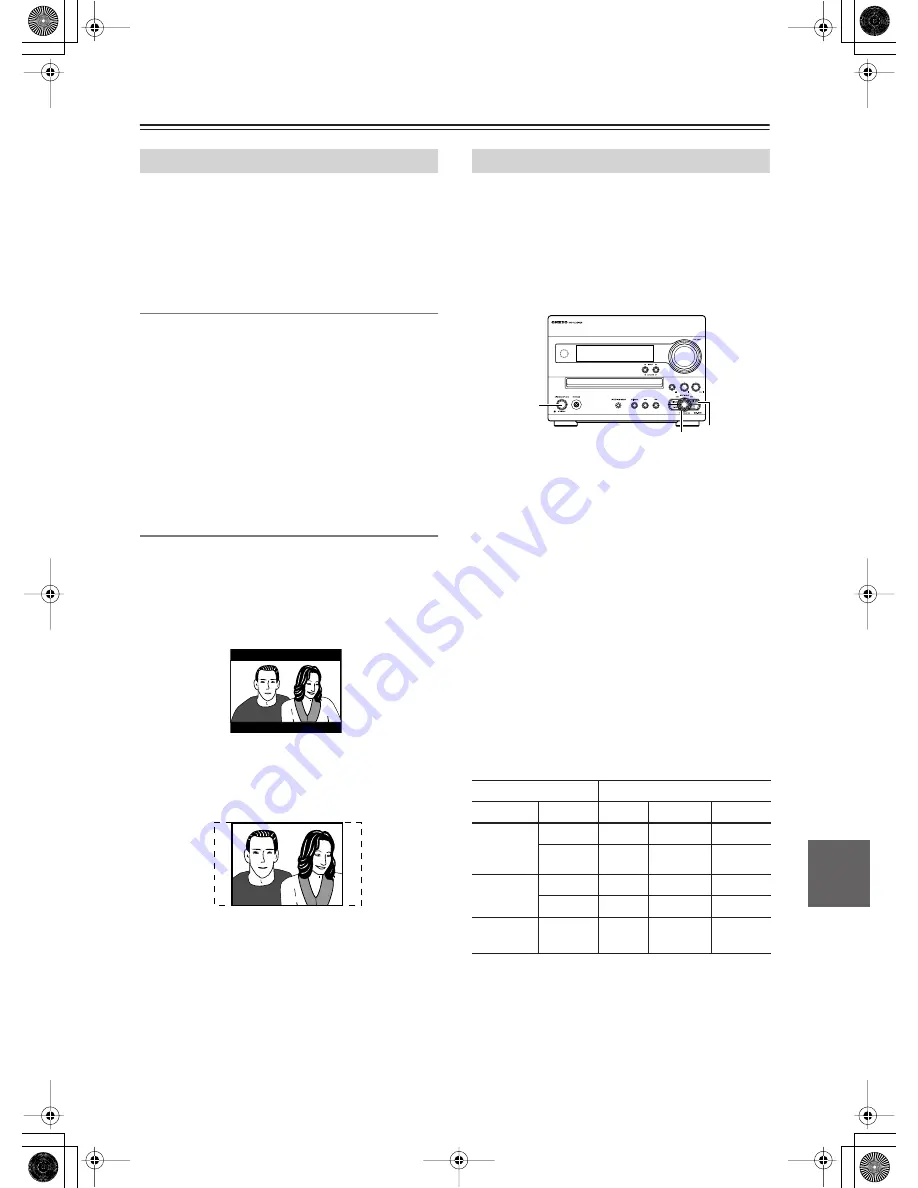
73
Additional information
DVD-Video discs come in several different screen aspect
ratios, ranging from TV programs, which are generally
4:3, to Cinema- Scope widescreen movies, with an
aspect ratio of up to about 7:3.
Televisions, too, come in different aspect ratios; “stan-
dard” 4:3 and widescreen 16:9.
Widescreen TV users
If you have a widescreen TV, the TV Screen setting
(page 68) of this player should be set to “16:9 (Wide)”.
When you watch discs recorded in 4:3 format, you can
use the TV controls to select how the picture is pre-
sented. Your TV may offer various zoom and stretch
options; see the instructions that came with your TV for
details.
Please note that some movie aspect ratios are wider than
16:9, so even though you have a widescreen TV, these
discs will still play in a “letter box” style with black bars
at the top and bottom of the screen.
Standard TV users
If you have a standard TV, the “TV Screen” setting
(page 68) of this player should be set to “4:3 (Letter
Box)” or “4:3 (Pan&Scan),” depending on which you
prefer.
Set to “4:3 (Letter Box),” widescreen discs are shown
with black bars top and bottom.
Set to “4:3 (Pan&Scan),” widescreen discs are shown
with the left and right sides cropped.
Although the picture looks larger, you don’t actually see
the whole picture.
Please note that many widescreen discs override the
player’s settings so that the disc is shown in letter box
format regardless of the setting.
Note:
Using the “16:9 (Wide)” setting with a standard 4:3 TV,
or either of the “4:3” settings with a widescreen TV, will
result in a distorted picture.
The default setting of this player is Auto, and unless you
notice that the picture is distorted when playing some
discs, you should leave it set to Auto. If you experience
picture distortion with some discs, set the TV system to
match your country or region’s system. Doing this, how-
ever, may restrict the kinds of disc you can watch. The
table below shows what kinds of disc are compatible
with each setting (Auto, PAL and NTSC).
1
Stop DVD playback.
You can operate the control even when no disc is
loaded.
2
Press EDIT/NO/CLEAR.
3
Rotate MULTI JOG to select “TV System?”.
4
Press MULTI JOG.
You will see the message “Waiting”. Then wait for a
moment until initial display appears. And then you
will see a new setting displayed. If the previous set-
ting was either “Auto”, “NTSC” or “PAL”, it will be
changed to “NTSC”, “PAL” or “Auto” respectively.
The TV system changes as follows:
• Auto
→
NTSC
• NTSC
→
PAL
• PAL
→
Auto
Note:
You have to switch the player into standby (press
STANDBY/ON) before each change.
Screen sizes and disc formats
Setting the TV system
Disc
Player setting
Type
Format
NTSC
PAL
AUTO
DVD/
Super
VCD
NTSC
NTSC
PAL
NTSC
PAL
NTSC
PAL
PAL
Video CD
NTSC
NTSC
PAL
NTSC
PAL
NTSC
PAL
PAL
CD/SACD
no disc
–
NTSC
PAL
NTSC or
PAL
STANDBY/ON
MULTI JOG
EDIT/NO/CLEAR
Содержание DR-815
Страница 83: ...83 Memo...












































