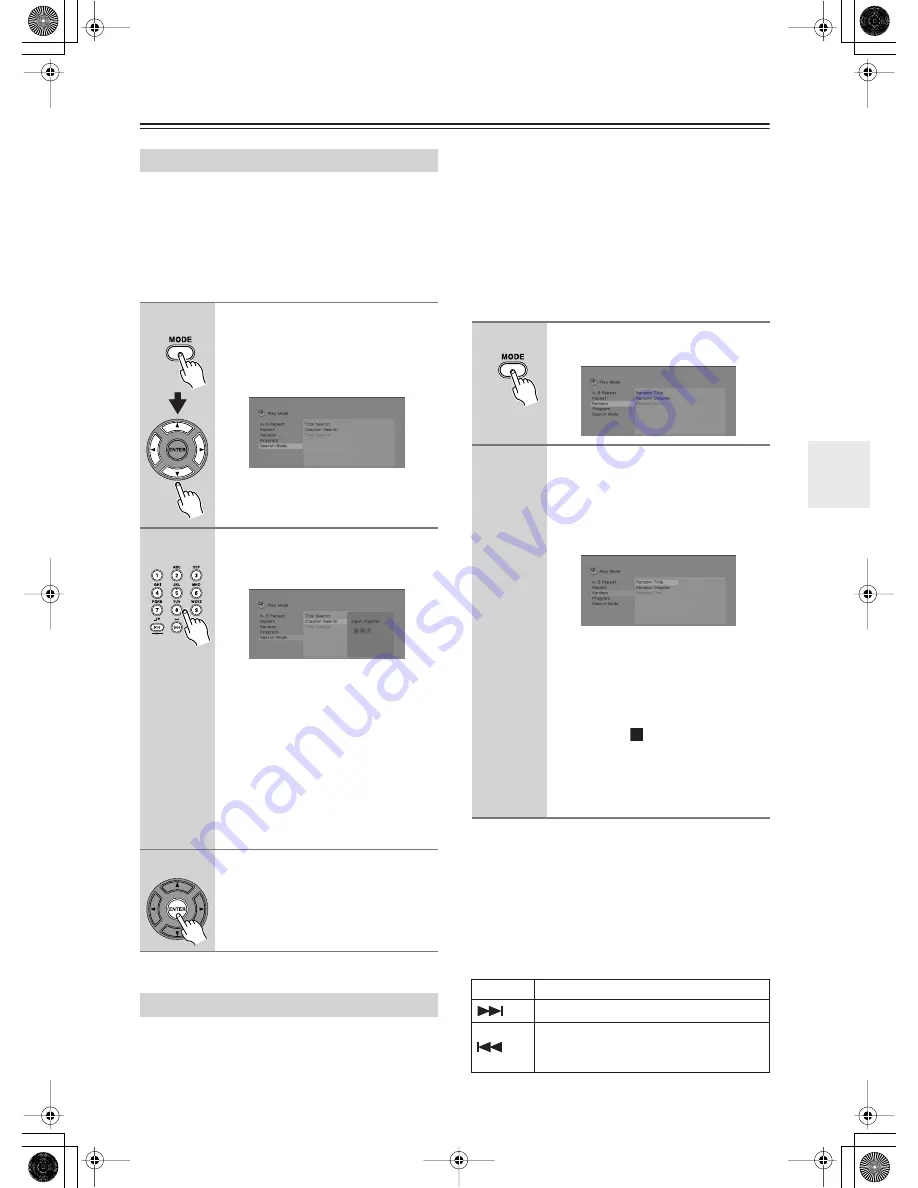
39
Playing Discs
—Continued
You can search DVD-Video discs by title or chapter
number, or by time; DVD-Audio discs can be searched
by group or track number; SACDs by track number, CDs
and Video CD by track number or time.
Important:
• Search functions are not available with Video CD in
PBC mode, or with WMA/MP3 discs.
Use the random play function to play titles or chapters
(DVD-Video), Groups (DVD-Audio), or tracks (DVD-
Audio, SACD, CD, Video CD) at random. (Note that the
same track/title/chapter may play more than once.)
You can set the random play option when a disc is play-
ing or stopped.
Important:
• Random play remains in effect until you select Ran-
dom Off from the random play menu options.
• You can’t use random play with VR format DVD-RW
discs, Video CD playing in PBC mode, WMA/MP3
discs, or while a DVD disc menu is being displayed.
• You can’t use random play together with program or
repeat play.
You can select directly the Random mode by pressing
RANDOM
. Every time you press the button, you can
change the available Random modes cyclically depend-
ing on the type of the loaded disc. When a DVD-Video
disc is loaded, select any available Random mode by
pressing RANDOM, and then set it by pressing ENTER
on the lower left of the remote controller.
Tip:
• Use the following controls during random play:
Searching a Disc
1
Press MODE and select “Search
Mode” from the list of functions on
the left.
The search options available depend on
the kind of disc loaded.
Select a search mode.
• The disc must be playing in order to
use time search.
2
Use the number buttons to enter a
title, chapter or track number, or a
time.
• For a time search, enter the number of
minutes and seconds into the currently
playing title (DVD) or track (CD/Video
CD) you want playback to resume
from. For example, press 4, 5, 0, 0 to
have playback start from 45 minutes
into the disc. For 1 hour, 20 minutes
and 30 seconds, press 8, 0, 3, 0.
• Some DVD-Audio discs feature pages
of browsable pictures. Enter the page
number you want.
3
Press ENTER to start playback.
Using Random Play
1
Press MODE and select “Random”
from the list of functions on the left.
2
Select a random play option.
The random play options available
depend on the kind of disc loaded. For
example, for DVD-Video discs, you can
select Random Title or Random Chapter,
(or Random Off).
• For DVD-Audio discs, select Random
Group or Random Track, (or Random
Off).
• For CDs, SACDs and Video CD, select
On or Off to switch random play on or
off.
• If you press , the NORMAL indica-
tor lights up on the DVD receiver’s
display, indicating the Random mode
has been disengaged and the mode is
set to Normal.
Button
What it does
Selects a new track/title/chapter at random.
Returns to the beginning of the current
track/title/chapter; further presses select
another random track/title.
Содержание DR-815
Страница 83: ...83 Memo...
















































