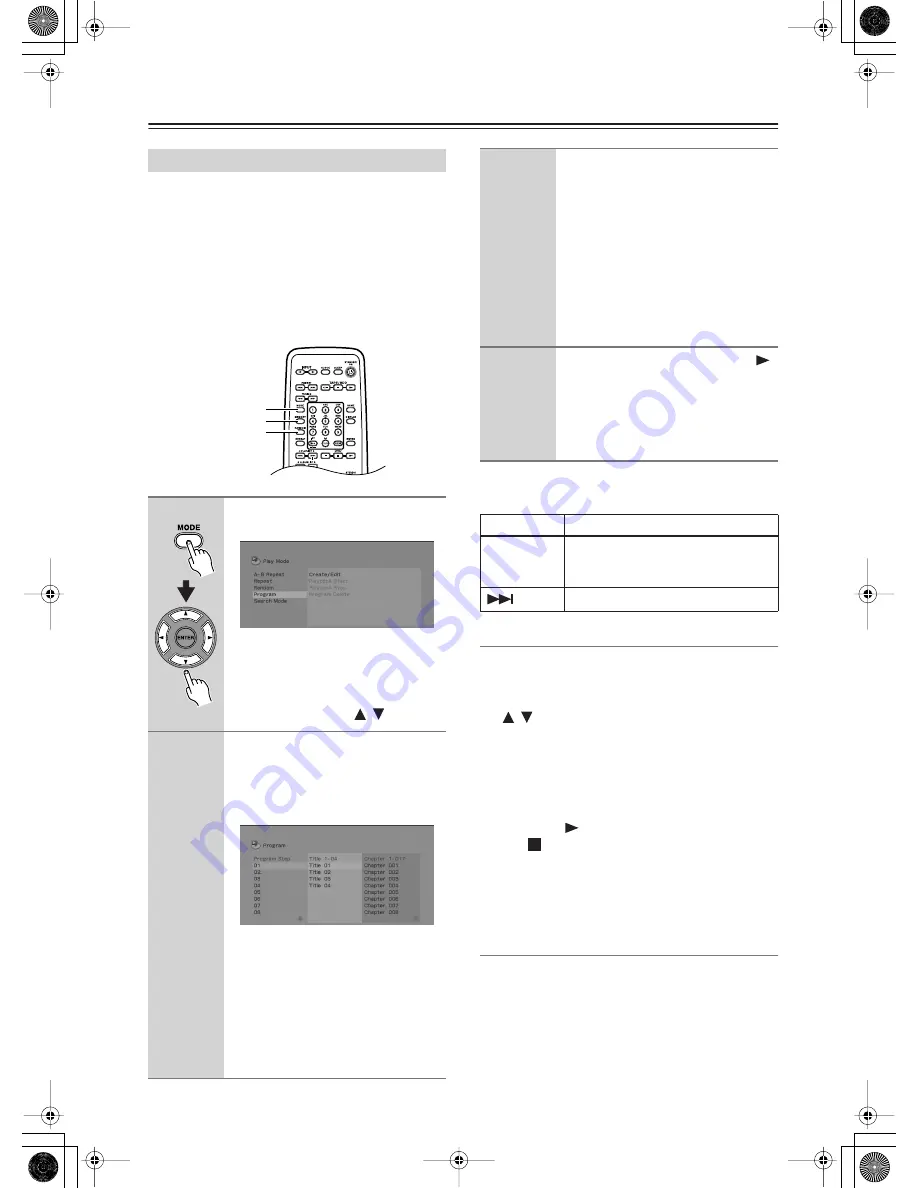
38
Playing Discs
—Continued
This feature lets you program the play order of titles/
chapters/tracks on a disc.
Important:
• You can’t use Program play with VR format DVD-RW
discs, Video CD playing in PBC mode, WMA/MP3
discs, or while a DVD disc menu is being displayed.
• When CD is loaded, no operation information is avail-
able on your TV; you can operate the control by view-
ing the display on the DVD receiver.
Tip:
Use the following controls during program play:
Creating a Program List for CD
1
Press MEMORY while the DVD receiver is
stopped.
2
Select a track using the number buttons or
/
(cursor).
3
Press ENTER to the lower left of the remote
controller.
4
Repeat steps 1 through 3.
If you press CLEAR here, the last memory will be can-
celled.
5
Press the
(play) to start playback.
Pressing will stop the DVD receiver and change the
mode to NORMAL; if you press CLEAR here, you will
see the “Mem.Clear” message, and all the settings stored
in memory will get erased.
Other functions available from the program
menu
There are a number of other options in the program
menu in addition to Create/Edit.
•
Playback Start
– Starts playback of a saved program list
•
Playback Stop
– Turns off program play, but does not
erase the program list
•
Program Delete
– Erases the program list and turns
off program play
Creating a Program List
1
Press MODE and select “Program”
from the list of functions on the left.
Select “Create/Edit” from the list of
program options and press ENTER.
You can take a shortcut to display the
screen by using
MEMORY
in stead of
using both MODE and
/
(cursor).
2
Use the cursor buttons and ENTER
to select a title, chapter or track for
the current step in the program list.
For a DVD-Video disc, you can add a
title or a chapter to the program list.
• For a DVD-Audio disc, you can add a
whole group, or a track within a group
to the program list.
• For a CD, SACD or Video CD, select a
track to add to the program list.
After pressing ENTER to select the title/
chapter/track, the step number automati-
cally moves down one.
MODE
MEMORY
RANDOM
3
Repeat step 2 to build up a pro-
gram list.
A program list can contain up to 24 titles/
chapters/tracks.
• You can insert steps into the middle of
a program list by just highlighting the
position where you want the new step
to appear and entering a title/chapter/
track number.
• To delete a step, highlight it and press
CLEAR.
4
To play the program list, press
(play).
Program play remains active until you
turn off program play (see below), erase
the program list (see below), eject the
disc or switch off the player.
Button
What it does
MODE
Save the program list and exit the pro-
gram edit screen without starting play-
back (DVD SETUP does the same).
Skip to the next step in the program list.
Содержание DR-815
Страница 83: ...83 Memo...






























