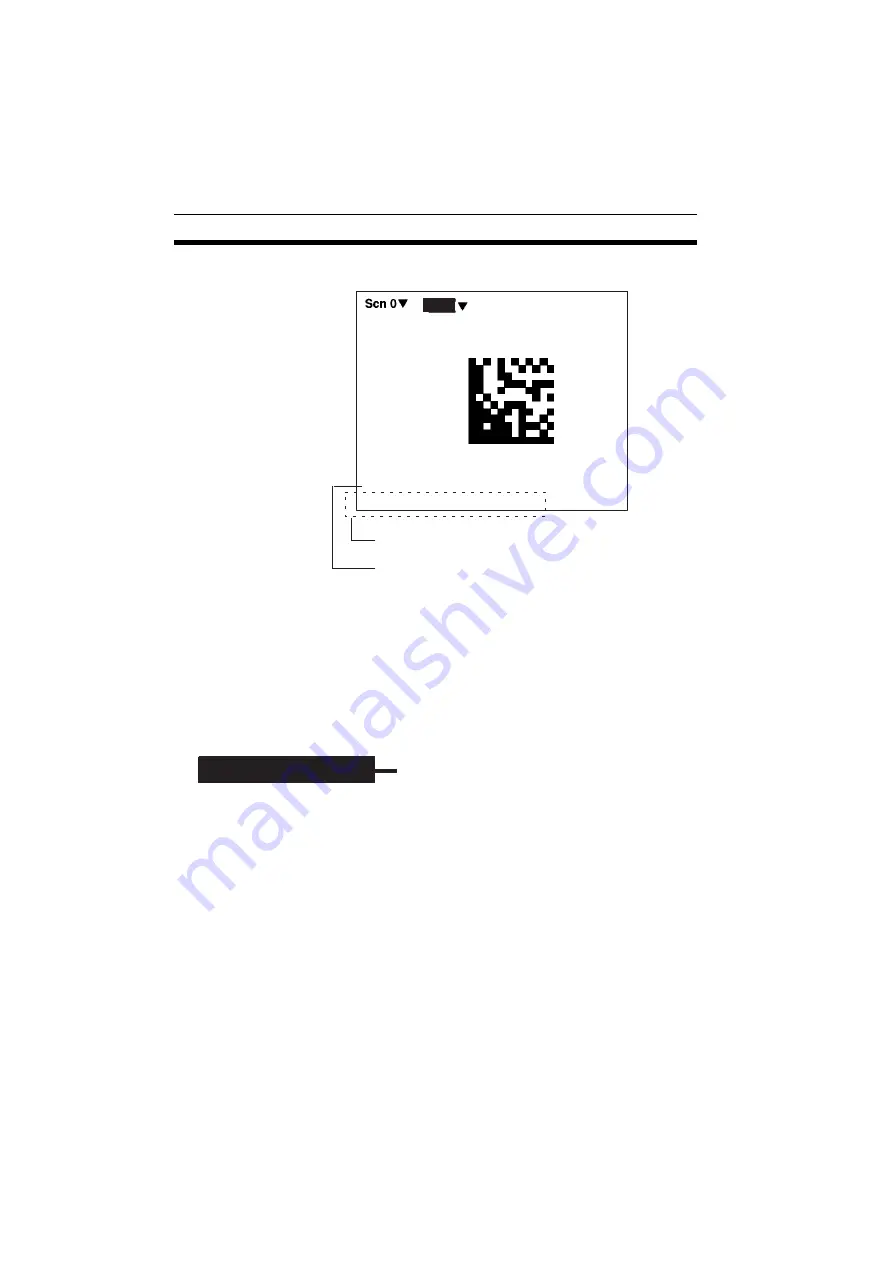
58
SET (Setting) Mode
Section 5-1
It is possible to view and, if necessary, change the parameter set-
ting in Reading Settings (Manual). page 58
If reading is not performed correctly, the teaching function will stay
ON. To turn the teaching function OFF, select Reading Settings
(Manual) from the screen shown in step 2, and press the ENT
Key. The teaching function will be turned OFF by entering the
Reading Settings (Manual) window.
Note
If the teaching operation is not successful, measure the length of
finder pattern using Image Analysis/Measure Length and set
this value for length of the finder pattern in Reading Settings
(Manual), and then repeat the teaching operation.
Set the various reading condition parameters. This menu can also be
used to view or change parameters set using the teaching function.
Note
“Length of Finder” is the length of the finder patterns for the code
expressed in pixel units. The V530-C300E detects finder patterns
that correspond to this length and performs readings. “Free
Finder Length” is a function that is used when there are several
different sizes of reading codes, with large differences in the
length of the finder. If this function is turned ON, any finder pat-
OK 1693ms
1234567890
Color: B, Rev: OFF, Length: 299
The parameters obtained are displayed. These
parameters are registered as settings.
Only the read data (1234567890 in this example)
is output to RS-232C.
Freeze (13)
RUN
1. Read DM (Normal)
Reading Settings (Manual)
Содержание V530-C300E
Страница 8: ......
Страница 16: ......
Страница 44: ......
Страница 127: ...111 System Mode Section 5 3 2 Select the conditions 3 Select End before leaving this screen Image storage Only NG...
Страница 138: ......
Страница 164: ......
Страница 178: ......
Страница 190: ......
Страница 192: ......
Страница 194: ......
















































