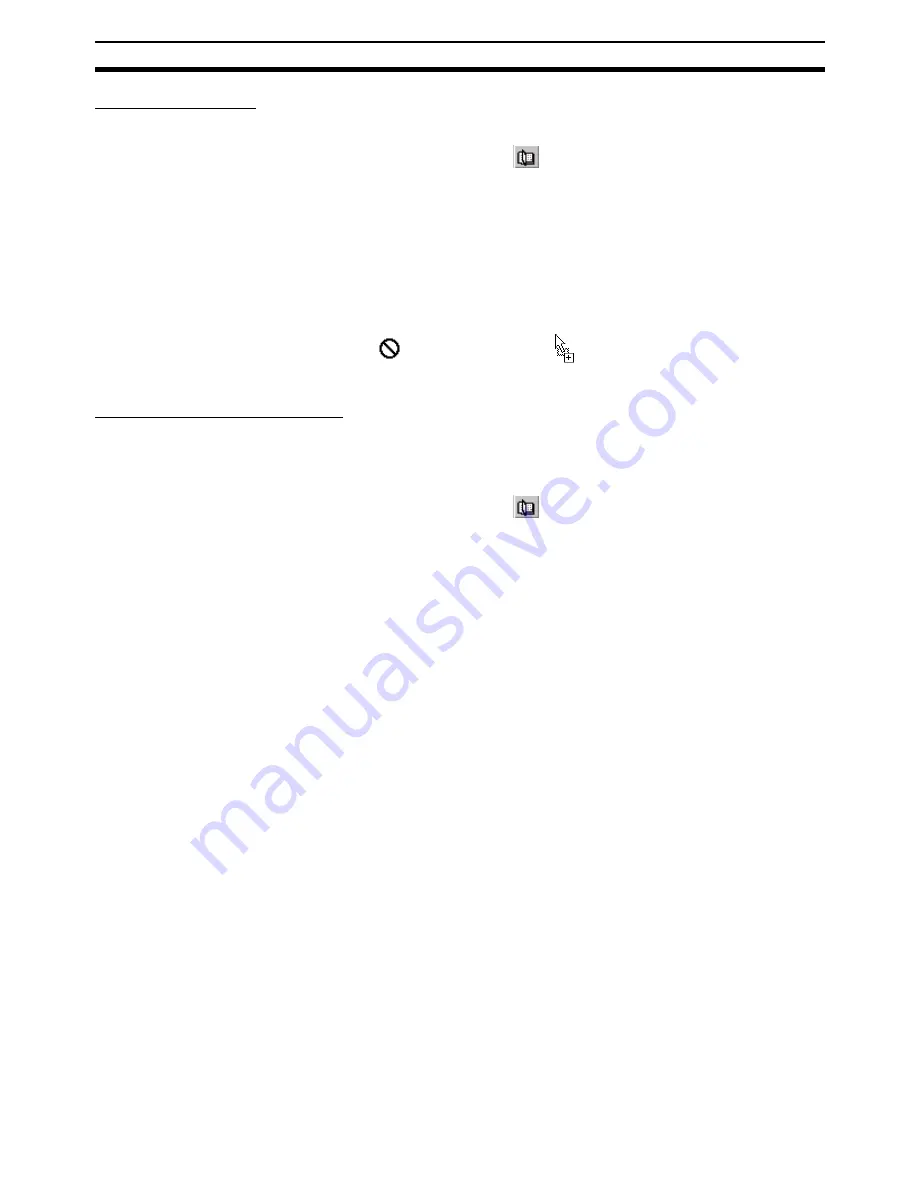
55
CX-Profibus
Section 3-2
Using Drag & Drop
1,2,3...
1.
Open the Device Catalogue: Either select the View - Device Catalogue
menu option, or press the
button in the Tool Bar.
2.
Select a device DTM in the Device Catalogue.
3.
Left click the mouse and Drag the mouse pointer to the desired location in
the network.
4.
Release the mouse button and the device DTM will be added to that loca-
tion.
Note Master DTMs can only be added to the main branch of the Network.
Slave Device DTMs can only be added to Master DTMs. Whether or
not a DTM can be added to the branch is indicated by the cursor:
indicates no addition,
indicates that addition is allowed.
Using the Add Device Button
1,2,3...
1.
Select the top of the (sub-) network to which the DTM must be added, e.g.
select the main branch or select a Master DTM.
2.
Open the device Catalogue: Either select the View - Device Catalogue
menu option, or press the
button in the Tool Bar.
3.
Select the device that must be added to the network.
4.
Select the Add Device button at the bottom of the Device Catalogue win-
dow. The device DTM is added to the (sub-)network.
Note If a DTM is selected in the Device Catalogue, which can not be add-
ed to the current location in the network, the Add Device button will
be disabled, which is shown as a grayed out button.
3-2-7
Exporting to HTML
CX-Profibus provides automatic generation of project documentation upon
command of the user. The documentation is generated in HTML format, and
can cover either single DTMs or the whole project. After generation of the
HTML document, it will automatically launch the default Internet browser, to
display the result.
Exporting project to HTML
Exporting the project information to HTML can be achieved in two ways.
• Select the main menu File - Export Project as HTML option.
A window will pop up displaying the progress of the export process.
• select Export to HTML option from the context menu
First select the project level in the Network window, then right click the
mouse to display the context menu. A window will pop up displaying the
progress of the export process.
After exporting the information, the default browser is launched, showing the
result of the export process. Links are available to open the information pages
for the individual DTMs.
The extent of the information made available depends on the individual
DTMs. This can range from device type and version information up to all set-
tings and selections made for the device.
Содержание SYSMAC CJ1W-PRM21
Страница 2: ...iv...
Страница 36: ...22 Basic Operating Procedure Section 1 5...
Страница 52: ...38 Defining PROFIBUS DP in the Software Section 2 5...
Страница 112: ...98 Allocated CIO Area Words Section 4 2...
Страница 122: ...108 Command Response Reference Section 5 2...
Страница 160: ...146 Replacing the Unit Section 7 8...
Страница 174: ...160 Appendix...
Страница 180: ...166 I O Data Conversions Appendix D...
Страница 186: ...172 Configurator Error and Warning Messages Appendix E...
Страница 187: ...173 Index...
Страница 188: ...174 Index...
Страница 190: ...176 Revision History...






























