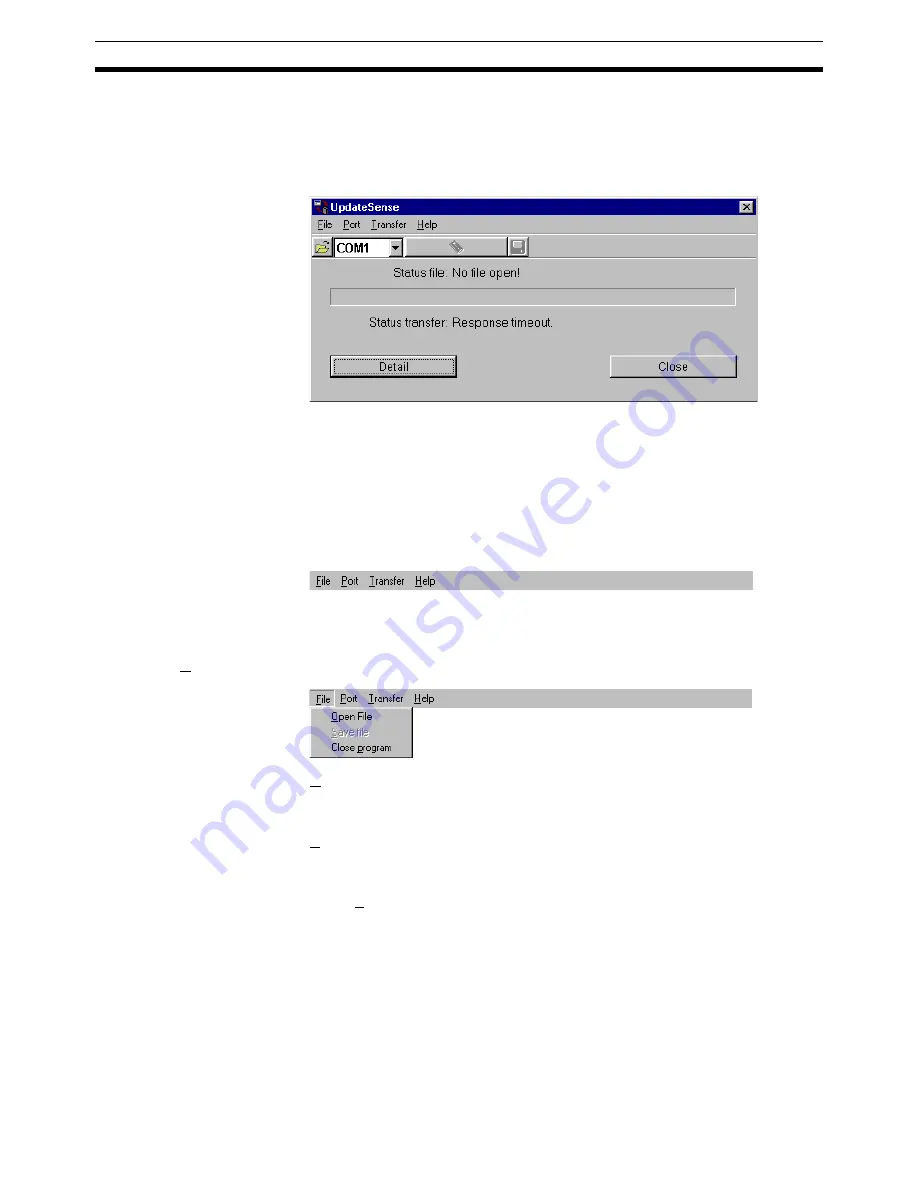
64
The program UpdateSense
Section 9-1
9-1
The program UpdateSense
The program
UpdateSense
can be used to update the sensor's operating
firmware program or to load a special customised sensor program into the
sensor.
The current status of the update and any error messages are displayed in the
Status
information line.
Firmware files are stored in HEX format.
The latest version of the sensor's operating firmware program can be down-
loaded from the Internet address
http://www.eu.omron.com
.
9-1-1
The menu bar
The functions of
UpdateSense
can be operated by way of the menu bar.
9-1-1-1
File menu item
Open file
Opens a firmware file (*.hex) for a sensor.
Save file
Saves a firmware file for a sensor.
Close program
Ends the
UpdateSense
program.
Содержание SENSOR SUPPORT SOFTWARE S3
Страница 1: ...OPERATION MANUAL Software Description SensorSupportSoftware S3 Cat No E31E EN 01 ...
Страница 2: ......
Страница 4: ...4 ...
Страница 9: ...9 SECTION 2 Safety notes 2 1 Safety notes 10 ...
Страница 11: ...11 SECTION 3 Program installation 3 1 Installation 12 3 2 Deinstallation 12 ...
Страница 13: ...13 SECTION 4 Connecting the sensor to the PC 4 1 Connecting the sensor to the PC 14 ...
Страница 15: ...15 SECTION 5 Program start 5 1 Starting the SensorSupportSoftware 16 ...
Страница 19: ...Starting the SensorSupportSoftware Section 5 1 19 E3NT R ...
Страница 20: ...20 Starting the SensorSupportSoftware Section 5 1 ...
Страница 21: ...21 SECTION 6 Program definitions 6 1 Program control keys 22 ...
Страница 24: ...24 Program control keys Section 6 1 ...

















