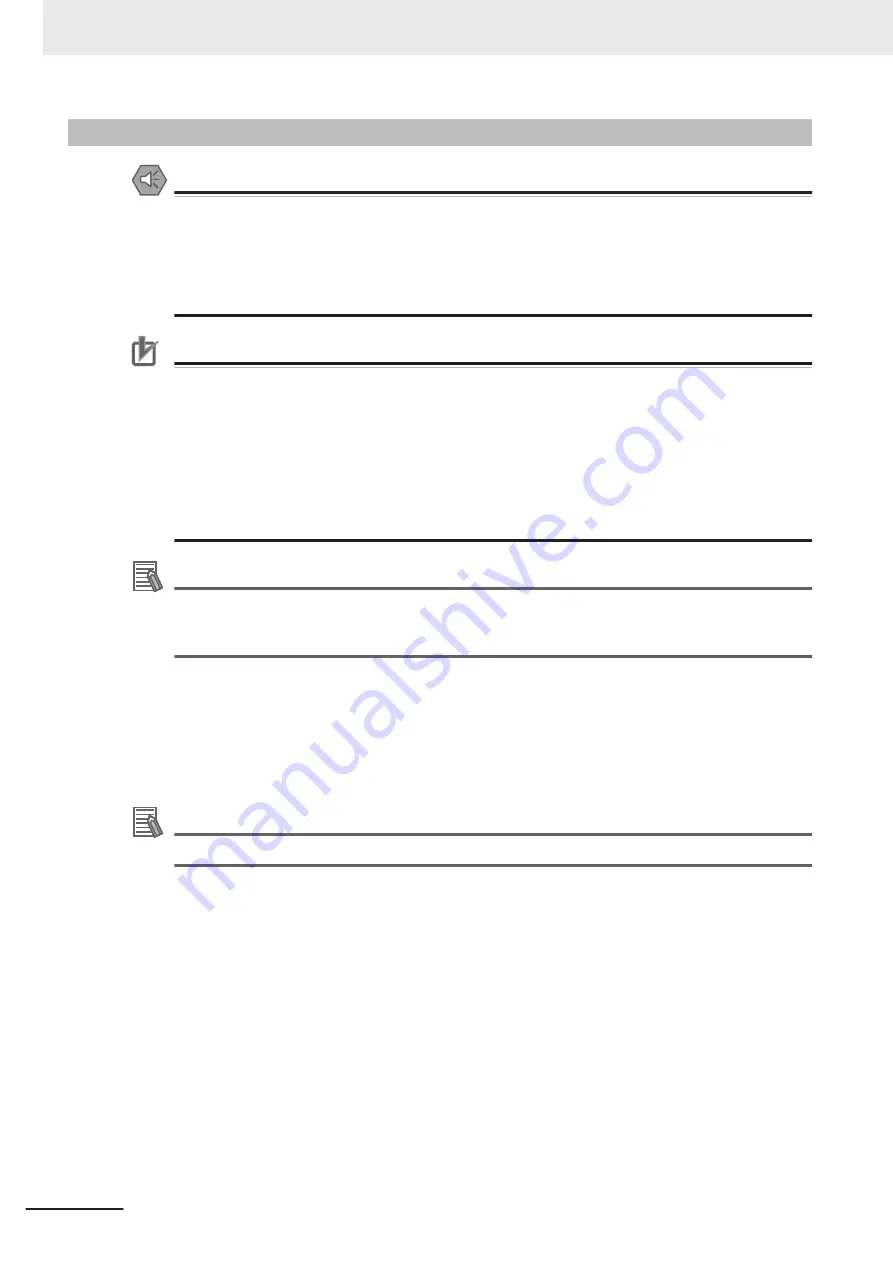
7-2-4
Replace the Battery
Precautions for Safe Use
• The Battery may leak, rupture, heat, or ignite. Never short-circuit, charge, disassemble, heat,
or incinerate the Battery or subject it to strong shock.
• Dispose of any Battery that has been dropped on the floor or otherwise subjected to exces-
sive shock. Batteries that have been subjected to shock may leak if they are used.
• UL standards require that only an experienced engineer replace the Battery. Make sure that
an experienced engineer is in charge of Battery replacement.
Precautions for Correct Use
• Always touch a grounded piece of metal to discharge static electricity from your body before
starting an installation or maintenance procedure.
• Make sure to use a battery of the correct type and install the battery properly.
• Apply power for at least five minutes before changing the battery. Mount a new battery within
five minutes after turning OFF the power supply. If power is not supplied for at least five mi-
nutes, the clock data may be lost. Check the clock data after changing the battery.
• Turn ON the power after replacing the battery for a product that has been unused for ax ex-
tended period of time. Leaving the product unused without turning ON the power even once
after the battery is replaced may result in a shorter battery life.
Additional Information
• Refer to
on page 2 - 15 for the battery model.
• UL standards require that batteries be replaced by experienced technicians.
Always place an experienced technician in charge of battery replacement.
Use the following procedure to replace the battery:
1
Power OFF the Box PC.
2
Remove the cover.
Additional Information
Refer to
on page 7 - 15 for the cover removal procedure.
7 Maintenance
7 - 18
NY-series Industrial Box PC User's Manual (W553)
Содержание NYB17-11
Страница 30: ...Sections in this Manual 28 NY series Industrial Box PC User s Manual W553...
Страница 38: ...1 Overview 1 8 NY series Industrial Box PC User s Manual W553...
Страница 60: ...2 Hardware 2 22 NY series Industrial Box PC User s Manual W553...
Страница 218: ...7 Maintenance 7 42 NY series Industrial Box PC User s Manual W553...
Страница 239: ...I Index I 1 NY series Industrial Box PC User s Manual W553 I...
Страница 242: ......
Страница 243: ......
















































