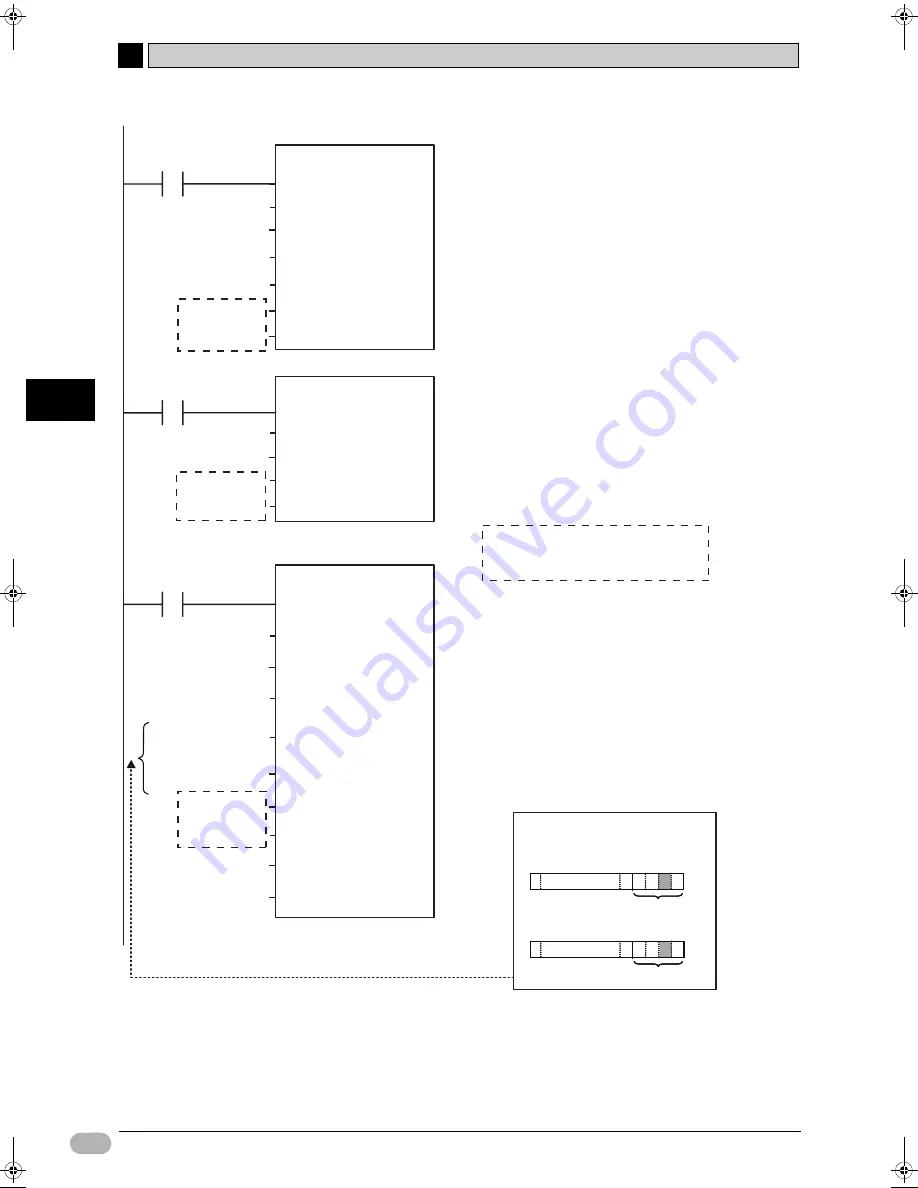
A
A-4 CP1L Programming Examples
156
SYSMAC CP1L Getting Started Guide
Ap
pend
ix
_INV032_MoveVelocityHz
(BOOL)
EN
(BOOL)
Error
(WORD)
ErrorID
(BOOL)
Command Aborted
(BOOL)
Velocity
(BOOL)
ENO
(INT)
Direction
(WORD)
AreaID
(REAL)
Velocity
(BOOL)
Execute
(INT)
NodeNo
(INT)
AreaNo
_INV060_Stop
(BOOL)
EN
(BOOL)
Error
(WORD)
ErrorID
(BOOL)
Done
(BOOL)
ENO
(WORD)
AreaID
(BOOL)
Execute
(INT)
NodeNo
(INT)
AreaNo
*1
P_On
Always ON flag
MoveV
W10.00
Matching speed
W10.01
Force quit
W10.02
MoveFB error
&1
Inverter slave unit 1
W1.00 Start
D0 Frequency
D2 Direction
P_DM
DM area
specification
&9000
P_On
Decelerate to stop
Always ON flag
W10.03
Deceleration complete
W10.04
StopFB error
&1
Inverter slave unit 1
W1.01Stopped
P_DM
DM area
specification
&9000
*1
*1
Set the same area to use
as FB data interface.
_INV002_Refresh
(BOOL)
EN
(BOOL)
Error
(WORD)
ErrorID
(INT)
NodeAddr
(BOOL)
BUSY
(BOOL)
ENO
(DWORD)
ModelTypeM
V
(WORD)
AreaID
(DWORD)
Scanlist
(INT)
PortNo
(INT)
UnitSelect
(INT)
AreaNo
(UINT)
IntervalCount
(WORD)
MSGAreaID
(INT)
MSGAreaNo
0
0 BIT
1
2
3
31
0
0
1
2
0
0
BIT
1
2
3
31
0
0
0
0
1
0
0
0
0
(CIMR-V7:0, CIMR-F7:1)
Inverter slave unit used
(Unit address : 1)
Inverter
*1
Refresh
W7.00
Communicating
W8
Inverter slave unit communicating or done communicating
W9
INV error code
#CCCC
PLC used: select CP1L
&1
Select serial port
#00000002
Inverter slave unit used
#00000000
Inverter CIMR-V7
P_DM
DM area
specification
&9000
P_First_Cycle
First cycle flag
&10
Interval counter
P_DM
DM area
specification
&9100
0
W07E-EN-02+CP1L+GettingStartedGuide.book Seite 156 Montag, 15. September 2008 11:15 11











































