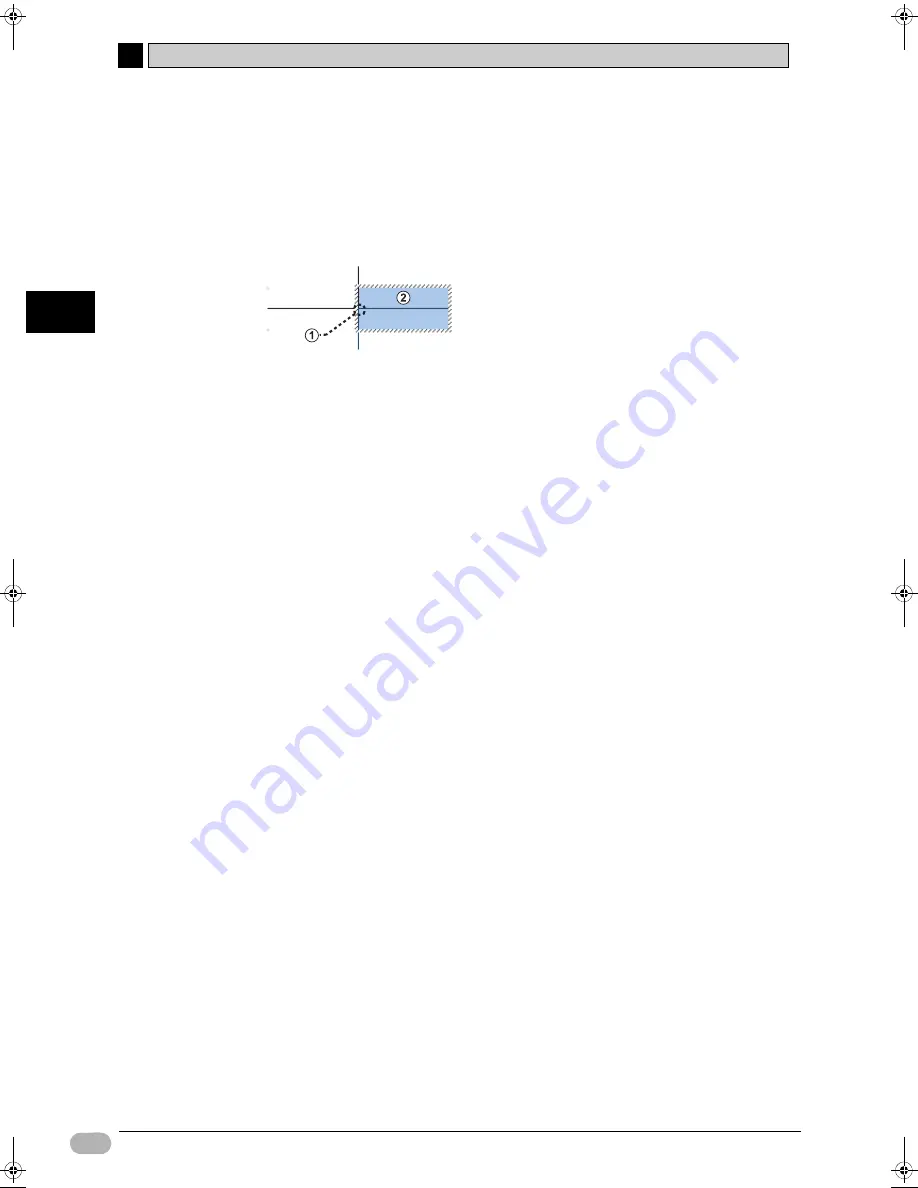
4-7 Editing Programs
4
4
76
SYSMAC CP1L Getting Started Guide
Cr
eating Prog
rams
Creating Vertical/Horizontal Lines
Vertical and horizontal connection lines can be created.
Vertical lines are created as follows:
1.
Position the cursor at the starting point of the vertical line.
2.
Hold down the [Ctrl] key, and press the up/down arrow key.
Horizontal lines can be created in the same manner.
(1) Starting point
(2) Cursor
• Creating a line from right to left:
Hold down the [Ctrl] key and press the left arrow key.
• Creating a line from left to right:
Hold down the [Ctrl] key and press the right arrow key.
• Creating a line from bottom to top:
Hold down the [Ctrl] key and press the up arrow key.
• Creating a line from top to bottom:
Hold down the [Ctrl] key and press the down arrow key.
Note
Repeating the process over an existing connection line will delete it.
Copying/Pasting Contacts/Instructions/Rungs
z
Contacts/Instructions
1.
Place the cursor on a contact or an instruction.
2.
Hold down the [Ctrl] key and press the [C] key.
The selected contact or instruction will be copied to the clipboard.
3.
Move the cursor to where you wish to paste. Hold down the [Ctrl] key and
press the [V] key.
The contact or instruction on the clipboard will be pasted.
z
Rungs
1.
Click the rung header of the rung you wish to copy.
The whole rung will be selected.
2.
Hold down the [Ctrl] key and press the [C] key.
The selected rung will be copied to the clipboard.
3.
Move the cursor to the rung where you wish to paste. Hold down the [Ctrl]
key and press the [V] key.
The rung on the clipboard will be pasted.
W07E-EN-02+CP1L+GettingStartedGuide.book Seite 76 Montag, 15. September 2008 11:15 11






























