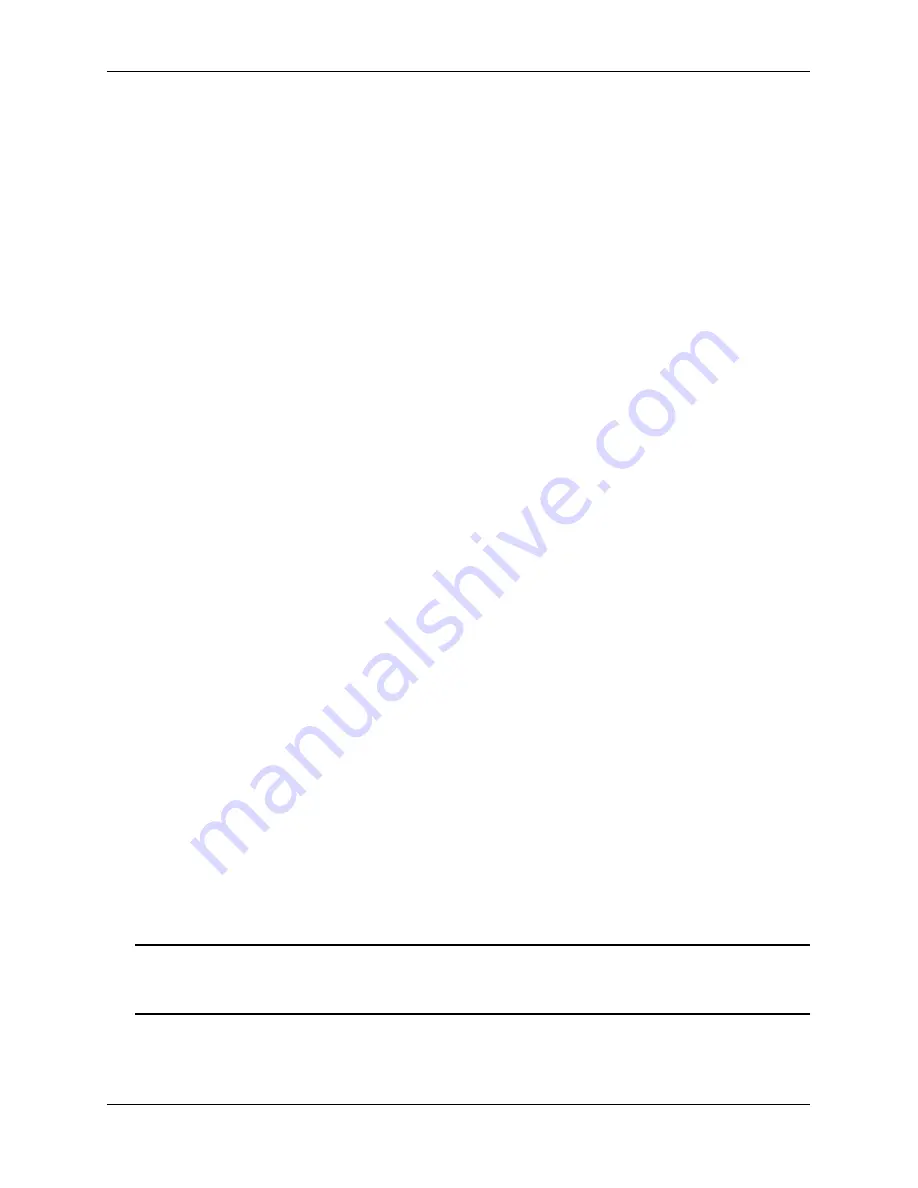
Quick Steps for Configuring Server Load Balancing
Configuring Server Load Balancing
page 23-6
OmniSwitch AOS Release 7 Network Configuration Guide
June 2013
Weight = 4, Availability (%) = 99
Server 103.10.50.3
Admin status = Disabled, Operational status = Disabled,
Weight = 2, Availability (%) = 0
As an option, you can also display traffic statistics for an SLB condition cluster by entering
followed by the cluster name and the
statistics
parameter. For example, the following command
displays the packet count for traffic that is classified for the “Intranet” cluster:
-> show ip slb cluster Intranet statistics
Admin Operational
Cluster Name Status Status Count
-----------------------+--------+--------------------+--------
Intranet
Enabled In Service
2 Servers
Src IP 100.0.0.1/255.255.255.255 2500
IP Dst TCP Port 80
Src IP 100.0.0.2/255.255.255.255 2500
IP Dst TCP Port 80
Src IP 100.0.0.3/255.255.255.255 2500
IP Dst TCP Port 80
Src IP 100.0.0.4/255.255.255.255 2500
IP Dst TCP Port 80
An example of what the configuration commands look like entered sequentially on the command line:
-> policy network group SOURCE 100.0.0.1 100.0.0.2 100.0.0.3 100.0.0.4
-> policy condition c1 source network group SOURCE destination tcp-port 80
-> qos apply
-> ip slb cluster Intranet condition cl
-> ip slb server ip 103.10.50.1 cluster Intranet
-> ip slb server ip 103.10.50.2 cluster Intranet weight 4
-> ip slb server ip 103.10.50.3 cluster Intranet admin-state disable weight 2
You can verify your SLB settings by entering
server
followed by the name of the SLB
cluster. For example:
-> show ip slb cluster Intranet server 103.10.50.3
Cluster Intranet
VIP 103.10.50.50
Server 103.10.50.3
Admin status : Disabled,
Oper status : In Service,
Probe = None,
Admin weight = 2,
Availability time (%) = 98,
Ping failures = 0,
Last ping round trip time (milliseconds) = 1,
Probe status = OK,
Note.
Once a cluster is created, the Virtual IP or condition cannot be modified. To modify these values, delete
the cluster and re-create the cluster with the different VIP and conditions.
Содержание os6900
Страница 28: ...Contents xxviii OmniSwitch AOS Release 7 Network Configuration Guide June 2013...
Страница 374: ...VRF Route Leak Configuring IP page 15 40 OmniSwitch AOS Release 7 Network Configuration Guide June 2013...
Страница 692: ...Policy Applications Configuring QoS page 25 84 OmniSwitch AOS Release 7 Network Configuration Guide June 2013...






























