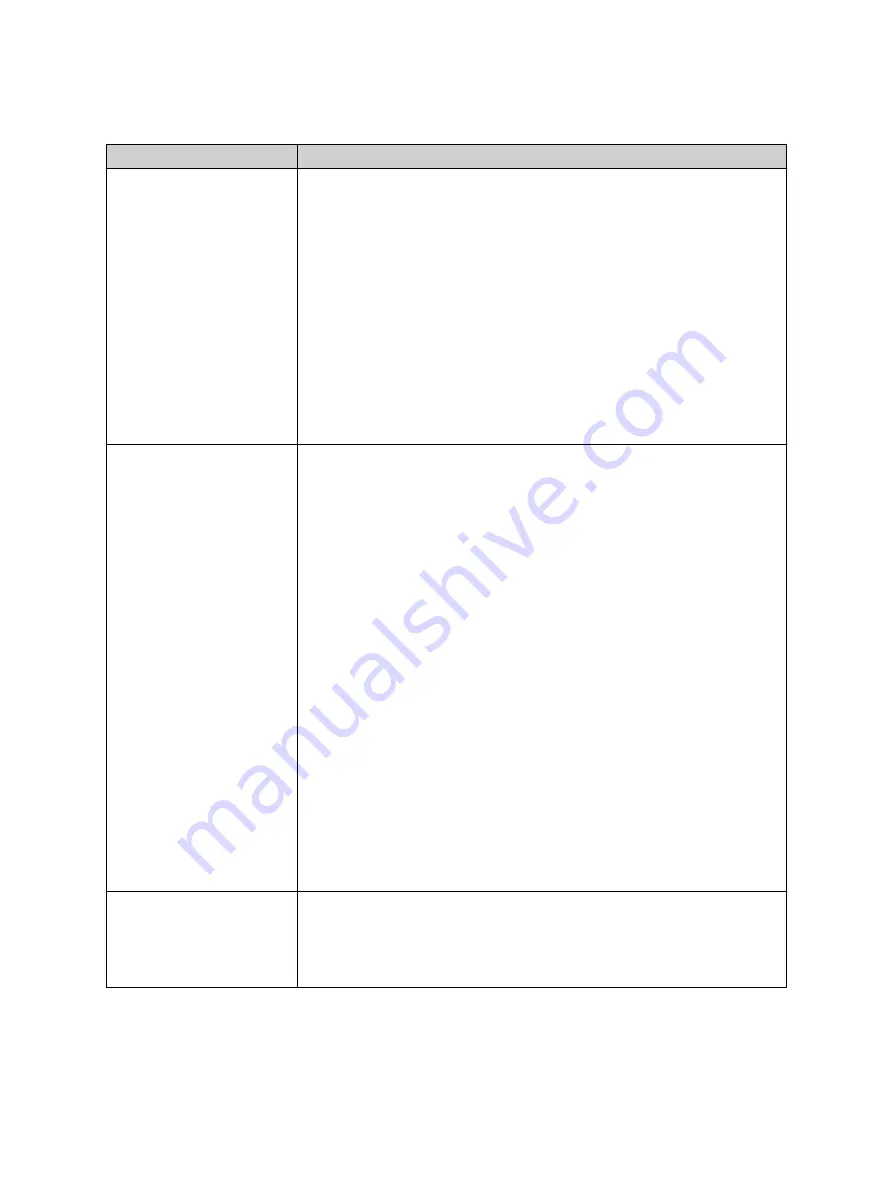
Problem / LED Indication Description / Possible Cause / Remedy
No output signal available
on outputs 1 to 5. The
green status LED of the
output is off.
Possible causes:
1. All outputs are inactive.
TICRO 100
deactivated the outputs automatically because the
"Outputs active" parameter is set to "Only when locked" or "When
locked or in hold over" in the Web Interface and
TICRO 100
is not in
one of these device states. Refer to subsection "Clock settings
pane" of the "Output Configuration Page" section of the TICRO 100
User Manual.
2. One or more outputs are muted.
The "Output muting" check box is selected for the respective
output(s) in the output configuration page of the Web Interface.
Refer to subsection "Output tabs 1 (BNC), 2 (BNC), 3 (OC), 4 (Fiber)
and 5 (Fiber)" of the "Output Configuration Page" section in the
TICRO 100 User Manual.
No Ethernet connection to
TICRO 100
possible.
The device cannot be
found/accessed using
OMICRON
Device Link
.
Proceed as follows:
1. Use the RJ45 and FIBER LEDs to check which Ethernet port is
currently active: RJ45 for 10/100Base-TX (twisted-pair copper line)
or FIBER for 100Base-FX (optical fiber). If the currently active
Ethernet port is not the port actually used, change the network
interface configuration in the
TICRO 100
Web Interface:
•
Disconnect the Ethernet network connector (RJ45 or optical
fiber) from
TICRO 100
.
•
Connect your computer to
TICRO 100
via USB.
•
Access the
TICRO 100
Web Interface and select the correct
network interface in the network configuration page (see section
"Network configuration page" of the TICRO 100 User Manual).
•
Logout from the Web Interface and disconnect your computer
from the USB port of
TICRO 100
.
•
Connect the configured network interface of
TICRO 100
to the
Ethernet network and check the Ethernet connection status
using the LEDs on the Ethernet connector of
TICRO 100
.
2. If this does not solve the problem or if the currently active Ethernet
port is already configured correctly, perform a factory reset of
TICRO 100
. Refer to section "Performing a factory reset (reset to
factory defaults)" below.
The password dialog is
displayed when accessing
the Web Interface of
TICRO 100
. You do not
know the password.
Perform a factory reset of
TICRO 100
. Refer to section "Performing a
factory reset (reset to factory defaults)" below.
TICRO 100 Quick Start Guide
22
OMICRON


















