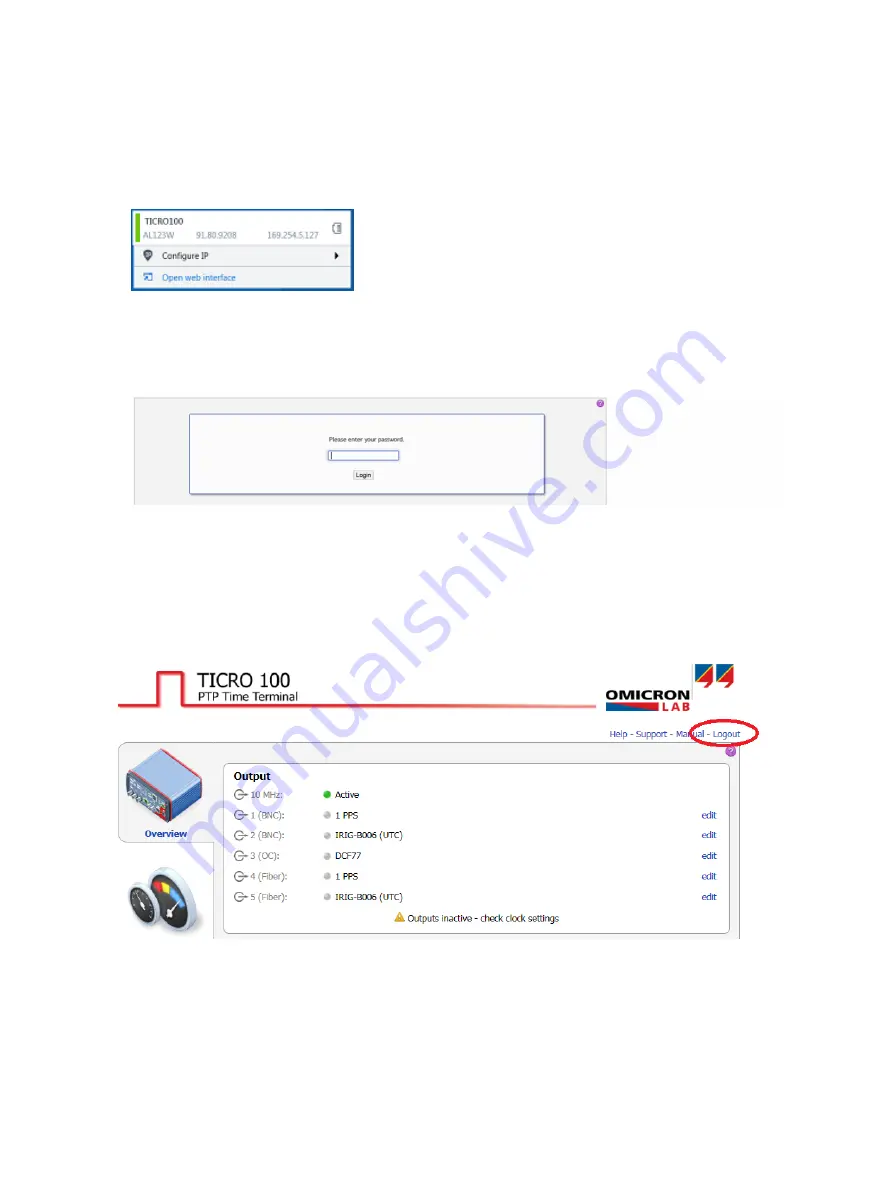
7. A green vertical bar indicates that OMICRON
Device Link
successfully connected to your
TICRO 100
. Click the
TICRO 100
entry and select
Open Web Interface
.
8. The Web Interface is opened in a web browser.
Password protection is disabled by default. If password protection is configured for
TICRO 100
, a
login dialog is displayed. Enter your password and click
Login
. The default password is
timeterminal
.
9. The start page of the
TICRO 100
Web Interface is displayed. You can now access all pages of the
Web Interface.
►
Proceed with section "Next steps to set up TICRO 100" of the TICRO 100 User Manual to
configure
TICRO 100
according to your needs.
►
Use the
Logout
link in the top right corner to exit the
TICRO 100
Web Interface (only available
if password protection is enabled).
TICRO 100 Quick Start Guide
20
OMICRON




















