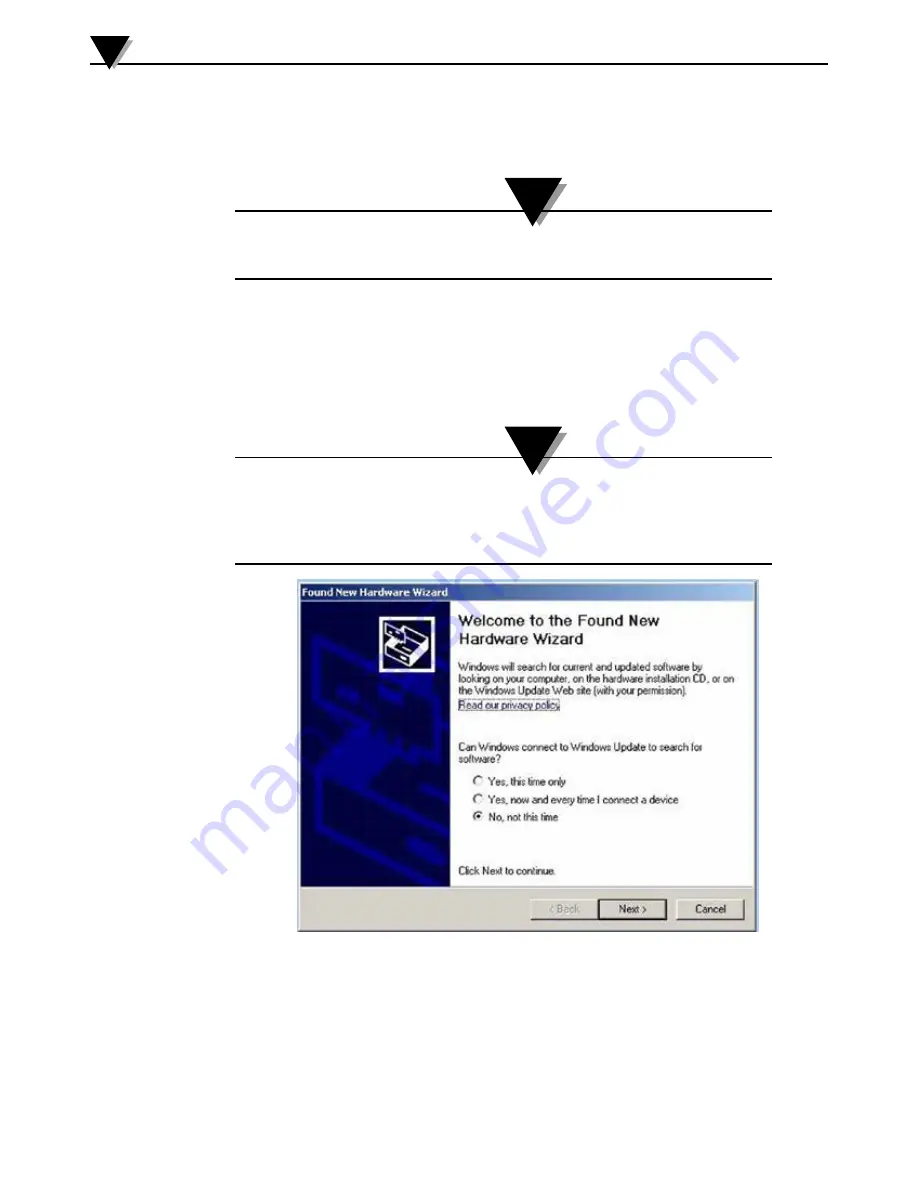
NOTE:
NOTE:
3-4
3.3 USB Driver Installation
To install the USB software drivers that are required for your MWTC system
components to operate correctly follow these procedures.
You need to have the TC-Central User Software CD that was supplied with your
receiver loaded into the CD drive on your PC.
1. Connect your MWTC receiver to your computer with the USB cable
provided in the box with your device. You should get a notice box that
indicates that your computer “Has Found New Hardware”
2. Your computer will then launch the Found New Hardware Wizard.
Follow the instructions indicated on the Wizard boxes and the additional
instructions noted in this manual with each box.
After completing the Found New Hardware Wizard your system will ask that you
repeat this process. This is normal. You should repeat the steps outlined here twice.
After the second driver is installed you should then get the “New Hardware Ready For
Use” notice.
Figure 3-6. Welcome To The Found New Hardware Wizard Screen
From this box you should check the “No, not at this time” button. Then click the
“Next >” button to continue with the driver installation process.
Software
3















































