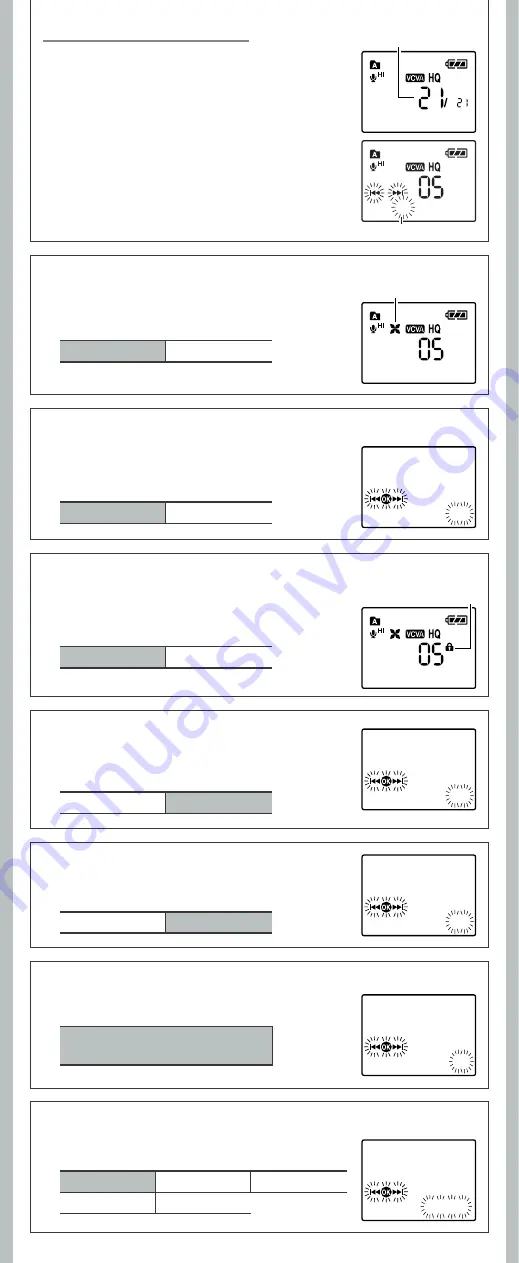
9
- -
h
Set the Voice Filter [
Voice
] (For VN-6500PC only)
h
Set the Display Language [
Language
]
Adjust the Start/Stop Actuation Level:
LowCut Filter indicator
The recorder has a LowCut Filter function to minimize low-frequency
sounds and record voices more clearly. This function can reduce noise
from air conditioners, projectors and other similar noises.
In Menu mode selection:
LowCut: Off
LowCut: On
h
Set the LowCut Filter [
LowCut
] (For VN-6500PC only)
1
While the recorder is during recording mode,
press the
9
or
0
buttons to adjust the pause
sound level.
• The VCVA level can be set to any of 15 different values.
a
VCVA Level
b
Start level (moves to the right/left according to the set level)
The recorder has a Voice Filter Function to cut low and high frequency
tones during normal, fast, or slow playback, and enable clear audio
playback.
In Menu mode selection:
Voice: Off
Voice: On
h
Locking Files [
Lock
]
Erase lock indicator
Locking a file keeps important data from being accidentally erased.
Locked files are not erased when you choose to erase all files from
a folder.
In Menu mode selection:
Lock: Off
Lock: On
h
System Sounds [
Beep
]
Informs a button operation or a wrong operation of the recorder by
sound. System sounds may be turned off.
In Menu mode selection:
Beep: Off
Beep: On
Note:
• The record/play indicator light is lit during recording. When the
recorder is in Standby mode, the Record/Play indicator light fl ashes
and [
VCVA
] fl ashes on the display.
h
LED [
LED
]
You can set it so the Record/Play indicator light does not turn on.
In Menu mode selection:
LED: Off
LED: On
h
LCD Contrast Adjustment [
Contrast
]
Display contrast can be adjusted in 12 levels.
In Menu mode selection:
You can adjust the LCD display
contrast level from [01] to [12].
You can select the display language for this recorder.
In Menu mode selection:
Lang.: English
Lang.: Français
Idioma: español
Sprache: Deutsch Lingua: Italiano
05m35s 00m00s
a
b
05m35s 00m00s
05m35s 00m00s
Beep:
On
Voice:
On
LED:
On
Contrast:Level06
Lang. : English






























