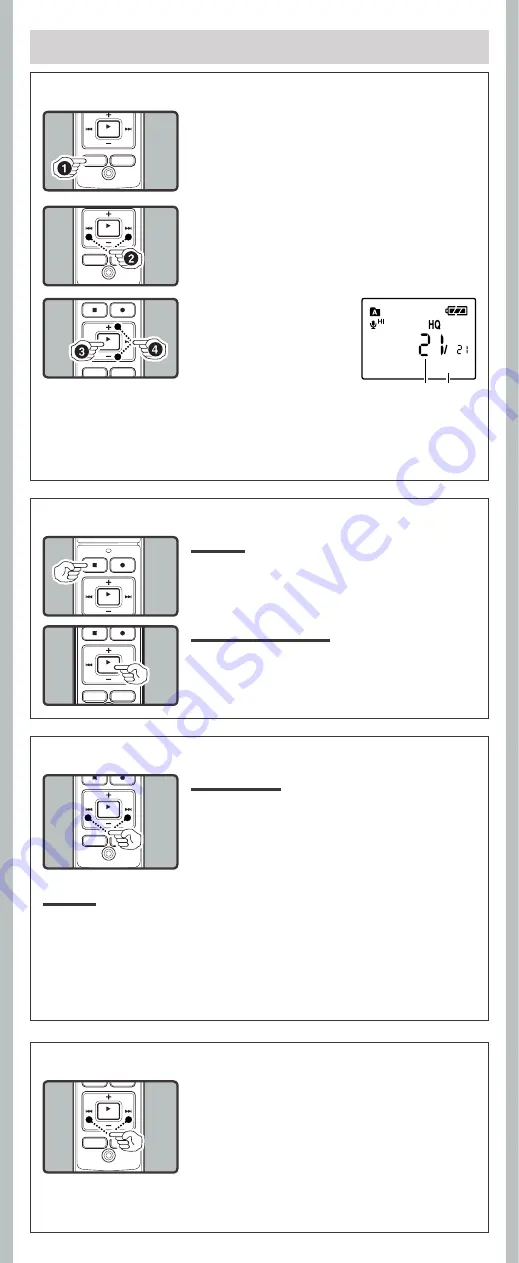
5
- -
Playback
1
Press the
FOLDER
/
INDEX
button to select
the desired folder.
2
Press the
9
or
0
button to select the file
to playback.
3
Press the
PLAY
/
OK
(
`
)
button to start playback.
• The record/play indicator light
turns green, and the elapsed
playing time is indicated on
the display.
a
Current file number
b
Playing time
To Stop:
Press the
STOP
(
4
) button.
• The recorder stops in the middle of the file being played.
Fast Forward:
While the recorder is during playback mode, press and
hold the
9
button.
• When you release the
9
button, the recorder will resume
normal playback.
While the recorder is during playback mode (playback
or playback in slow/fast mode), press the
9
or
0
button.
• Jumps to the beginning of the next file or the file being
played back.
h
Canceling Playback
h
Forwarding and Rewinding
Rewind:
While the recorder is during playback mode, press and hold the
0
button.
• When you release the
0
button, the recorder will resume normal playback.
Notes:
• The recorder pauses when it reaches to the end of the fi le during fast forwarding or fast rewinding.
Pressing and holding it continues fast-forwarding or fast-rewinding.
• If there is an index mark or temp mark in the middle of the fi le, the recorder will stop at that
location.
h
Locating the Beginning of the File
4
Press the + or –
button to select the proper
sound volume.
• The display shows the volume level. You can choose
between [
00
] to [
30
].
h
Playback
To Resume Playback:
Press the
PLAY
/
OK
(
`
) button again.
• Playback will resume at the point of interruption.
15m15s 14m25s
b
a
Note:
• If there is an index mark or temp mark in the middle of the fi le, the recorder will stop at that
location.












