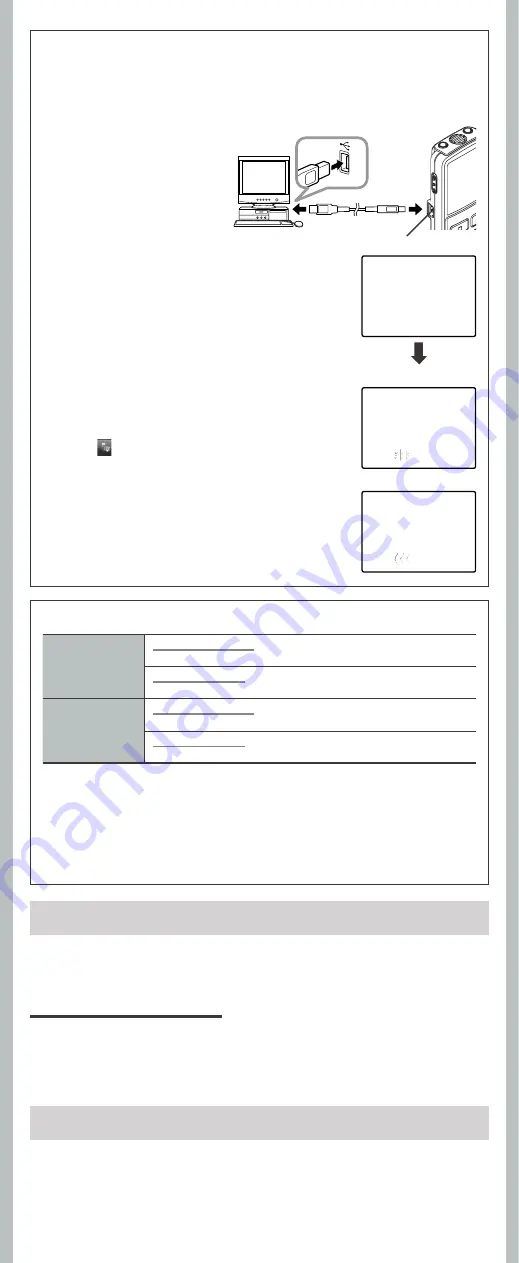
11
- -
• Use your earphones only after sufficiently reducing the volume of the earphones, otherwise hearing
impairment and/or hearing disorders may occur.
• Do not use your earphone at a high volume for an extended period of time as hearing impairment
and/or hearing disorders may occur.
• Be sure to stop the recorder before replacing the batteries. Unloading the batteries while the recorder
is in use may corrupt the file.
• Do not leave the recorder in hot, humid locations such as inside a closed automobile under direct
sunlight or on the beach in the summer.
For safe and correct Usage
h
Connecting to Your PC
Apart from using this unit as a recorder, you can use it as an external memory for your computer,
as a storage device.
• The audio files recorded by this recorder can be played back on your computer using Windows
Media Player. You can also transfer the WMA files downloaded with Windows Media Player to
your recorder and enjoy them (excluding files with copyright protection).
1
Connect the recorder ’s
USB terminal to a PC USB
port or USB hub.
• Once
[
Remote
] is displayed, you
can save or read the data.
2
Transfer the audio files to your computer.
• Connect the recorder to your computer and launch Explorer.
• The recorder will be recognized as a removable disk.
• Each of the five folders is named as DSS_FLDA, B, C, D and E. The
audio files are saved in these folders.
• All the audio files recorded by this recorder will be in WMA
format.
i.e.: VN-6500PC:
VN_650001.WMA
VN-5500PC:
VN_550001.WMA
VN-3500PC:
VN_350001.WMA
• If you are using Windows 2000, Windows Media Player must be
installed on the PC.
3
Click [
] on the task bar located at the lower-
right corner of the screen. Click [
Safely Remove
Hardware
].
h
Using the recorder on your PC
Windows
Operating System:
Microsoft Windows 2000/XP/Vista (Standard Installation)
Compatible PC’s:
Windows PC’s equipped with more than one free USB port
Macintosh
Operating System:
Mac OS X 10.2.8 ~ 10.5 (Standard Installation)
Compatible PC’s:
Apple Macintosh series equipped with more than one free USB port
The support service will not cover if your PC has been updated from Windows 95 or 98 to Windows
2000/XP/Vista. Any failure on a self-modified PC will not be covered under the operational warranty.
Notes:
• NEVER disconnect the USB while the record/play indicator light is fl ashing in red. If you do so, the
data may be destroyed.
• Refer to the user's manual for your PC regarding the USB port or USB hub on your PC.
• As the noise may cause adverse eff ects on electronics devices nearby the recorder, unplug the
earphone when you connect the recorder to a PC.
• Do not use USB connecting cables other than the supplied cable.
Read this manual carefully to ensure that you know how to operate it safely and correctly. Keep
this manual in an easily accessible location for future reference.
• The warning symbols indicate important safety related informa tion. To protect yourself and others
from personal injury or damage to property, it is essential that you always read the warnings and
information provided.
Warning regarding data loss:
• Recorded content in memory may be destroyed or erased by operating mistakes, unit malfunction,
or during repair work.
• For important recorded content, we recommend you to write it down somewhere or make a back-up
by downloading to a PC.
• Any liability for passive damages or damage of any kind occurred due to data loss incurred by a defect
of the product, repair performed by the third party other than Olympus or an Olympus authorized
service station, or any other reasons is excluded from Olympus’s liability.
General Precautions
Remote
PC
PC
USB terminal
Sending the date
Receiving the data












