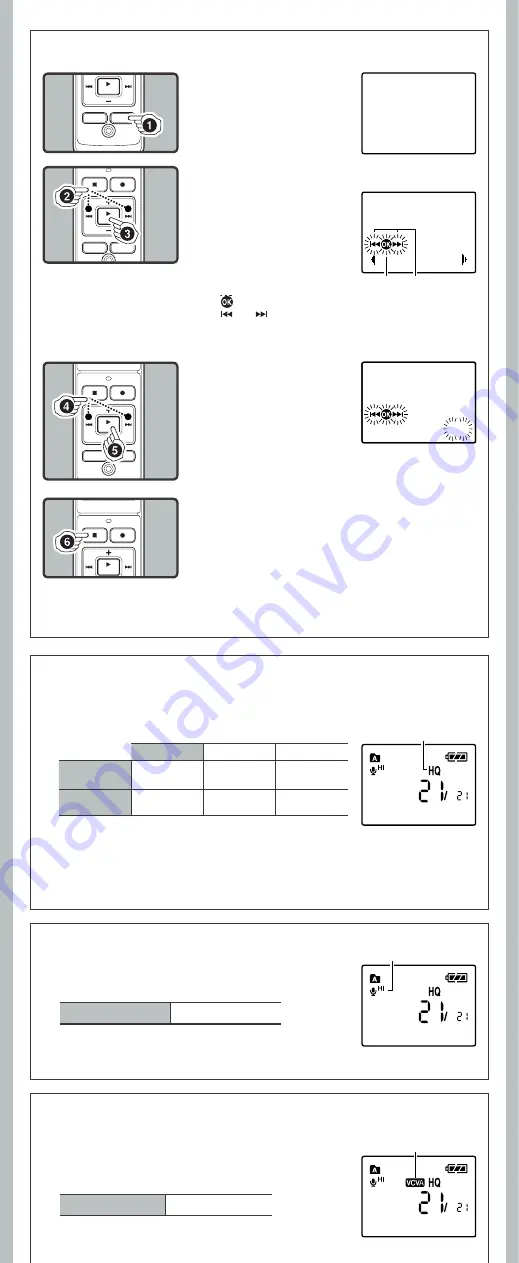
8
- -
Note:
• The recorder will stop if you leave it idle for 3 minutes during a menu setup operation, when a
selected item is not applied.
5
Press the
PLAY
/
OK
(
`
) button to confirm the
setting.
6
Press the
STOP (
4
)
button to close the menu.
VCVA indicator
h
Recording Modes [
Rec Mode
]
Current recording mode
h
Microphone Sensitivity [
Mic Sense
]
h
Using the Variable Control Voice Actuator [
VCVA
]
1
While the recorder is dur-
ing stop mode, press and
hold the
DISP
/
MENU
button for 1 second or
longer.
2
Press the
9
or
0
to
select the menu item.
• Go to the setting screen of the
selected menu item.
• To set the sub menu, select
the [
Sub Menu
] from the main
menu screen. And select and
set the menu item from the
sub menu screen in the same
manner.
4
Press the
9
or
0
button to select the set-
ting.
• To go to the main menu screen
after the sub menu setting,
select [
Main Menu
] from the
sub menu screen.
h
Basic Operation of the Menu Mode
a
[
]: Press the
PLAY
/
OK
(
`
) button (Goes to the next screen).
b
[
] or [
]: Press the
9
or
0
button (Changes the
item).
3
Press the
PLAY
/
OK (
`
)
button.
When the microphone senses that sound has reached a preset volume,
the built-in Variable Control Voice Actuator (VCVA) starts recording
automatically, and stops it when the volume drops.
In Menu mode selection:
VCVA: Off
VCVA: On
The recording mode can be chosen from [
HQ
] (high quality sound recording), [
SP
] (standard
recording), and [
LP
] (long-term recording).
In Menu mode selection:
Mode: HQ
Mode: SP
Mode: LP
VN-6500PC
VN-5500PC
Approx. 35 hours
20 minutes
Approx.69 hours
35 minutes
Approx. 221 hours
30 minutes
VN-3500PC
Approx. 8 hours
40 minutes
Approx. 17 hours
10 minutes
Approx. 54 hours
40 minutes
Notes:
• The recording time shown above is for one continuous fi le. The available recording time may be
shorter than specifi ed if several fi les are recorded (Use the remaining time and recorded time
only as references).
• The above-noted recording times indicate times after deletion of the manual data stored in the
recorder.
Microphone sensitivity is adjustable to meet your recording needs.
In Menu mode selection:
Sense: Conf. (
g
)
Sense: Dict. (
i
)
Note:
• To ensure successful recording, make a test recording to select
appropriate microphone sensitivity before recording.
Menu
Rec Mode
b
a
Guide icon:
Tells you the next
button to use by flashing.
Mode:
HQ
05m35s 00m00s
05m35s 00m00s
05m35s 00m00s
Microphone
sensitivity indicator












