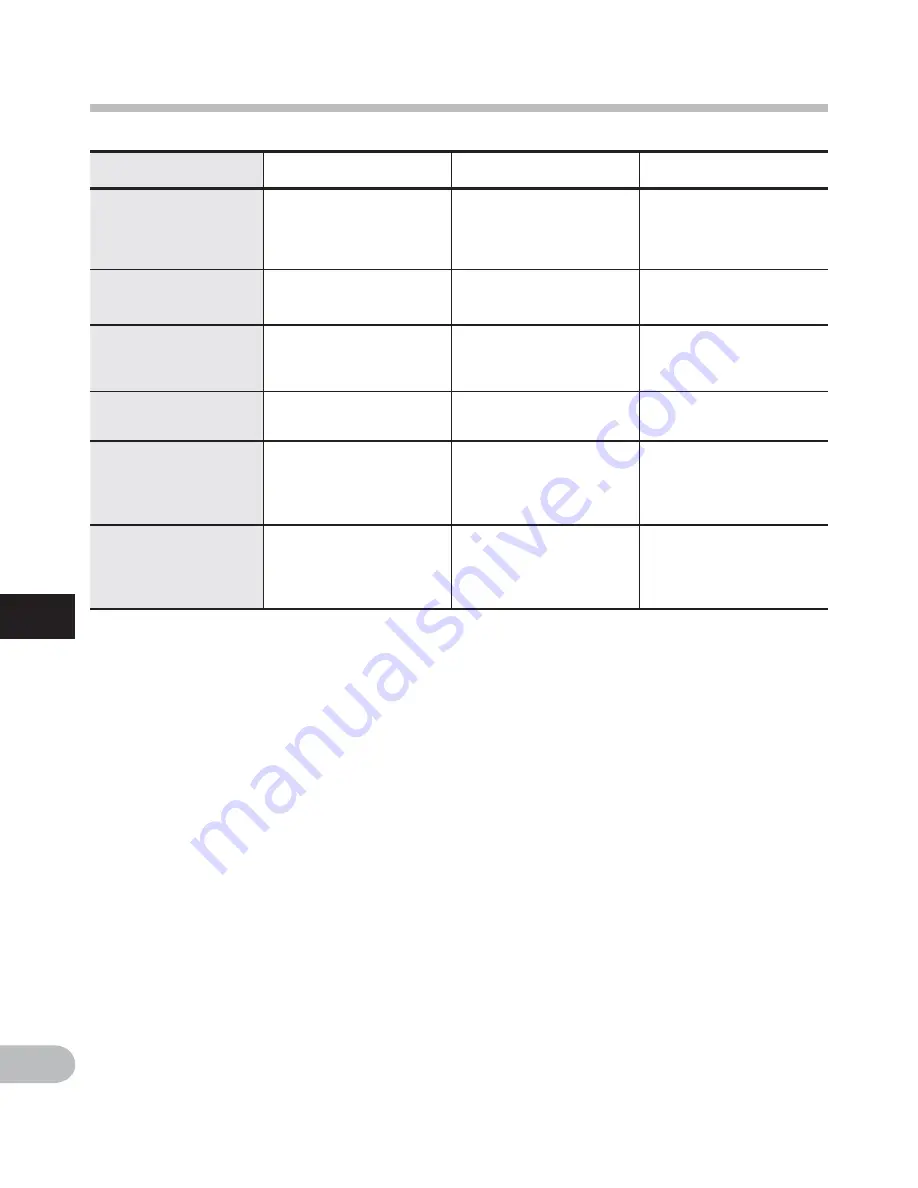
92
6
EN
Alarm message list
Alarm message list
Message
Meaning
Explanation
Action
[Can’t make the
system file. Connect
to PC and delete
unnecessary file]
The management file
cannot be created.
The file for management
cannot be created due
to a shortage of capacity
for remaining memory.
Connect the recorder to
a computer and delete
any unnecessary files.
[Cannot play this file]
File which cannot be
played.
Incompatible format.
Please confirm the file
that can be played on this
recorder (
☞
P.40).
[Please Select The
File]
Unselected File
File is not selected.
Please select a file then
carry out the operation
(
☞
P.27 to P.29).
[Same folder. Can't
be moved(copied).]
File cannot be moved
(copied).
Attempting to move (copy)
into the same folder.
Please select another
folder.
[Some files. Can't be
moved(copied).]
File cannot be moved
(copied).
A file with the same
filename exists in the
destination folder for a
move (copy) operation.
Please select another file.
[This file can’t be
divided]
File which cannot be
split.
Attempting to split a file
other than MP3 or PCM
files recorded in this
recorder.
Please select another file.












































