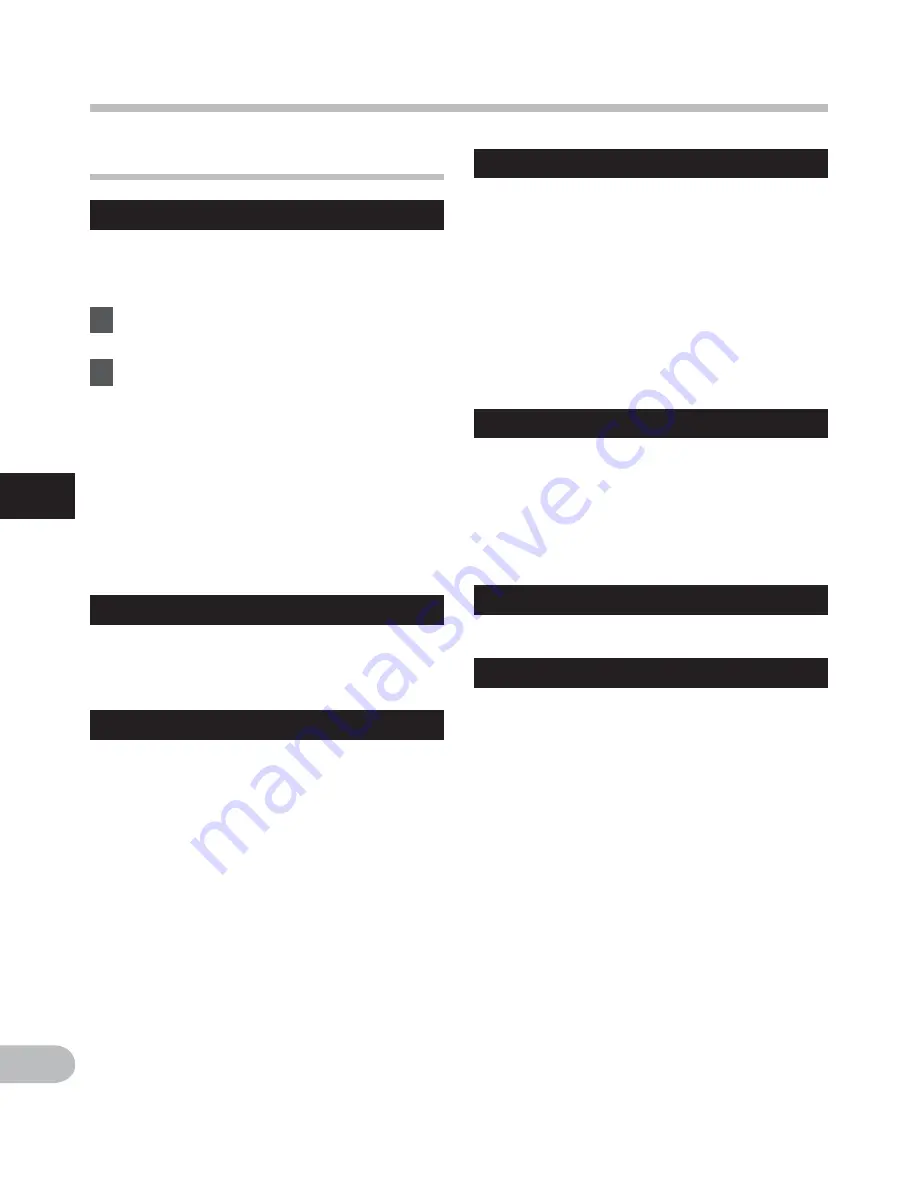
60
4
EN
Menu setting method
Menu setting method
.
LCD/Sound Menu
Backlight
The display will remain lit for about 10 (Initial
setting) seconds when a button on the
recorder is pressed.
1
Select [
Lighting Time
] or
[
Brightness
].
2
Select the setting.
When [Lighting Time] is selected:
[
Off
]:
Disables this function.
[
5seconds
] [
10seconds
] [
30seconds
]
[
1minute
]:
Enables the Backlight function.
When [Brightness] is selected:
[
High
] [
Low
]:
Sets the brightness of the backlight
when lit.
Contrast
Display contrast can be adjusted in 12 levels.
• You can adjust the LCD display contrast
level from [
01
] to [
12
].
LED
You can set it so the LED indicator light does
not turn on.
[
On
]: LED light will be set.
[
Off
]: LED light will be canceled.
Beep
The recorder beeps to alert you to button
operations or warn you of errors. System
sounds may be turned off.
[
Volume3
]:
Increase the volume of beeps.
[
Volume2
]:
Return the volume of beeps to normal.
[
Volume1
]:
Decrease the volume of beeps.
[
Off
]: Disables this function.
Language(Lang)
You can select the display language for this
recorder.
[
English
] [
Français
] [
Español
]
[
Português
(
BR)
]:
• The selectable languages differ
depending on the region.
Voice Guide
See “
Guidance [Voice Guide]
” (
☞
P.72).
Intro Play
You can listen to the first few seconds of a
file by touching the cursor to a file within
a folder. This feature is convenient when
looking for files.
[
10seconds
]:
The first 10 seconds of a file will be
played.
[
5seconds
]:
The first 5 seconds of a file will be played.
[
3seconds
]:
The first 3 seconds of a file will be played.
[
Off
]:
Disables this function.






























