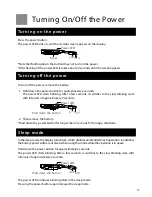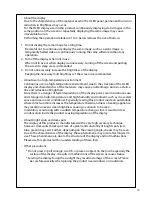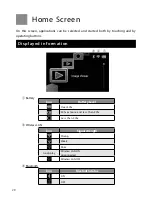06
BATTERY USE AND CARE
• The product contains a lithium battery. To prevent battery leaks or damage, carefully
follow all instructions regarding the use and charging of batteries. Lithium batteries
contain potentially toxic materials. Never attempt to disassemble or modify a battery in
any way.
• Use only the battery, battery charger, and AC adapter provided with the product. Using a
battery, battery charger, or AC adapter other than those provided may result in charging
failures, product malfunction, fire, damage, explosions, or battery leaks.
• Use the battery charger with the specified power source and voltage. Unplug the battery
charger when not in use. Do not use the battery charger if the power cord is damaged or
broken.
• Do not charge the battery near any place at which flammable items are stored, such as a
gas station. Prior to visiting such places, remove the battery from the device.
• Do not overcharge batteries. If the battery does not recharge within 3 hours, stop charging
and remove the battery from the device.
• Do not store battery where it will be exposed to direct sunlight or subjected to high
temperatures.
• Do not allow battery to come into contact with any metal objects such as jewelry, pins,
fasteners, keys, etc. Doing so may cause a short circuit that will result in overheating,
burning, fire, or explosions.
• Do not use a battery that is deformed, swelling, leaking, wet, or has a strange odor. Doing
so may result in overheating, burning, bursting, or fire.
• If the liquid inside of the battery touches the skin or clothing, immediately rinse with water.
If the liquid gets into the eyes, flush with water and see a doctor immediately.
• Do not dispose of batteries in fire.
• Keep the battery and small parts out of reach of children. Should a child swallow a battery
or a small part, see a doctor immediately.
• This symbol [crossed-out wheeled bin Directive 2006/66/EC Annex II] indicates
separate collection of waste batteries in the EU countries.
Please do not throw the batteries into the domestic refuse.
Please use the return and collection systems available in your country for the
disposal of the waste batteries.
• Please recycle OLYMPUS batteries to help save our planet's resources.
When you throw away dead batteries, be sure to cover their
+
,
-
, T, and always observe
local laws and regulations.