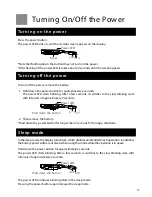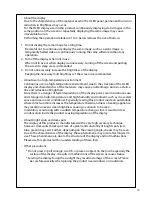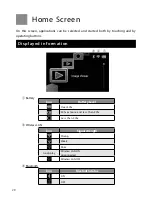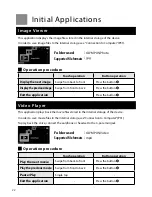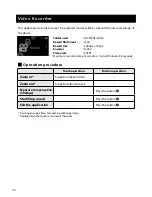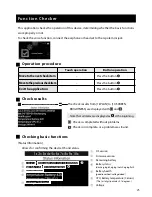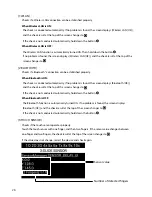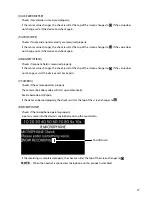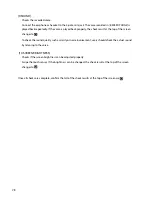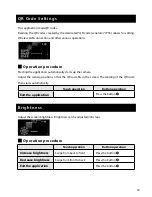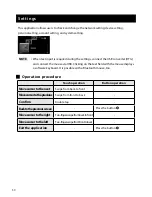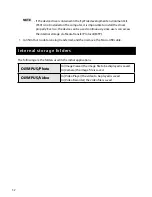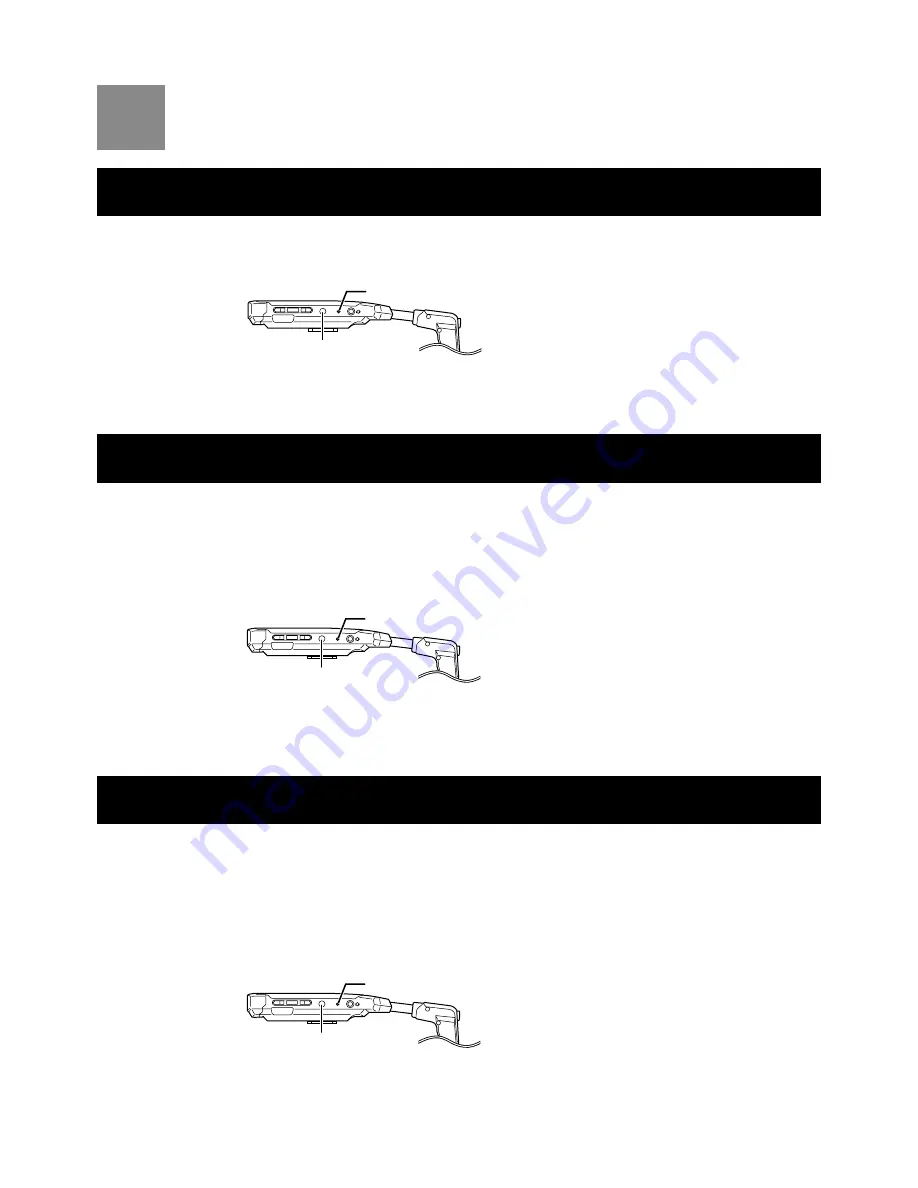
17
Turning On/Off the Power
Turning on the power
Press the power button.
The power LED turns on, and the startup screen appears on the display.
*Note that holding down the button does not turn on the power.
*After flashing of the power LED, it takes about 20 seconds until the screen appears.
Turning off the power
To turn off the power, remove the battery.
1. Hold down the power button for approximately 2 seconds.
The power LED starts blinking. After a few seconds, it switches to the slow blinking state
with intervals of approximately 2 seconds.
2. Then remove the battery.
*Hold down the power button for longer than 7 seconds for forcing a shutdown.
Sleep mode
In the sleep mode, the display turns black, which disables unintended touch operation. In addition,
the battery power will be conserved when using this mode while the operation is in pause.
Hold down the power button for approximately 2 seconds.
The power LED starts blinking. After a few seconds, it switches to the slow blinking state with
intervals of approximately 2 seconds.
The power LED continues blinking while in the sleep mode.
Pressing the power button again releases the sleep mode.
USB
Power LED
Press
USB
Power LED
Hold down the button
USB
Power LED
Hold down the button