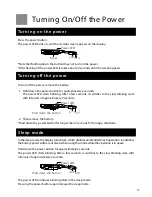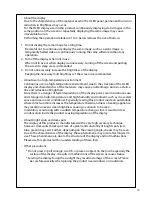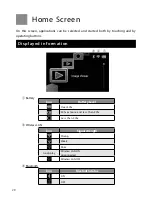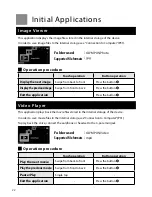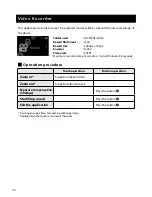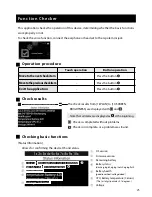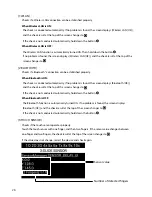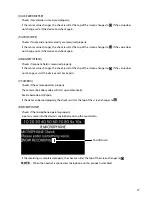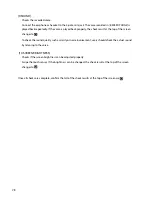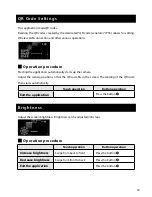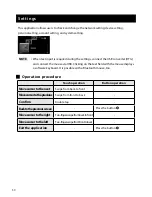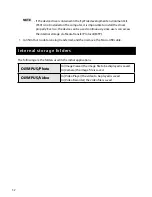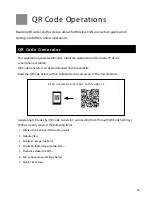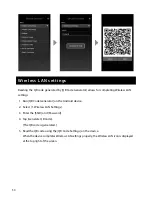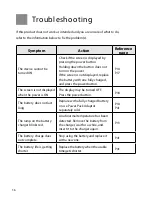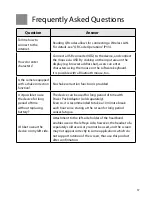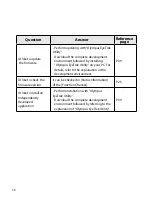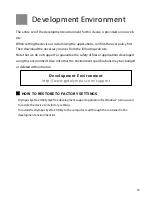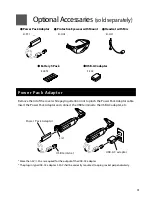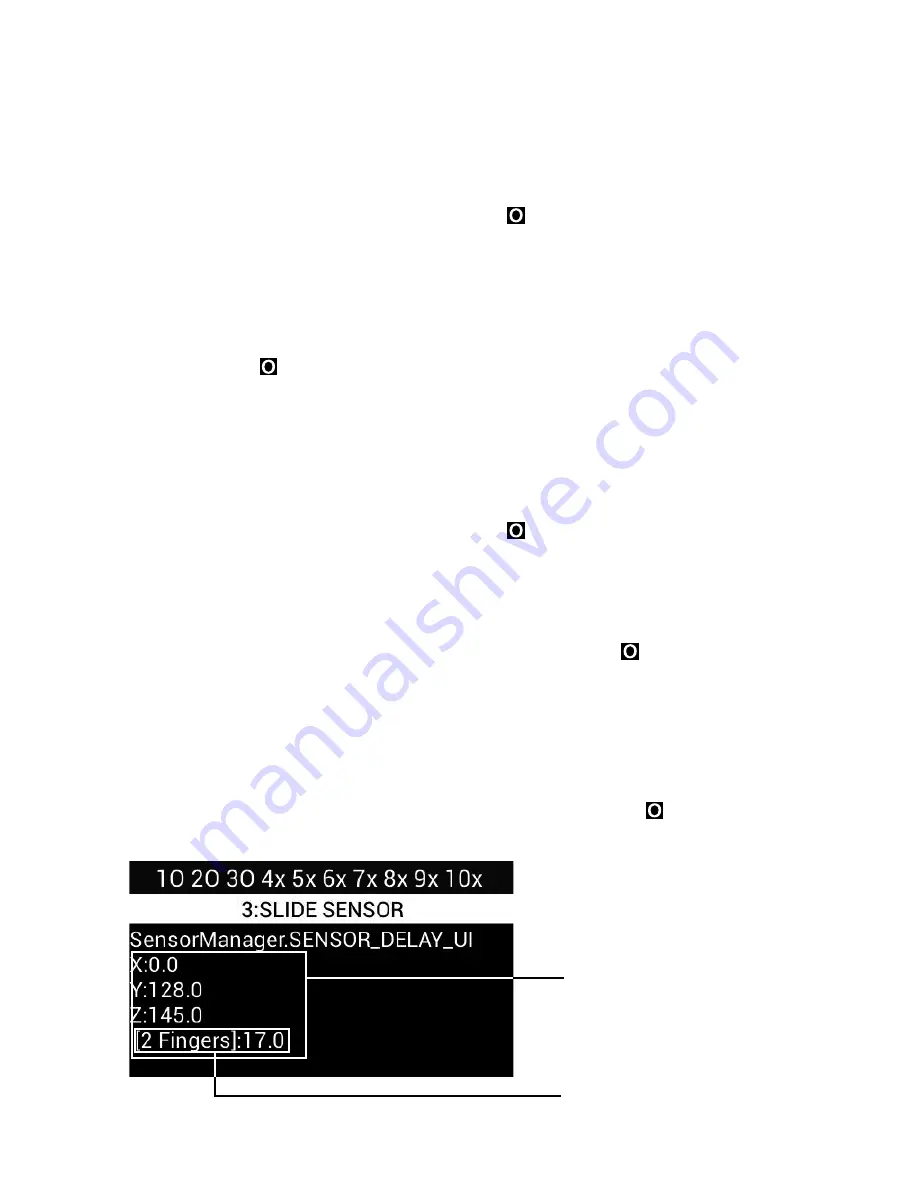
26
[1:WLAN]
Checks if a Wireless LAN connection can be established properly.
When Wireless LAN is ON:
The check is conducted automatically. If no problem is found, the screen displays [Wireless LAN [OK]],
and the check result at the top of the screen changes to .
If the check is not conducted automatically, hold down the button
❸
.
When Wireless LAN is OFF:
The Wireless LAN function is automatically turned ON. Then hold down the button
❸
.
If no problem is found, the screen displays [Wireless LAN [OK]], and the check result at the top of the
screen changes to .
[2:BLUETOOTH]
Checks if a
Bluetooth® connection can be established properly.
When Bluetooth is ON:
The check is conducted automatically. If no problem is found, the screen displays [Bluetooth [OK]],
and the check result at the top of the screen changes to .
If the check is not conducted automatically, hold down the button
❸
.
When Bluetooth is OFF:
The Bluetooth function is automatically turned ON. If no problem is found, the screen displays
[Bluetooth [OK]], and the check result at the top of the screen changes to .
If the check is not conducted automatically, hold down the button
❸
.
[3:TOUCH SENSOR]
Checks if the touch sensor operates properly.
Touch the touch sensor with one finger, and then two fingers. If the sensor value changes between
one-finger and two-fingers, the check result at the top of the screen changes to .
If the value does not change, restart the device and check again.
Sensor value
Number of detected fingers