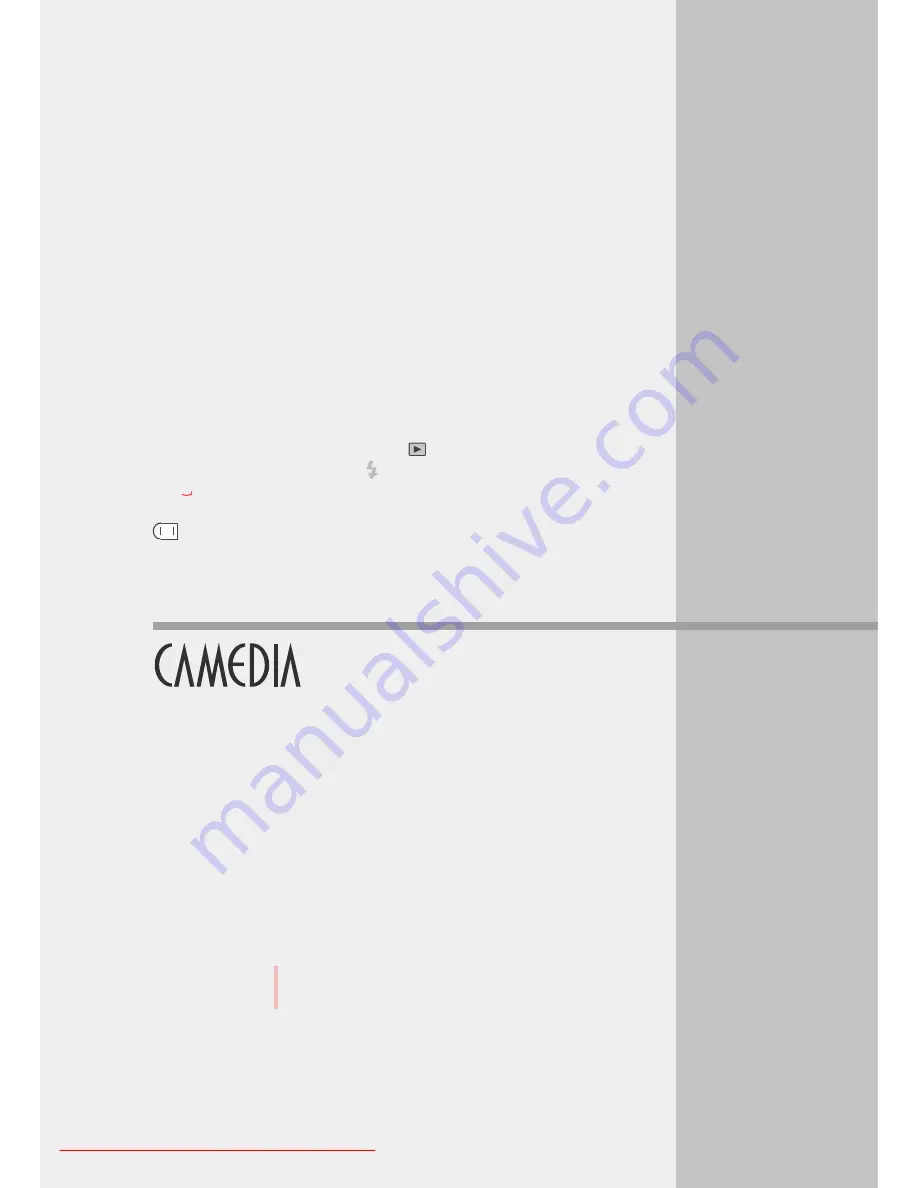
2
Taking Pictures
(Shooting and Viewing Basics)
In this chapter you will learn how to insert a memory card, take a
picture, and view the picture. This chapter describes only the basic
procedures for taking and viewing pictures. For more details about
camera operation, refer to the later chapters.
Downloaded From camera-usermanual.com
3
Shooting Techniques:
General Introduction
This chapter briefly introduces some basic techniques you can apply to
different situations and shoot beautiful professional looking pictures to
achieve the effects that you want, even if you have little experience
using a camera.
Portraits. You can vary the aperture setting to blur portrait
background, adjust flash, and select a different metering mode to
create artistic effects in portraits.
Portraits (Backlit subjects). By lighting a subject from behind with
backlighting, you can soften shadows on the face and add highlight to
the outlines of the subject’s hair.
Subject in daylight shadow. Even with sufficient light on the subject,
you can set the flash to fire and reduce daylight shadows on the
subject and get beautiful results.
Subject and background both in focus. There will be occasions
when you want to change the aperture value to ensure accurate
focusing of background scenery, or to make sure that all subjects in a
large group picture are in focus.
Moving subjects. You can set a fast shutter speed to capture fast
moving subjects sharply frozen in time, or set a slow shutter speed and
show them in blurred motion.
Close-up. After setting the camera in the macro mode, you can shoot
subjects as close as 20 cm from the lens for detailed nature shots.
Night scenes. You can use slow shutter speeds in combination with
lower ISO settings to experiment with shooting night scenes or other
dark subjects.
Subject against a night scene background. When you shoot a
subject with a flash against a night background, you can use slow
shutter speeds to achieve a variety of artistic effects.
Sunsets and fireworks. By adjusting white balance and using manual
focusing, you can extend the range of creativity in your color pictures.
Downloaded From camera-usermanual.com
4
Taking Pictures:
Distance and Focus
In this section you will learn how to use both focusing methods:
autofocusing and manual focusing.
Downloaded From camera-usermanual.com
6
Taking Pictures:
Using a Flash
In this section you will learn how to use the built-in flash and external
dedicated flash FL-40. The built-in and external flash can be used
separately or together. We also describe the limitations on using other
external flash units not designed exclusively for this camera.
Use the built-in flash to take pictures of subjects in low incident light or
dark subjects in strong backlight. To use the flash, you must first press
the flash button to raise the built-in flash unit.
When you see the flash mark blinking in the viewfinder, the flash is
charging. Wait for the mark to stop flashing before firing the flash again.
To prevent the deterioration of the flash unit from overheating, do not fire
the flash more than 30 times in succession, and allow the flash to cool
for 10 minutes or more after a long session. Keep the flash unit clean.
Continuously firing the flash with the flash unit unclean, could cause the
flash unit to deteriorate.
Downloaded From camera-usermanual.com
7
Taking Pictures:
Color and Quality
In this section we will show you how to set up white balance, select the
record mode for images saved on the memory card, and how to use the
sharpness, contrast, and histogram options to enhance your captured
images.
There can be great differences in the way the camera reproduces color
in images taken in natural or artificial light, especially under fluorescent
lights. In such cases, you may need to adjust the white balance setting
of the camera in order to achieve the best natural color reproduction in
pictures taken indoors under incandescent or fluorescent lighting.
You can select a record mode best suited for your purpose. You can
select a high quality setting to produce the best quality image possible,
resulting in a larger file size but reducing the number of images that you
can save on a card. If your aim is to store more images on a card, or to
store as many images as possible on a card, you can select a lower
quality setting which will compress the images into smaller file sizes,
allowing you to store more images on a single card.
You can use the sharpness, contrast, and histogram options to enhance
the appearance of your images as they are taken.
Downloaded From camera-usermanual.com
9
Playing Back Images
for Viewing
This chapter describes how to play back and view images, play back
images automatically in a slide show, adjust the monitor brightness,
and how to play images on a TV screen connected to the camera.
With the mode dial set for playback
, you can play back and view the
pictures in the monitor that you have taken and stored as images on a
memory card. You can also play back images in the same way with the
mode dial set to P, A, S, or M by rapidly pressing the monitor button
Downloaded From camera-usermanual.com
10
Managing Stored
Pictures
In this chapter we describe copying and deleting images, and
formatting a memory card.
Copying images to another card. You can copy all or selected images
from one memory card to another in the camera to create backup
copies of important pictures that you do not want to lose.
Deleting images. You can delete images stored on a memory card one
at a time or all at one time to create more storage space on a memory
card.
Formatting a card. Some memory cards may require formatting in the
camera before they can be used. Formatting is also a quick way to
delete all images from a card.
File and folder naming. When pictures are taken, they are
automatically named to prevent them from writing over other files on
the card which could possibly have the same names.
Downloaded From camera-usermanual.com
11
Selecting Pictures for
Printing
This chapter describes how to select pictures for printing on a DPOF
(Data Print Order Format) printer or by a DPOF printing service.
To print the pictures taken with this camera, you can remove the
memory card with the stored pictures from the camera and print them
on a DPOF printer, or have them printed by a DPOF printing service.
You can also transfer the pictures to a computer and then print them on
a printer connected to the computer.
Pictures cannot be printed on an Olympus Digital Printer P-300 or
other digital printer connected directly to the camera.
If an Olympus Digital Printer P-330 is connected to the video OUT
connector of the camera for printing, the printed images may appear
slightly grainy. The following limitations apply to printing images on a
SmartMedia card on a P-330.
(1) Only the first 256 images stored on a SmartMedia card can be
printed. The remaining images will not be recognized.
(2) Setting index printing or date and time stamping, and selecting
more than two images for printing will be disabled.
Downloaded From camera-usermanual.com
12
Transferring Pictures to
a Computer
This chapter describes what you need to transfer images from a
memory card to an IBM compatible computer or Macintosh.
Setting up computer connection. An included computer connection
kit can be used to connect the camera directly to your computer.
Options for reading images from memory cards. A variety of
optional devices allow you alternate methods for reading images from
memory cards and transferring them to a computer.
Downloaded From camera-usermanual.com
13
Monitor Menus
Use the monitor menu to set up camera operation and perform
important functions like formatting a memory card.
Downloaded From camera-usermanual.com
Appendices
These appendices provide some reference materials that summarize
menus, important specifications, additional options available for the
camera, some important details about files, and how to troubleshoot
minor problems.
1. Specifications
2. Available Options
3. Image File Compatibility
4. Troubleshooting
Troubleshooting camera operation
Troubleshooting image problems
5. Camera Error Messages
Downloaded From camera-usermanual.com
Содержание E10 - CAMEDIA E 10 Digital Camera SLR
Страница 20: ...18 Downloaded From camera usermanual com ...
Страница 36: ...Downloaded From camera usermanual com ...
Страница 38: ...Downloaded From camera usermanual com ...
Страница 42: ...Downloaded From camera usermanual com ...
Страница 52: ...Downloaded From camera usermanual com ...
Страница 66: ...Downloaded From camera usermanual com ...
Страница 86: ...84 Downloaded From camera usermanual com ...
Страница 89: ...Downloaded From camera usermanual com ...
Страница 90: ...Downloaded From camera usermanual com ...
Страница 98: ...96 Downloaded From camera usermanual com ...
Страница 108: ...Downloaded From camera usermanual com ...
Страница 112: ...110 Downloaded From camera usermanual com ...
Страница 115: ...Downloaded From camera usermanual com ...
Страница 125: ...Downloaded From camera usermanual com ...
Страница 138: ...136 Downloaded From camera usermanual com ...
Страница 144: ...Downloaded From camera usermanual com ...
Страница 149: ...Downloaded From camera usermanual com ...
Страница 153: ...Downloaded From camera usermanual com ...
Страница 158: ...156 Downloaded From camera usermanual com ...
Страница 160: ...Downloaded From camera usermanual com ...
Страница 166: ...Downloaded From camera usermanual com ...
Страница 170: ...Downloaded From camera usermanual com ...
Страница 171: ...Downloaded From camera usermanual com ...
Страница 181: ...Downloaded From camera usermanual com ...
Страница 187: ...Downloaded From camera usermanual com ...
Страница 196: ...Downloaded From camera usermanual com ...
Страница 198: ......






























