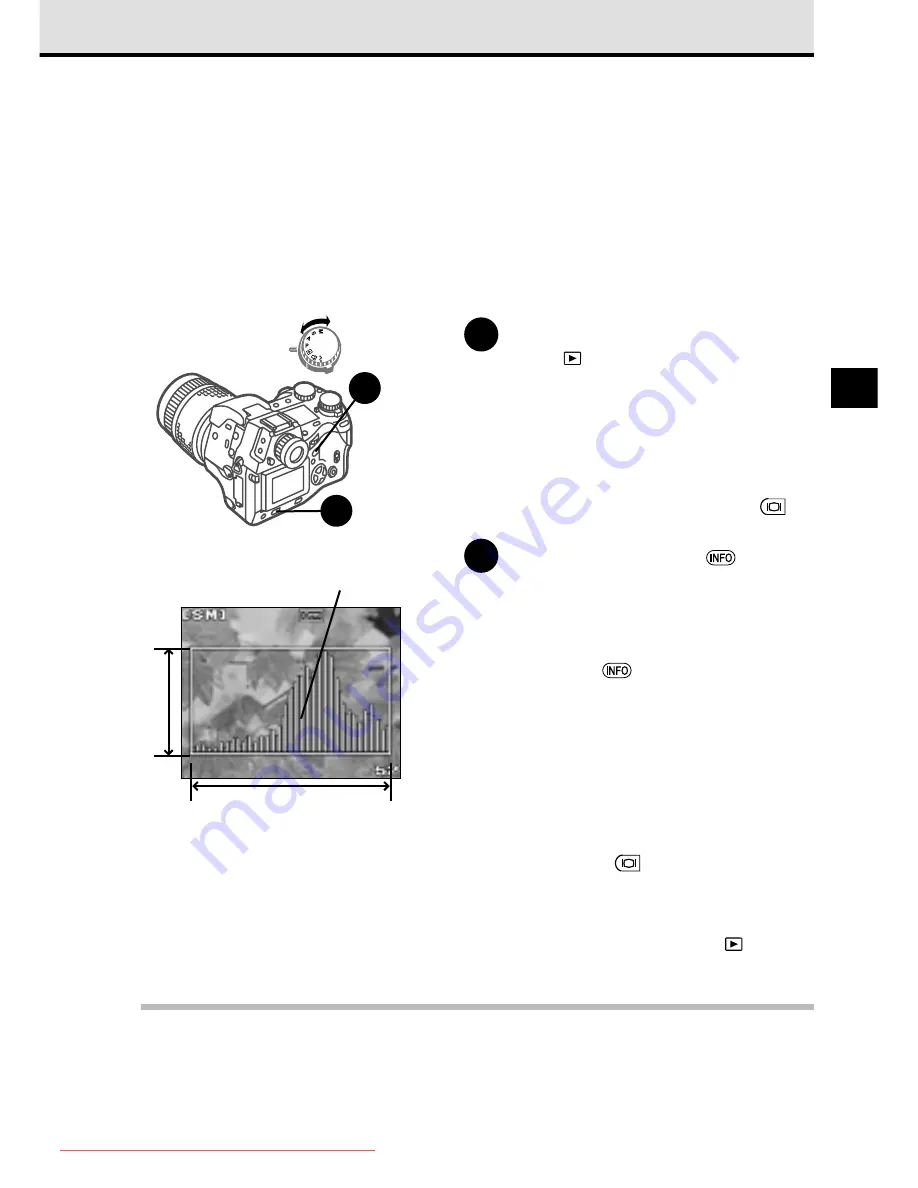
109
7
To display the histogram during playback
During playback you can display a histogram, a bar graph which illustrates the brightness of the
displayed image so you can determine how to adjust exposure compensation. The horizontal axis of
the histogram represents the brightness of the image, on a scale of 0~255 (reading from left to
right), and the vertical axis measures the number of pixels for each bar. If the graph shows
brightness heavily weighted on the right side of the scale (portions of the image could wash out),
set exposure compensation to a minus value for a darker image. If darkness is heavily weighted on
the left side of the scale (portions of the image could turn black), set exposure compensation to
positive value for a brighter image.
1
Set the mode dial to the playback
mode
.
The image of the most recent picture and
the histogram are displayed in the monitor.
If the histogram option is switched off in
the menu, the histogram does not appear.
With the mode dial set to
P
,
A
,
S
, or
M
,
you can also enter the playback mode by
rapidly pressing the monitor button
twice.
2
Press the INFO button
repeatedly to switch the histogram
off and on.
The histogram cannot be displayed with
the image information. Continuously
pressing the
button alternately
switches the histogram display on and off.
To adjust exposure compensation
while viewing the histogram
The exposure (exposure compensation,
aperture, shutter speed) cannot be adjusted
with the camera in the playback mode.
• With the mode dial set to
P
,
A
,
S
, or
M
, press
the monitor button
to set the camera in
the shooting mode. With the camera in the
shooting mode, you can adjust exposure
compensation, aperture, and shutter speed.
• If the mode dial is set to playback
, reset it
to
P
,
A
,
S
, or
M
.
Note
• The histogram cannot be displayed during the index display or for an image as it is stored
immediately after it is taken. Please note that the histogram for an enlarged image illustrates the
brightness of the entire image, not of the currently displayed part.
ON
OFF
1
2
Histogram
Brightness
0
(Dark)
255
(Bright)
Number
of pixels
Downloaded From camera-usermanual.com
Содержание E10 - CAMEDIA E 10 Digital Camera SLR
Страница 20: ...18 Downloaded From camera usermanual com ...
Страница 36: ...Downloaded From camera usermanual com ...
Страница 38: ...Downloaded From camera usermanual com ...
Страница 42: ...Downloaded From camera usermanual com ...
Страница 52: ...Downloaded From camera usermanual com ...
Страница 66: ...Downloaded From camera usermanual com ...
Страница 86: ...84 Downloaded From camera usermanual com ...
Страница 89: ...Downloaded From camera usermanual com ...
Страница 90: ...Downloaded From camera usermanual com ...
Страница 98: ...96 Downloaded From camera usermanual com ...
Страница 108: ...Downloaded From camera usermanual com ...
Страница 112: ...110 Downloaded From camera usermanual com ...
Страница 115: ...Downloaded From camera usermanual com ...
Страница 125: ...Downloaded From camera usermanual com ...
Страница 138: ...136 Downloaded From camera usermanual com ...
Страница 144: ...Downloaded From camera usermanual com ...
Страница 149: ...Downloaded From camera usermanual com ...
Страница 153: ...Downloaded From camera usermanual com ...
Страница 158: ...156 Downloaded From camera usermanual com ...
Страница 160: ...Downloaded From camera usermanual com ...
Страница 166: ...Downloaded From camera usermanual com ...
Страница 170: ...Downloaded From camera usermanual com ...
Страница 171: ...Downloaded From camera usermanual com ...
Страница 181: ...Downloaded From camera usermanual com ...
Страница 187: ...Downloaded From camera usermanual com ...
Страница 196: ...Downloaded From camera usermanual com ...
Страница 198: ......






























