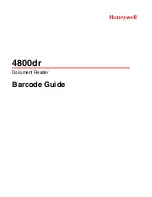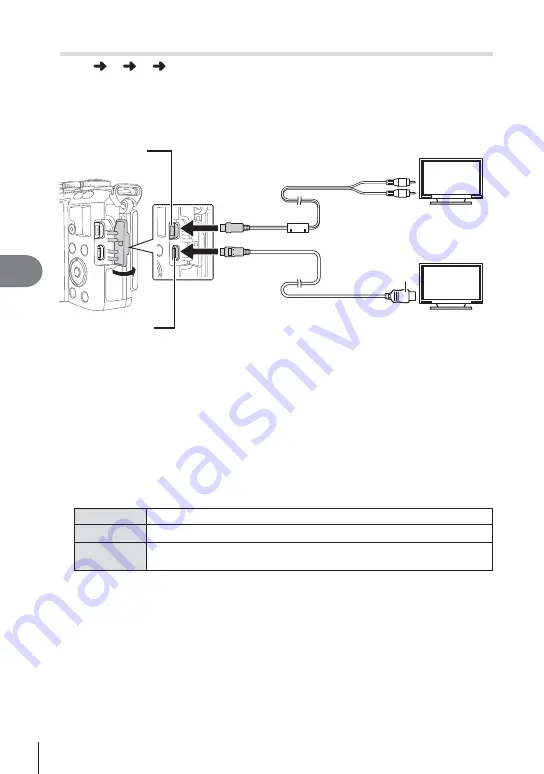
96 EN
Menu functions (Custom menus)
6
Viewing camera images on TV
MENU
c
U
[HDMI], [Video Out]
Use the separately sold cable with the camera to playback recorded images on your
TV. Connect the camera to an HD TV using an HDMI cable to view high-quality images
on a TV screen. When connecting TVs using an AV cable, fi rst set the camera’s [Video
Out] settings (P. 87).
AV cable (optional: CB-AVC3)
(Connect to the TV video input jack
(yellow) and audio input jack (white).)
HDMI cable
(Connect to the HDMI connector on the TV.)
Multi-connector
HDMI connector
(type D)
Type A
1
Connect the TV and camera and switch the input source of the TV.
• The camera monitor turns off when the cable is connected.
• Press the
q
button when connecting via an AV cable.
Cautions
• For details on changing the input source of the TV, refer to the TV’s instruction manual.
• Depending on the TV’s settings, the displayed images and information may become
cropped.
• If the camera is connected using both an AV and HDMI cables, it will assign priority to
HDMI.
• If the camera is connected via an HDMI cable, you will be able to choose the digital video
signal type. Choose a format that matches the input format selected with the TV.
1080i
Priority is given to 1080i HDMI output.
720p
Priority is given to 720p HDMI output.
480p/576p
480p/576p HDMI output. 576p is used when [PAL] is selected for
[Video Out] (P. 87).
• You cannot shoot pictures or movies when the HDMI cable is connected.
• Do not connect the camera to other HDMI output devices. Doing so may damage the
camera.
• HDMI output is not performed while connected via USB to a computer or printer.