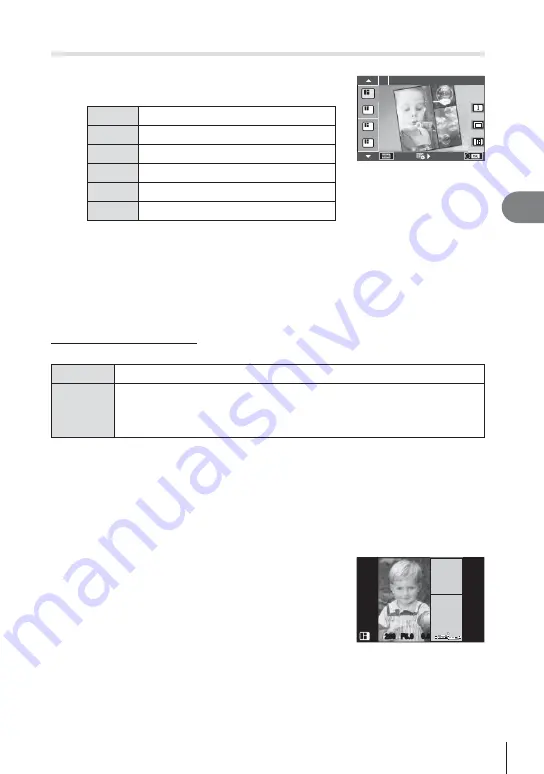
39
EN
Basic operations
4
Using PHOTO STORY
1
Rotate the mode dial to
J
.
• A PHOTO STORY menu will be displayed.
A
Standard
B
Speed
C
Zoom In/Out
D
Layout
F
Fun Frames
Q
Works in progress
Standard
1
1
2
3
4
2
Use
FG
to choose the theme of the PHOTO STORY.
• You can display a detailed screen where you choose the variation or number of
frames by using
I
.
• You can choose different effects, number of frames and aspect ratios for each theme.
You can also change the aspect ratio, the division pattern and the frame effect of
individual images.
Changing between variations
After pressing
I
, use
FG
to change the variation.
E
Original PHOTO STORY
F G H
PHOTO STORY with effects and aspect ratios changed from the original
PHOTO STORY.
The number of images and arrangement of image regions can be altered for
each theme of the PHOTO STORY.
• You can change the frame color and frame surrounding effect in each variation.
• Every theme and variation provides a different PHOTO STORY.
3
After fi nishing the settings, press
Q
.
• The monitor switches to PHOTO STORY display.
• The subject of current frame is displayed.
• Touch any of the frames not containing an image to set that frame as the current frame.
• Press the
MENU
button to change the theme.
4
Shoot an image for the fi rst frame.
• The image you have shot is displayed in the fi rst
frame.
F5.0
0.0
0.0
1
ISO-A
200
1023
1023
250
250
• To end shooting before taking all the frames, press the
MENU
button, and select an
image saving method.
[Save]
: Save images to an SD card and end shooting.
[Finish later]
: Save images to an SD card and temporarily end shooting. Saved data
can be called and shooting can be resumed later. (P. 41)
[Discard]
: End shooting without saving images.






























