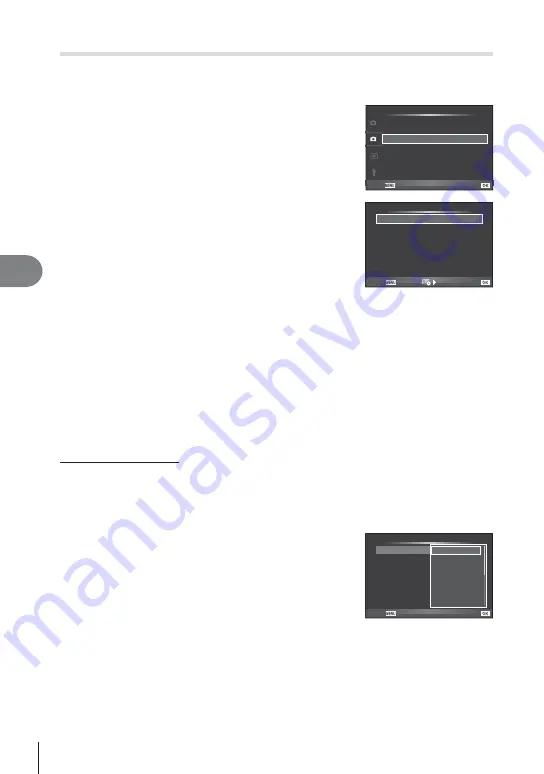
76 EN
Menu functions (Shooting menus)
6
Varying settings over a series of photographs (bracketing)
“Bracketing” refers to the act of varying settings automatically over a series of shots
or a series of images to “bracket” the current value. You can store bracket shooting
settings and turn bracket shooting off.
1
Select [Bracketing] in
X
Shooting Menu 2 and
press
Q
.
j
/
Y
o
Shooting Menu 2
Off
Image Stabilizer
Bracketing
Multiple Exposure
#
RC Mode
Back
Off
2
1
Time Lapse Settings
Off
HDR
Off
Off
Set
2
After selecting [On], press
I
and select a bracket
shooting type.
• When you select bracket shooting,
t
appears on the
screen.
AE BKT
WB BKT
FL BKT
ISO BKT
ART BKT
--
--
--
--
A-- G--
Bracketing
Back
Set
3
Press
I
, select settings for parameters such as the number of shots, and
then press the
Q
button.
• Continue to press the
Q
button until you return to the screen in step 1.
• If you select [Off] in step 2, bracket shooting settings will be saved and you can shoot
normally.
Cautions
• Cannot be used during HDR photography.
• Cannot be used at the same time as time lapse shooting.
• You cannot shoot during bracket shooting if there is not enough space on the camera’s
memory card for the selected number of frames.
AE BKT (AE bracketing)
The camera varies the exposure of each shot. The modifi cation amount can be selected from
0.3 EV, 0.7 EV, or 1.0 EV. In single-frame shooting mode, one photograph is taken each time
the shutter button is pressed all the way down, while in sequential shooting mode the camera
continues to take shots in the following order while the shutter button is pressed all the way
down: no modifi cation, negative, positive. Number of shots: 2, 3, 5, or 7
• The
t
indicator turns green during bracketing.
• The camera modifi es exposure by varying aperture and
shutter speed (mode
P
), shutter speed (modes
A
and
M
),
or aperture (mode
S
).
• The camera brackets the value currently selected for
exposure compensation.
• The size of the bracketing increment changes with the value
selected for [EV Step].
g
“Using the custom menus” (P. 85)
AE BKT
WB BKT
FL BKT
ISO BKT
ART BKT
--
--
--
--
A-- G--
--
2f 0.7EV
2f 0.3EV
2f 1.0EV
3f 0.3EV
3f 0.7EV
3f 1.0EV
Off
Bracketing
Back
Set






























