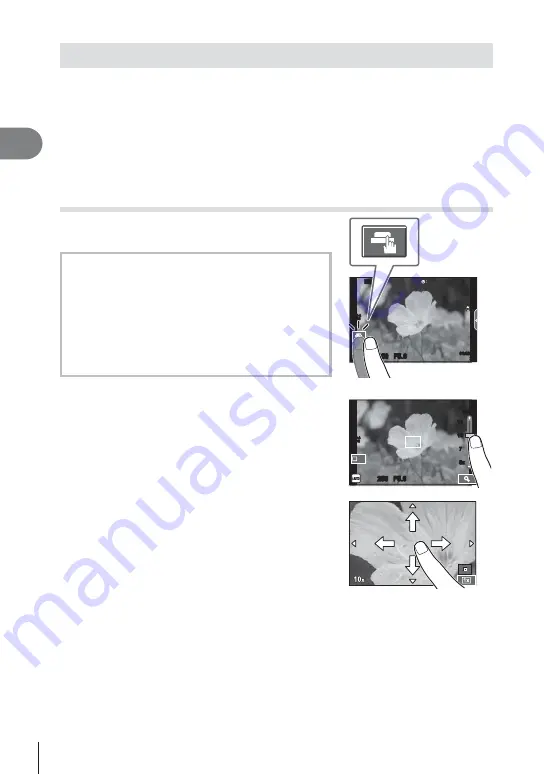
22 EN
Shooting
2
Using the touch screen
You can use the touch screen during playback or when framing pictures in the monitor.
Cautions
• The situations in which touch screen operations are not available include the following.
Panorama/3D/e-portrait/multiple exposure/during bulb, time or live composite
photography/one-touch white balance dialog/when buttons or dials are in use
• Do not touch the display with your fi ngernails or other sharp objects.
• Gloves or monitor covers may interfere with touch screen operation.
• Also available in the
ART
,
SCN
or
J
menu screens. Tap an icon to select it.
Selecting a focusing method
You can focus and shoot by tapping the monitor.
Tap
T
to cycle through touch screen settings.
250
250 F5.6
01:02:03
01:02:03
30
30
ISO-A
200
Wi-Fi
T
Tap a subject to focus and automatically
release the shutter. This function is not
available in
n
mode.
U
Touch screen operations disabled.
V
Tap to display an AF target and focus on the
subject in the selected area. You can use the
touch screen to choose the position and size of
the focus frame. Photographs can be taken by
pressing the shutter button.
Previewing Your Subject (
V
)
1
Tap the subject in the display.
• An AF target will be displayed.
• Use the slider to choose the size of the frame.
• Touch
S
to turn off the display of the AF target.
14
14
10
10
7
7
5x
5x
250
250 F5.6
ISO-A
200
S-IS AUTO
S-IS AUTO
Off
2
Use the slider to adjust the size of the AF
target, and then tap
Y
to zoom in at the
frame position.
• Use your fi nger to scroll the display when the picture
is zoomed in.
• Tap
Z
to cancel the zoom display.






























