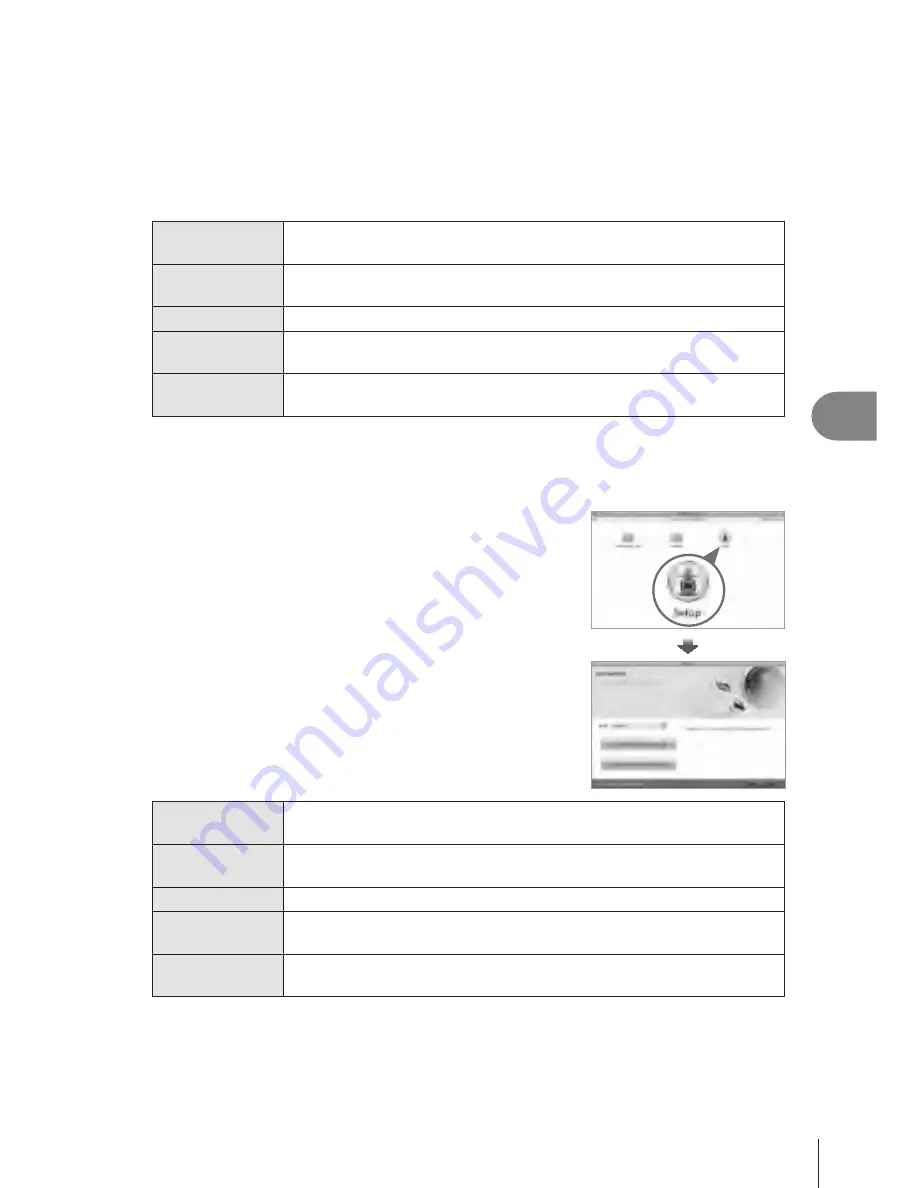
97
EN
Connecting the camera to a computer
5
3
Register your Olympus product.
• Click the “Registration” button and follow the on-screen instructions.
4
Install OLYMPUS Viewer 3.
• Check the system requirements before beginning installation.
• Click the “OLYMPUS Viewer 3” button and follow the on-screen instructions to install
the software.
Operating
System
Windows XP (Service Pack 2 or later) / Windows Vista /
Windows 7 / Windows 8
Processor
Pentium 4 1.3 GHz or better
(Core2Duo 2.13 GHz or better required for movies)
RAM
1 GB or more (2 GB or more recommended)
Free Hard
Drive Space
3 GB or more
Monitor
Settings
1024 × 768 pixels or more
Minimum 65,536 colors (16,770,000 colors recommended)
• See online help for information on using the software.
Macintosh
1
Insert the supplied CD in a CD-ROM drive.
• The disk contents should automatically be displayed in
the Finder. If they are not, double-click the CD icon on
the desktop.
• Double-click the “Setup” icon to display the “Setup”
dialog.
2
Install OLYMPUS Viewer 3.
• Check the system requirements before beginning
installation.
• Click the “OLYMPUS Viewer 3” button and follow the
on-screen instructions to install the software.
Operating
System
Mac OS X v10.5–v10.8
Processor
Intel Core Solo/Duo 1.5 GHz or better
(Core2Duo 2 GHz or better required for movies)
RAM
1 GB or more (2 GB or more recommended)
Free Hard
Drive Space
3 GB or more
Monitor
Settings
1024 × 768 pixels or more
Minimum 32,000 colors (16,770,000 colors recommended)
• Other languages can be selected from the language combo box. For information on
using the software, see online help.
















































