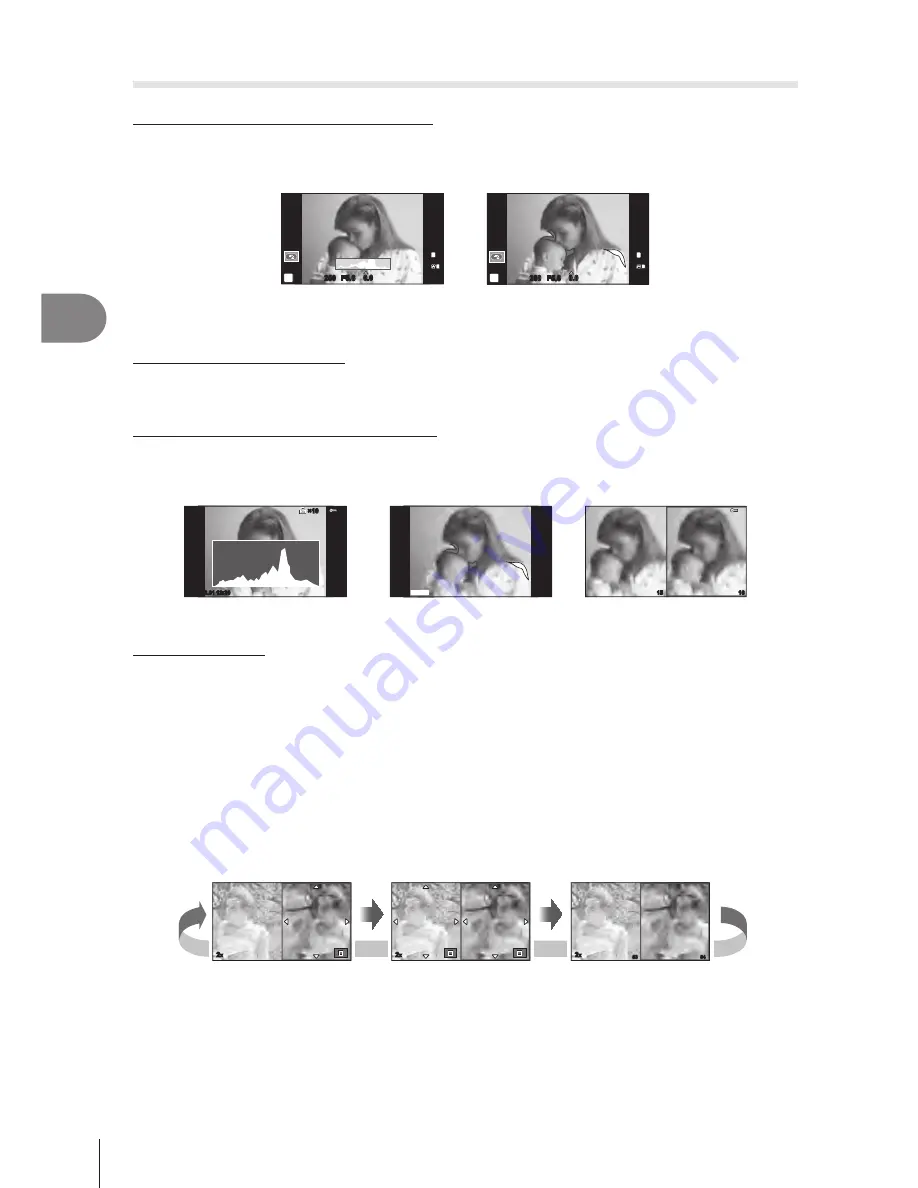
86
EN
Frequently-used options and customization (Custom menus)
3
Adding information displays (
G
/Info Settings)
LV-Info (Shooting information displays)
Use [LV-Info] to add the following shooting information displays. The added displays are
displayed by repeatedly pressing the
INFO
button during shooting. You can also choose to
not show displays that appear at the default setting.
Highlight & Shadow
display
Histogram display
01:02:03
01:02:03
38
38
250
250 F5.6
0.0
0.0
ISO-A
200
L
N
FullHD
F
P
L
N
01:02:03
01:02:03
38
38
250
250 F5.6
P
0.0
0.0
FullHD
F
ISO-A
200
Highlight & Shadow display
Areas above the upper limit of brightness for the image are shown in red, those below the
lower limit in blue. [Histogram Settings]
g
“
U
Disp/
8
/PC” (P. 75)
q
Info (Playback information displays)
Use [
q
Info] to add the following playback information displays. The added displays are
displayed by repeatedly pressing the
INFO
button during playback. You can also choose to
not show displays that appear at the default setting.
Highlight & Shadow display
Light box display
Histogram display
16
15
15
Shadow
Highlight
2013.06.01 12:30
15
×10
×10
Light box display
[
q
Close Up Mode] in the custom menu must be set to [mode2] to show this display.
Compare two images side-by-side. Press
Q
to select the image on the opposite side of the
display.
• The base image is displayed on the right. Use
HI
to select an image and press
Q
to
move the image to the left. The image to be compared to the image on the left can be
selected on the right. To choose a different base image, highlight the right frame and
press
Q
.
•
Press
U
to zoom in on the current image. To change the zoom ratio, press the
INFO
button and use
FG
or the control dial.
• Use
FGHI
to view other areas of the picture. The image displayed changes each time
U
is pressed.
2
x
2
x
2
x
53
54
U
U
U
















































