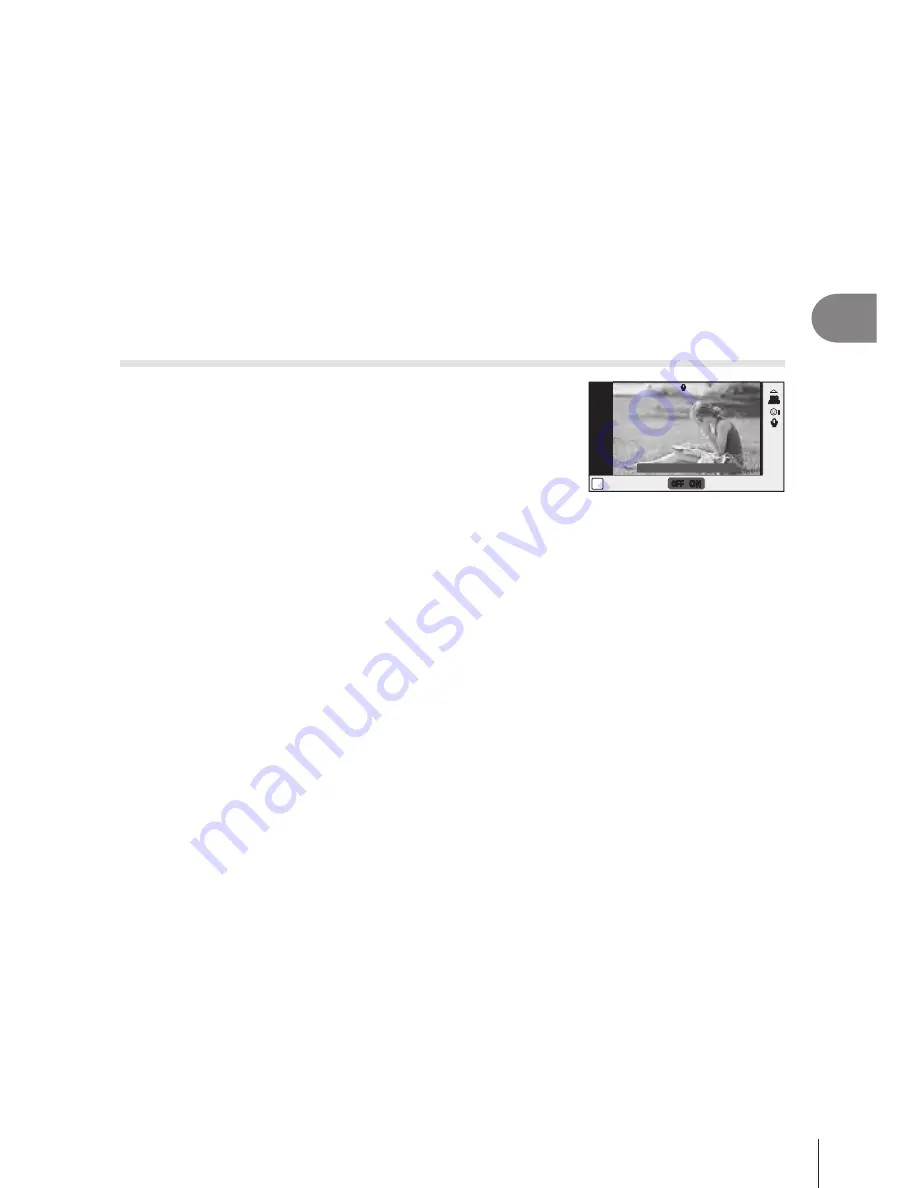
57
EN
Frequently-used options and customization (Live control)
3
5
Press the shutter button the rest of the way down to shoot.
#
Cautions
• Face priority applies only to the rst shot in each sequence taken during sequential
shooting.
• Depending on the subject and the art lter setting, the camera may not be able to correctly
detect the face.
• When set to [
p
(Digital ESP metering)], metering is performed with priority given to
faces.
$
Notes
• Face priority is also available in [MF]. Faces detected by the camera are indicated by
white frames.
Movie sound options (recording sound with movies)
1
Display the live control and select the Movie
R
item using
FG
.
2
Switch ON/OFF using
HI
and press
Q
.
ON
ON
R
R
n
R
R
OFF
OFF
ON
ON
Movie
R
On
ii
ISO
AUTO
ISO
ISO
ISO
AUTO
AUTO
AUTO
R
R
#
Cautions
• When recording sound in a movie, the sound made by the lens and camera operating
may be recorded. If desired, you can reduce these sounds by shooting with [AF Mode] set
to [S-AF], or by limiting the amount of times you press the buttons.
• No sound is recorded in [ART7] (Diorama) mode.
















































