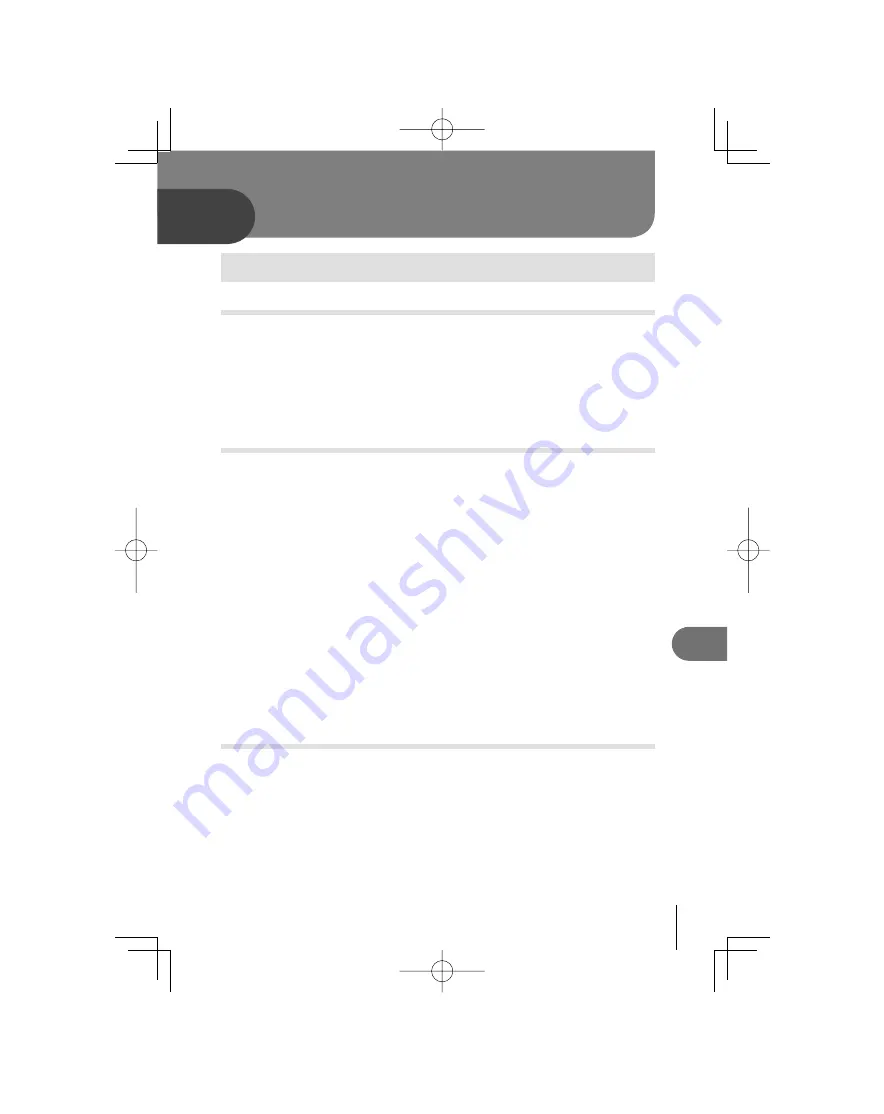
89
EN
Shooting tips and maintenance
10
10
Shooting tips and information
The camera does not turn on even when a battery is loaded
The battery is not fully charged
Charge the battery with the charger.
The battery is temporarily unable to function because of the cold
Battery performance declines in low temperatures, and the charge may not be
suf
fi
cient to turn on the camera. Remove the battery and warm it by putting it in your
pocket for a while.
No picture is taken when the shutter button is pressed
The camera has turned off automatically
To save battery power, if there is no operation, the camera goes into sleep mode
after a
fi
xed period of time and the camera stops operating. The camera activates
again when you touch the shutter button or any other button.
g
“SLEEP” (P. 74)
After a further
fi
xed period of time has elapsed, the camera power turns off.
The
fl
ash is charging
On the LCD monitor, the
#
mark blinks when charging is in progress. Wait for the
blinking to stop, then press the shutter button.
Unable to focus
When the AF con
fi
rmation mark on the LCD monitor is blinking, it indicates that the
camera is unable to focus using AF. Press the shutter button again.
Noise reduction is activated
When shooting night scenes, shutter speeds are slower and noise tends to appear
in images. The camera activates the noise-reduction process after shooting
at slow shutter speeds. During which, shooting is not allowed. You can set
[NOISE REDUCT.] to [OFF].
g
“NOISE REDUCT.” (P. 76)
The date and time has not been set
The camera is used with the settings at the time of purchase
The date and time of the camera is not set when purchased. Set the date and time
before using the camera.
g
“Setting the date/time” (P. 7)
The battery has been removed from the camera
The date and time settings will be returned to the factory default settings if the
camera is left without the battery for approximately 1 day. The settings will be
cancelled more quickly if the battery was only loaded in the camera for a short time
before being removed. Before taking important pictures, check that the date and
time settings are correct.
•
•
•
•
•
•
•
•
Shooting tips and maintenance
S0027̲E.indb 89
S0027̲E.indb 89
2009/12/21 14:53:15
2009/12/21 14:53:15
















































