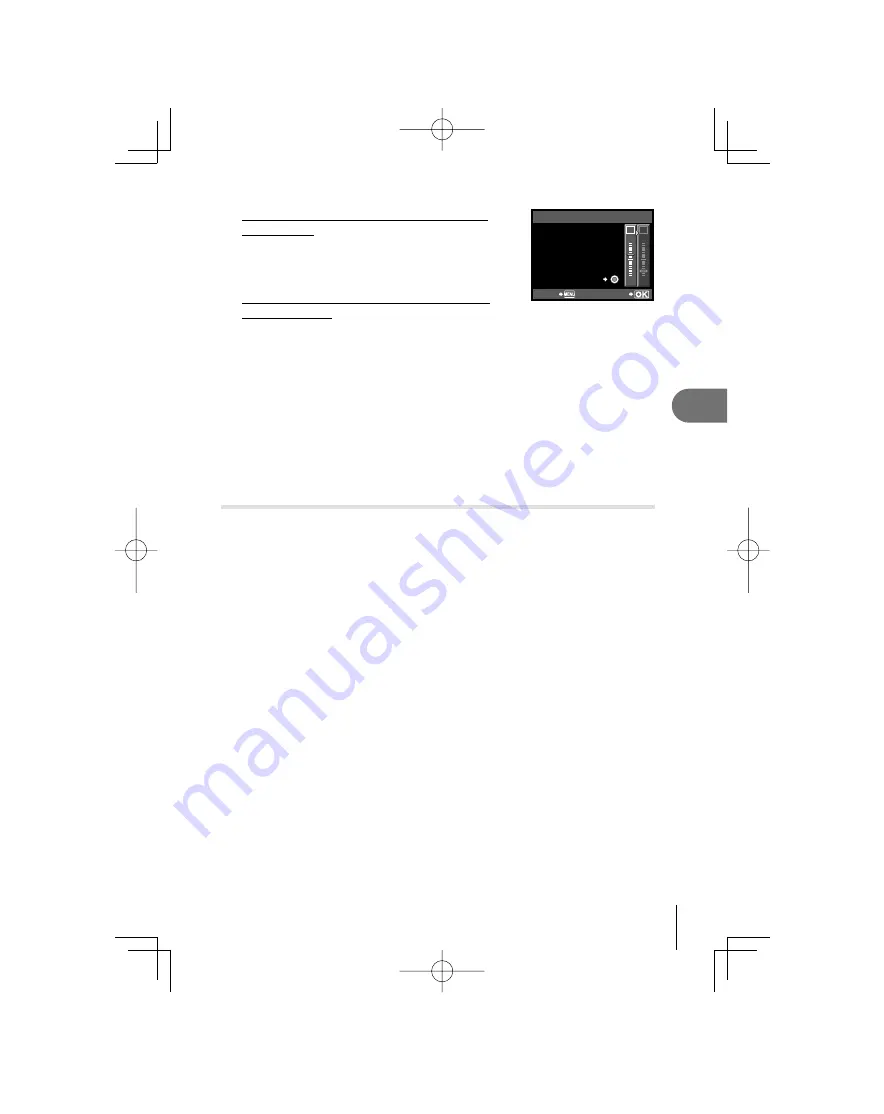
43
EN
Other shooting options and advanced settings
2
Adjusting the white balance in the A direction
(Amber-Blue)
Depending on the original WB conditions, the image
will become more amber when adjusted , and
bluer when adjusted toward –.
Adjusting the white balance in the G direction
(Green-Magenta)
AUTO
>
WB PREVIEW
G
–5
A
+2
BACK
SET
Depending on the original WB conditions, the image will become greener when
adjusted , and magenta when adjusted toward –.
Choose from values between –7 and +7.
•
4
Press
i
to save settings and exit.
%
Tips
After setting the compensation value, point the camera at the subject to take test
shots. When the
R
(movie) button is pressed, sample images that have been taken
with the current WB settings are displayed.
Adjusting all WB mode settings at once:
g
“ALL
>
” (P. 76)
One-touch white balance
Measure white balance by framing a piece of paper or other white object under
the lighting that will be used in the
fi
nal photograph. This is useful when shooting
a subject under natural light, as well as under various light sources with different
color temperatures.
1
After selecting [
V
(One-touch white balance)] (P. 42) , press
the
INFO
button.
2
Frame a white object in the display.
Frame the object so that it
fi
lls the display and no shadows fall it.
3
Press the shutter button all the way down.
The one-touch white balance screen appears.
4
Select [YES] and press the
i
button.
The new value is saved as a preset white balance option.
The new value is stored until one-touch white balance is measured again.
Turning the power off does not erase the data.
%
Tips
If the subject is too bright or too dark or visibly tinted, the message
“WB NG RETRY” will be displayed and no value will be recorded.
Correct the problem and repeat the process from Step 1.
Paper that is a neutral gray color rather than white can also be used.
•
•
•
•
•
•
•
•
S0027̲E.indb 43
S0027̲E.indb 43
2009/12/21 14:52:53
2009/12/21 14:52:53
















































