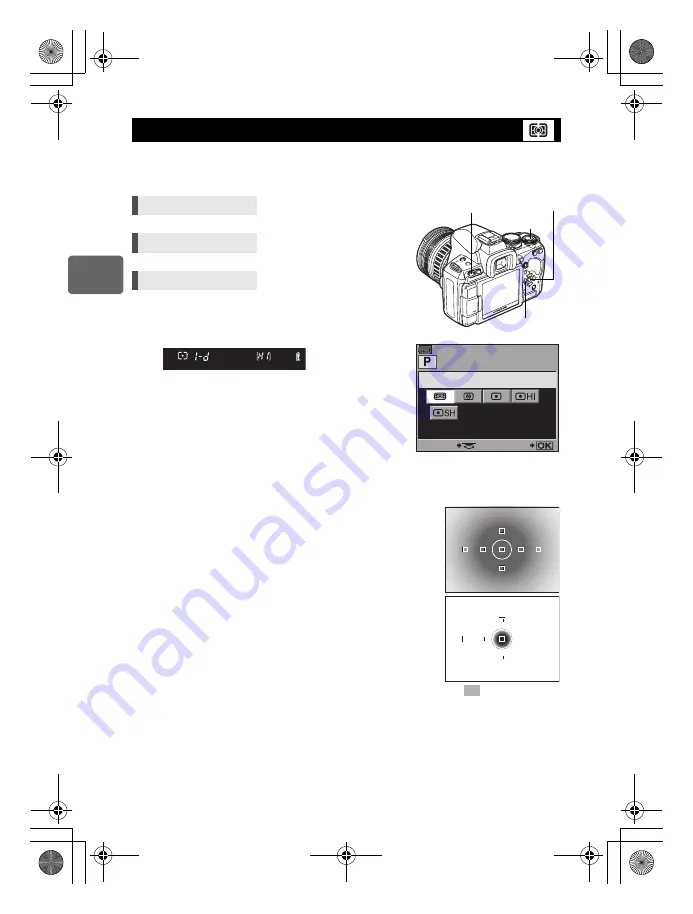
48
EN
2
Exposur
e
There are 5 ways to measure the subject brightness: Digital ESP metering, Center weighted
averaging metering, and 3 types of spot metering. Select the most suitable mode for the
shooting conditions.
Setting display
G
Digital ESP metering
The camera measures the light levels and calculates the light
level differences in 49 separate areas of the image. This mode is recommended for general use.
Setting the AF synchronized function to
[ESP+AF]
enables metering centered around the AF target
that is in focus with AF.
H
Center weighted averaging metering
This metering mode provides the average metering between the
subject and the background lighting, placing more weight on the
subject at the center. Use this mode when you do not want the light
level of the background to affect the exposure value.
I
Spot metering
The camera meters a very small area around the center of the subject,
defined by the spot metering area mark in the viewfinder. Use this
mode when there is very strong backlight.
IJ
Spot metering - highlight control
When the overall background is bright, white areas of the image will
come out gray if you use the camera’s automatic exposure. Using this
mode enables the camera to shift to over-exposure, allowing accurate
white reproduction.
Metering area is the same as spot metering.
IK
Spot metering - shadow control
When the overall background is dark, black areas of the image will come out gray if you use the
camera’s automatic exposure. Using this mode enables the camera to shift to under-exposure,
allowing accurate black reproduction. Metering area is the same as spot metering.
Changing the metering mode
Direct button
G
j
Super control panel
i
p
: [METERING]
Menu
MENU
[
c
]
[
V
]
[METERING]
Viewfinder
G
: Digital ESP metering
H
: Center weighted averaging metering
I
: Spot metering
IJ
: Spot metering - highlight control
IK
: Spot metering - shadow control
i
button
G
button
MENU
button
j
METERING
SELECT
SET
: Metering area
s0023_e_00_0_unified.book Page 48 Monday, February 2, 2009 5:18 PM
















































