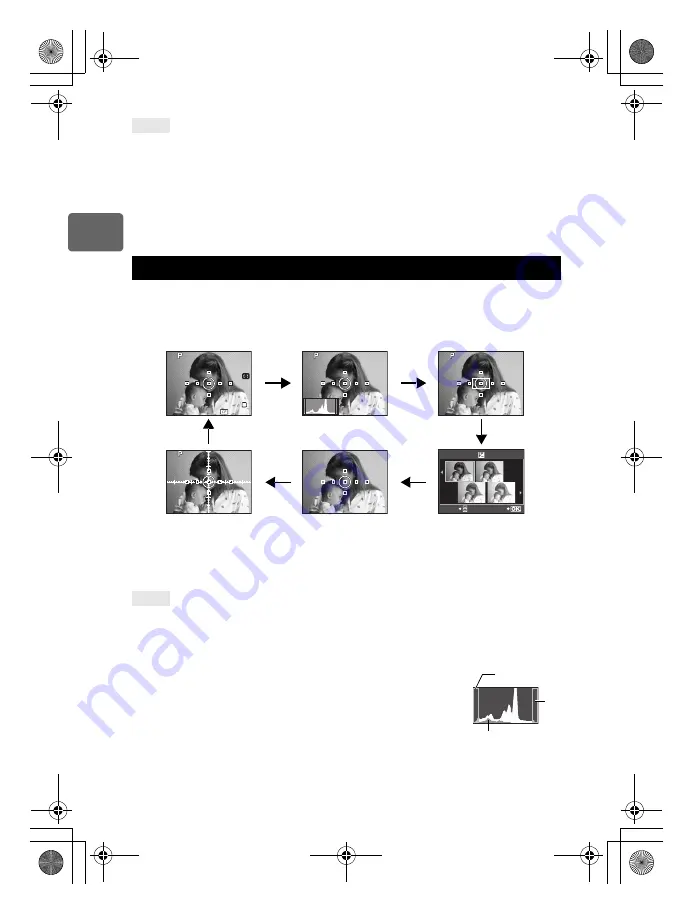
40
EN
1
Using live view
To use [IMAGE ASPECT] when taking pictures using the viewfinder:
j
Set
[ASPECT SHOOTING]
to
[ALL]
.
g
“ASPECT SHOOTING” (P. 104)
To change the aspect ratio of recorded images:
j
You can only change the aspect ratio when the aspect ratio of the image is set to
[4:3]
.
g
“Editing still images” (P. 87)
To trim recorded images:
j
You can only trim images when the aspect ratio of the image is set to
[4:3]
.
g
“Editing still images” (P. 87)
You can switch the information displayed on the monitor by pressing
INFO
button
repeatedly. You can also switch the information displayed by turning the control dial while
pressing the
INFO
button.
To quickly switch to the frequently used display:
j
You can hide the information display for all modes except “Information display on”.
g
“INFO
SETTING” (P. 101)
How to read the histogram:
j
The following shows you how to read the histogram display easily.
1
If the graph has many peaks around here, the image will appear
mostly black.
2
If the graph has many peaks around here, the image will appear
mostly white.
3
The part indicated in green in the histogram shows the luminance
distribution within the spot metering area.
TIPS
Switching the information display
TIPS
250
250
250
F5.6
F5.6
38
38
L N
N
250
250
F5.6
F5.6
38
38
250
250
F5.6
F5.6
38
38
250
250
F5.6
F5.6
38
38
Information display on
Scale display
*1
Histogram display
Zoom display
(
g
P. 41)
Image only
SET
WB/
F
+0.7
+0.7
+1.0
+1.0
0.0
0.0
+0.3
+0.3
Multi view display
(
g
P. 41)
*1 With
[INFO SETTING]
(
g
P. 101), you can also select
[
w
]
or
[
x
]
for the ruled line display.
*2 During multiple exposure shooting (
g
P. 53), the information display switches to “Multiple exposure
display”.
*2
1
2
3
s0023_e_00_0_unified.book Page 40 Monday, February 2, 2009 5:18 PM






























